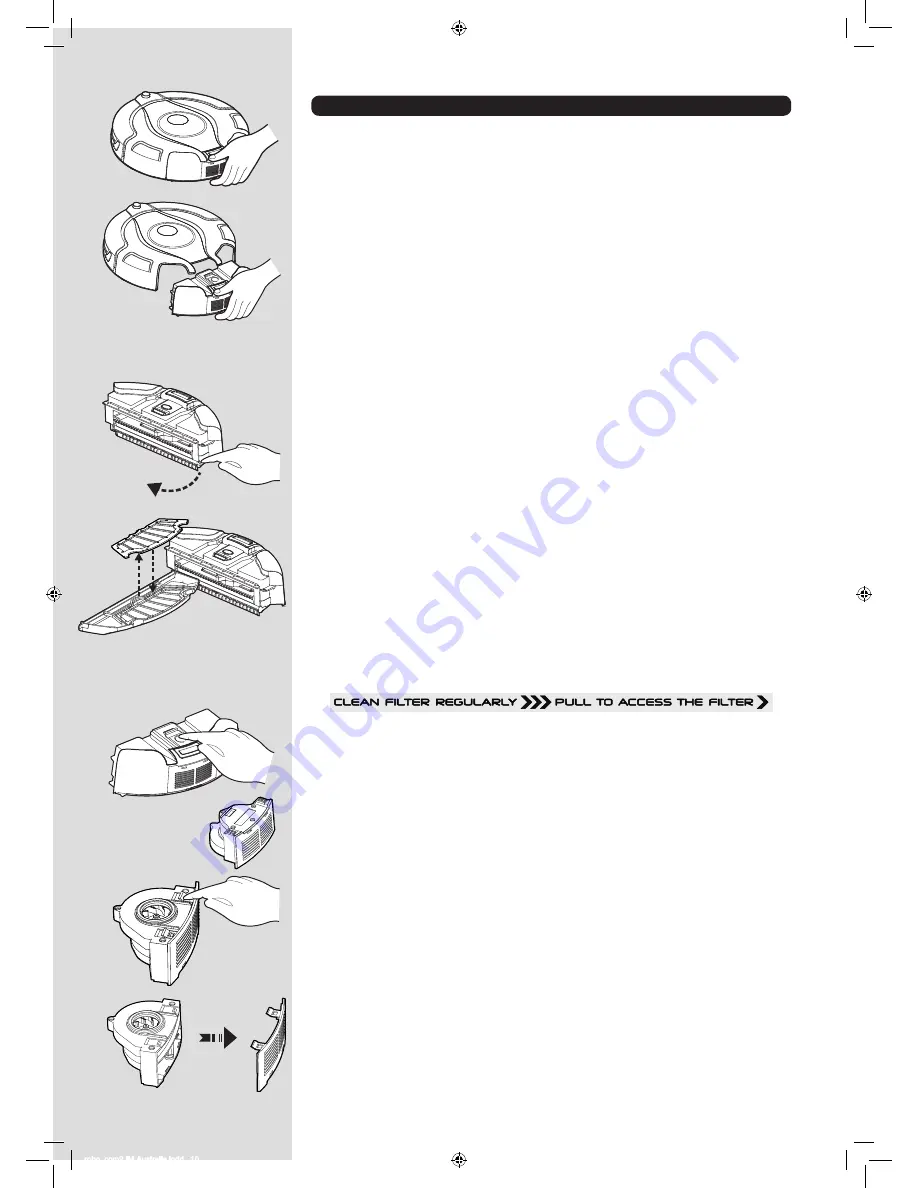
* Certain Models Only
** May vary according to model
MAINTAINING YOUR ROBO.COM² CLEANER
Before performing any maintenance task, ensure the Robo.com² is switched off.
1.
Turn the Robo.com² off and remove from the Charger Base Station.
2.
Use a damp cloth with a little soap to clean all surfaces. DO NOT allow water into any part of the
product whilst cleaning.
3.
Dry with a soft cloth.
Emptying the Dust Container
Empty the Dust Container every cleaning cycle or when the Dust Container is full.
1.
Turn the Robo.com² off and remove from the Charger Base Station.
2.
Press the Dust Container release button and remove the Dust Container from the Robo.com².
3.
Hold the Dust Container over a bin to empty.
4.
Use the Multi-purpose Cleaning Brush when necessary to remove any excess dust from the
internal surface of the Dust Container.
5.
Refit the Dust Container to the Robo.com².
Cleaning the Filters
The Robo.com² is fitted with a pre-motor filter. To maintain optimum cleaning performance, regularly
clean the Filter. The Filters should be cleaned every 5th Dust Container empty and should be washed.
IMPORTANT: The Filter should be cleaned and washed after the Dust Container has been emptied
5 times. Failure to clean your Filter may result in air blockage, overheating and product failure.
This may void the warranty.
1.
Turn the Robo.com² off and remove from the Charger Base Station.
2.
Press the Dust Container release button and remove the Dust Container from the Robo.com².
3.
Pull the Filter drawer tab to open the filter drawer.
4.
Push the underside of the Filter to pop it out of the bracket.
5.
Gently tap and wash the Filter using hand warm water. Remove excess water from the Filter with
a dry cloth and leave to dry.
6.
Reassemble once completely dry and refit to the cleaner. DO NOT use the Robo.com² without a
Filter fitted.
IMPORTANT - Regularly check and maintain the Filters by following the filter maintenance
instructions, it is also recommended that you purchase new Filters after every 3rd Filter wash.
This will maintain your cleaner’s performance.
Cleaning the Motor Assembly
Under normal conditions of use, the motor assembly will not require any maintenance unless the pre
motor filter has not been fitted correctly.
1.
Turn Robo.com² off and remove from the Charger Base Station.
2.
Press the Dust Container release button and remove the Dust Container from the Robo.com².
3.
Press the motor release button, the motor will pop out.
4.
Turn the motor over and unclip the exhaust cover.
5.
Clean using the Multi-purpose Cleaning Brush provided.
WARNING: Never use water to clean the motor.
robo_com2 IM Australia.indd 10
7/19/2012 4:22:22 PM


















