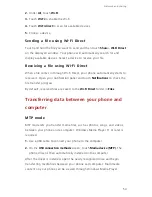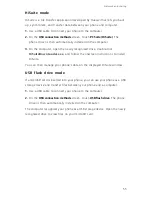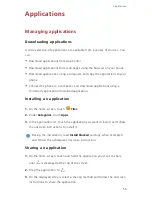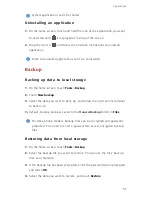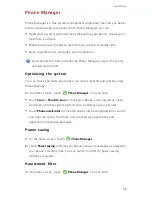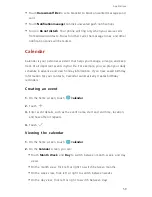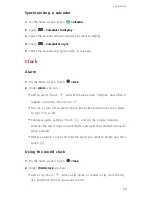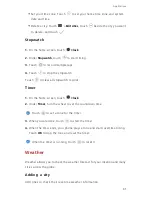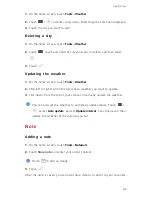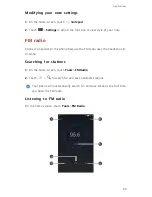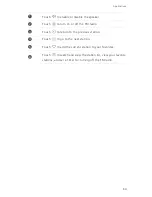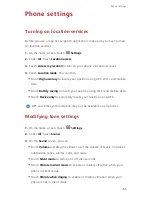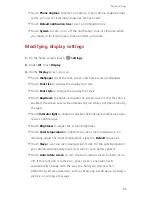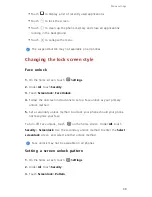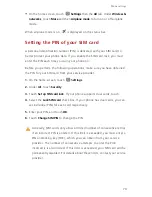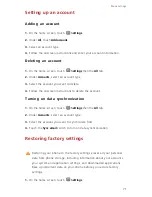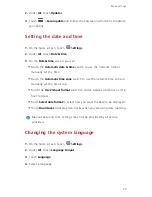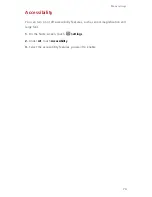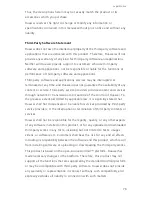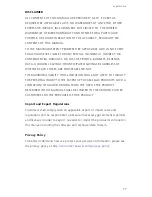Phone settings
66
•
Touch
Phone ringtone
to select a ringtone. If your phone supports dual
cards, you can set individual ringtones for each card.
•
Touch
Default notification tone
to set a notification tone.
•
Touch
System
to turn on or off the notification tone or vibration when
you touch or lock the screen, dial a number, and more.
Modifying display settings
1.
On the home screen, touch
Settings
.
2.
Under
All
, touch
Display
.
3.
On the
Display
screen, you can:
•
Touch
Wallpaper
to set the lock screen and home screen wallpapers.
•
Touch
Font size
to change the display font size.
•
Touch
Font style
to change the display font style.
•
Touch
Daydream
to enable or disable the screen saver. If this function is
enabled, the screen saver will automatically run while your phone is being
charged.
•
Touch
Indicator light
to enable or disable the blinking indicator when you
receive notifications.
•
Touch
Brightness
to adjust the screen brightness.
•
Touch
Color temperature
to adjust the screen color temperature. To
manually adjust the color temperature, clear the
Default
check box.
•
Touch
Sleep
to set a screen sleep period. If idle for the specified period,
your phone automatically locks its screen to save battery power.
•
Touch
Auto-rotate screen
to turn the Auto-rotate screen function on or
off. If this function is turned on, your screen's orientation will
automatically change with the way you hold your phone when
performing certain operations, such as browsing a web page, viewing a
picture, or writing a message.
Summary of Contents for x4
Page 1: ...User Guide 4X ...