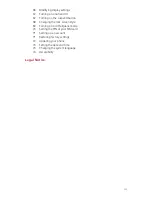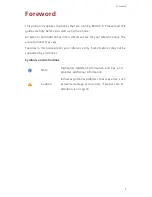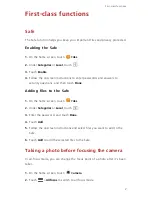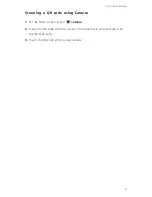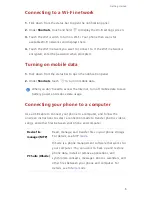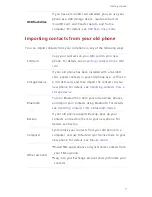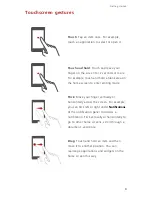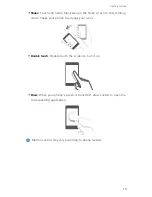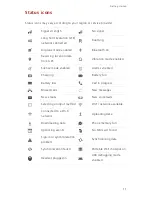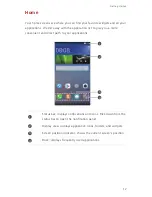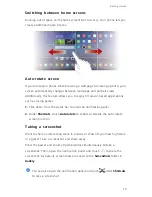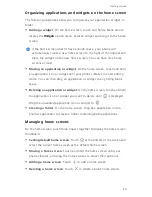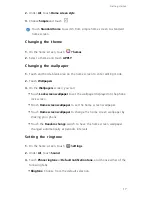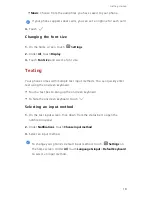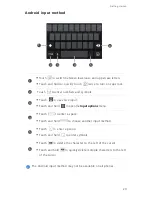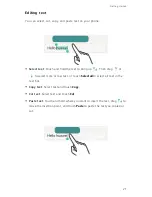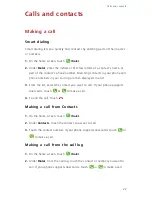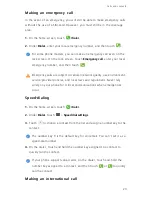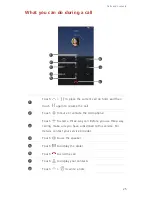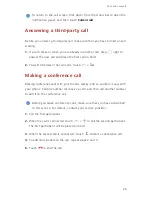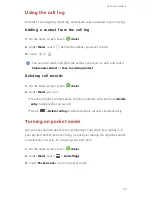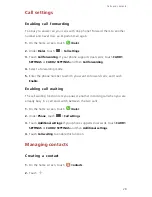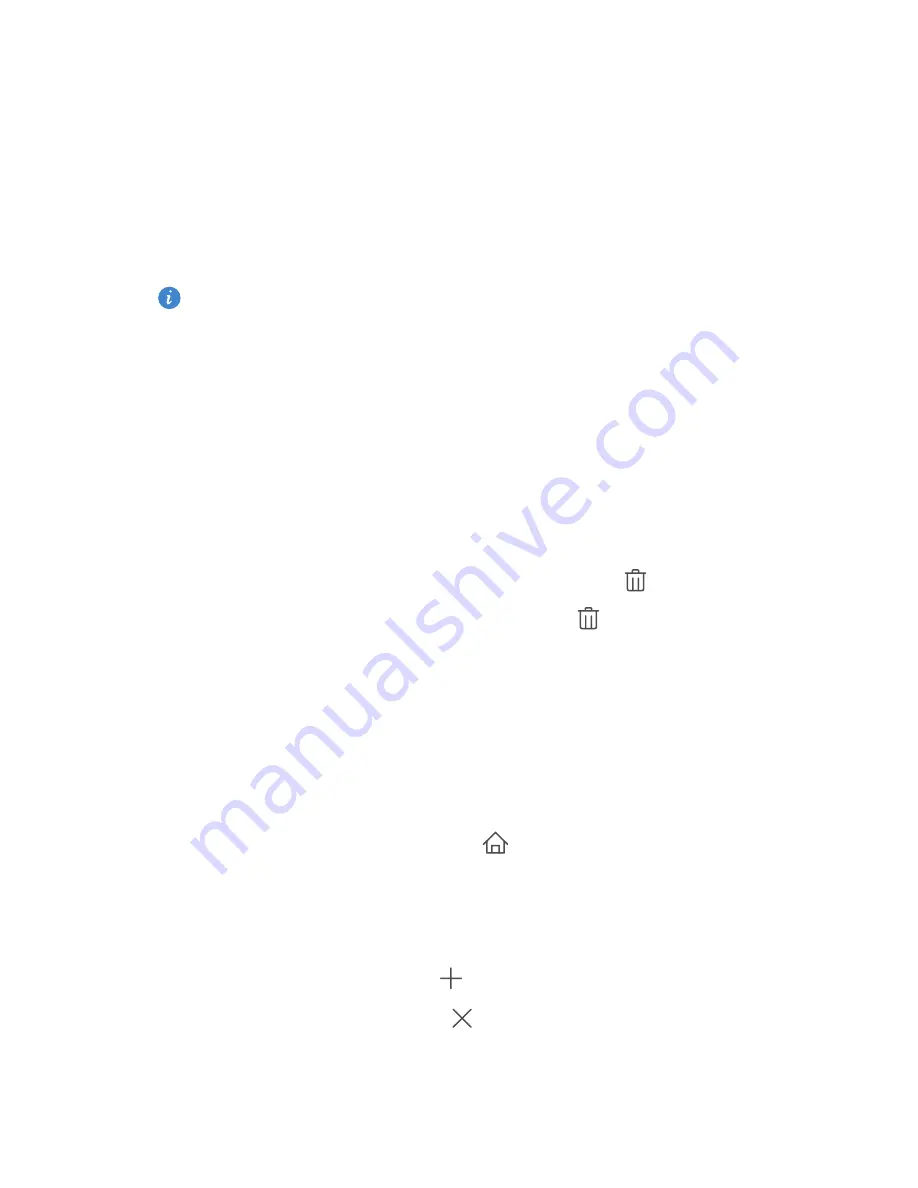
Getting started
14
Organizing applications and widgets on the home screen
The following operations allow you to organize your application, widget, or
folder:
•
Adding a widget
: On the home screen, touch and hold a blank area to
display the
Widgets
option menu. Select a widget and drag it to the home
screen.
If the home screen doesn't have enough space, your phone will
automatically create a new home screen to the right of the original and
place the widget on the new home screen. You can have nine home
screens at most.
•
Moving an application or widget
: On the home screen, touch and hold
an application icon or widget until your phone vibrates to enter editing
mode. You can then drag an application or widget to any fitting blank
space.
•
Deleting an application or widget
: On the home screen, touch and hold
the application icon or widget you want to delete until
is displayed.
Drag the unwanted application icon or widget to
.
•
Creating a folder
: On the home screen, drag one application on top
another application to create a folder containing both applications.
Managing home screens
On the home screen, pinch three fingers together to display the home screen
thumbnails.
•
Setting default home screen
: Touch
at the bottom of the screen and
select the current home screen as the default home screen.
•
Moving a home screen
: Touch and hold the home screen until your
phone vibrates, and drag the home screens to adjust their positions.
•
Adding a home screen
: Touch
to add a home screen.
•
Deleting a home screen
: Touch
to delete a blank home screen.
Summary of Contents for x4
Page 1: ...User Guide 4X ...