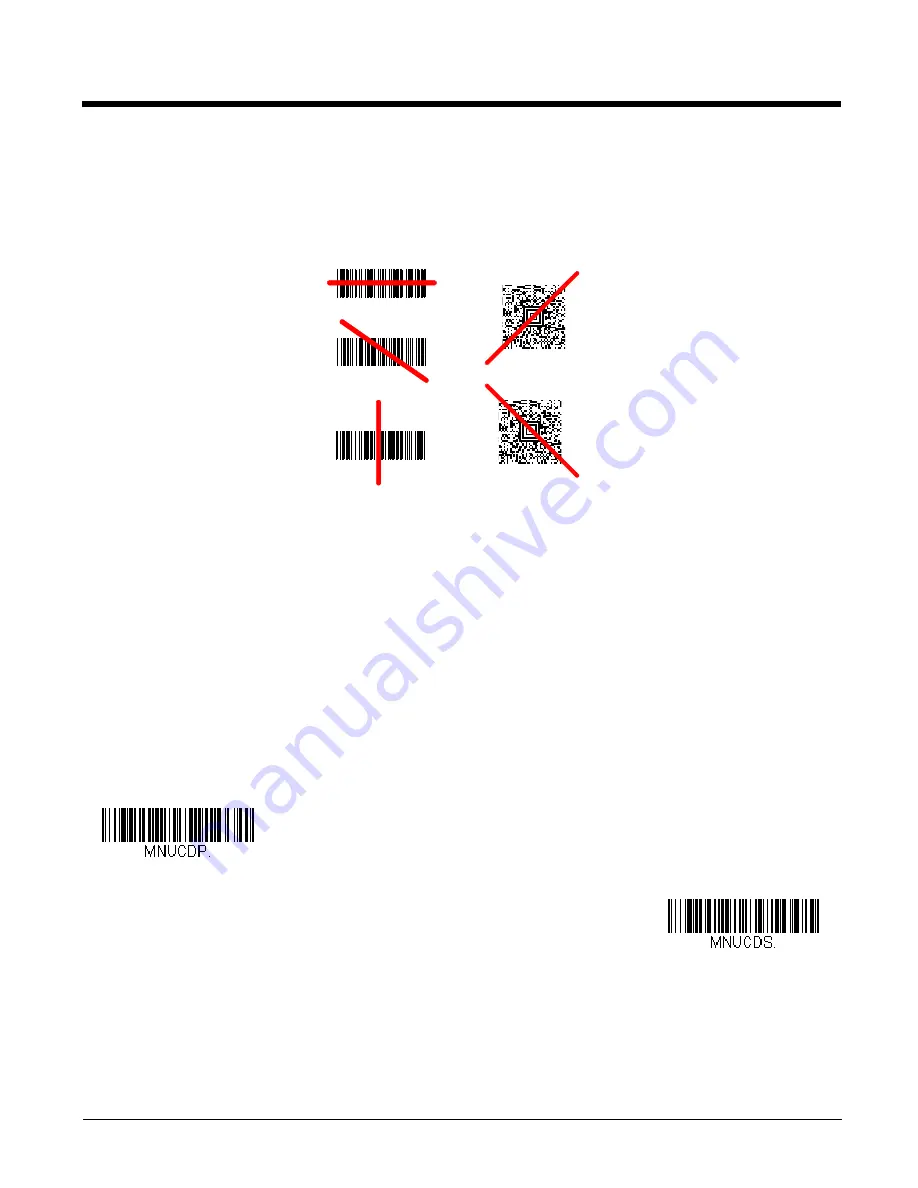
1 - 4
Reading Techniques
The scanner has a view finder that projects a bright red aiming beam that corresponds to the scanner’s horizontal field of view.
The aiming beam should be centered over the bar code, but it can be positioned in any direction for a good read.
The aiming beam is smaller when the scanner is closer to the code and larger when it is farther from the code. Symbologies
with smaller bars or elements (mil size) should be read closer to the unit. Symbologies with larger bars or elements (mil size)
should be read farther from the unit. To read single or multiple symbols (on a page or on an object), hold the scanner at an
appropriate distance from the target, press the trigger, and center the aiming beam on the symbol. If the code being scanned is
highly reflective (e.g., laminated), it may be necessary to tilt the code up 15° to 18° to prevent unwanted reflection.
Menu Bar Code Security Settings
Honeywell scanners are programmed by scanning menu bar codes or by sending serial commands to the scanner. If you want
to restrict the ability to scan menu codes, you can use the Menu Bar Code Security settings. Please contact the nearest techni-
cal support office (see
on page vii) for further information.
Setting Custom Defaults
You have the ability to create a set of menu commands as your own, custom defaults. To do so, scan the
Set Custom Defaults
bar code below before scanning the menu commands for your custom defaults. If a menu command requires scanning numeric
codes from the back cover, then a
Save
code, that entire sequence will be saved to your custom defaults. When you have
entered all the commands you want to save for your custom defaults, scan the
Save Custom Defaults
bar code.
You may have a series of custom settings and want to correct a single setting. To do so, just scan the new setting to overwrite
the old one. For example, if you had previously saved the setting for Beeper Volume at Low to your custom defaults, and decide
you want the beeper volume set to High, just scan the
Set Custom Defaults
bar code, then scan the Beeper Volume High
menu code, and then
Save Custom Defaults
. The rest of the custom defaults will remain, but the beeper volume setting will be
updated.
Linear bar code
2D Matrix symbol
Set Custom Defaults
Save Custom Defaults
Summary of Contents for Youjie HH660
Page 1: ...Youjie HH660 Area Imaging Scanner User s Guide ...
Page 10: ...viii ...
Page 16: ...1 6 ...
Page 40: ...2 24 ...
Page 57: ...3 17 Vertical Top to Bottom ...
Page 58: ...3 18 ...
Page 72: ...5 10 Data Format 3 ...
Page 122: ...7 4 ...
Page 142: ...8 20 ...
Page 146: ...9 4 ...
Page 158: ...A 10 ...















































