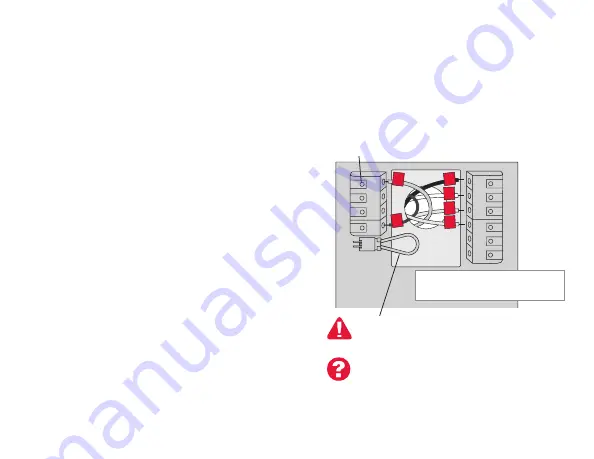
69-2790ES—05
14
Instalación del termostato
Cableado (sistema de bomba de calor)
6B Coloque los cables del termostato con
conexión WiFi en su bomba de calor.
a Comience por el cable C; una la etiqueta
adhesiva del cable con las etiquetas de
los terminales.
Debe tener un cable C.
Consulte la página 11.
b Introduzca el cable con cuidado en el
agujero del terminal hasta escuchar un
clic. (Si desea retirar un cable, utilice la
punta de un bolígrafo para presionar la
liberación del terminal y, luego, retire el
cable).
Nota:
Consulte la foto del cableado que
tomó en el paso 2.
Consejo:
Para colocar el cable de manera
más sencilla, use la punta de un bolígrafo
para mantener presionada la liberación del
terminal.
¿Las etiquetas no coinciden?
Consulte las claves para la
instalación de cableado alternativo
en las páginas 18 y 19.
Nota:
Es posible que el cableado
de su aplicación sea diferente
del cableado que se muestra a
continuación.
Liberación del terminal
MCR34566
C
K
Rc
R
W-
O/B
Y
G
W2-
Aux/E
Y2
L
O
Y
G
R
C
AUX
Extraiga el lazo del puente SOLO
si tiene los cables
R
y
Rc
.
EJEMPLO DE CABLEADO
El suyo puede ser diferente
















































