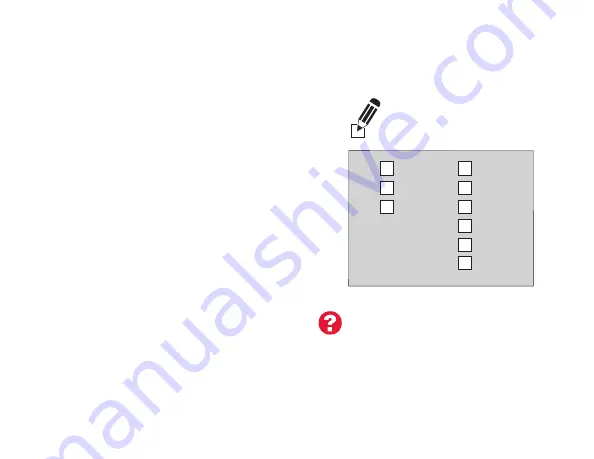
13
Instalación del termostato
Cableado (sistema convencional -
continuación)
c En la imagen de la derecha, revise
la casilla próxima a cada conexión.
Utilizará esta lista de comprobación
en el paso 9.
d Compruebe que el cable esté fijo
jalándolo con cuidado.
e Repita los pasos de la “a” a la “d” para
el resto de los cables.
f Introduzca el excedente de cables en
la abertura de la pared después de
haber instalado todos los cables.
g Continúe con la página 20.
¿Las etiquetas no coinciden?
Consulte las claves para la
instalación de cableado alternativo
en las páginas 16 y 17.
C
Rc
R
W-O/B
Y
G
W2-Aux/E
Y2
L
¡Importante!
Marque la casilla por cada
cable que conecte. Necesitará
esta información en el paso 9.






























