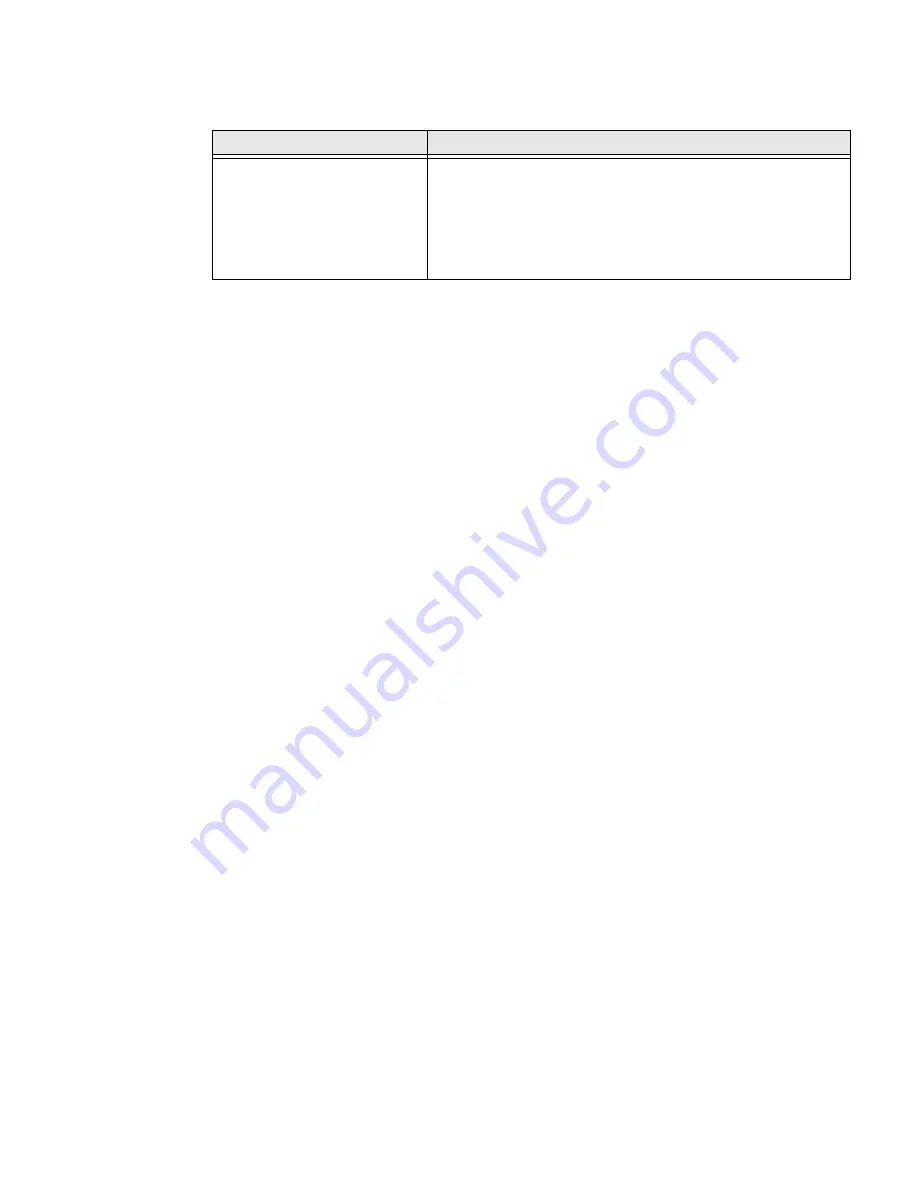
68
PX940 User Guide
Networking Problems
Restore Printer Defaults
To restore factory defaults on the printer, use the printer web page or the Main
Menu on the printer. From the printer web page and the Main Men, you can choose
to restore default network settings, keep or delete user-installed files, and to
restore all system settings.
Restore Defaults from the Printer Web Page
Restore your printer’s defaults from the printer web page if you are connected to a
Wi-Fi or Ethernet network.
1.
Start a web browser on your desktop PC.
2.
In the address field, type the printer IP address and press
Enter
. The printer
web page appears.
3.
Click
Login
in the upper right corner of the screen. The Login page appears.
4.
Type your Username and Password in the text fields and click
Login
.
5.
Select
Services > Restore Defaults
. The Restore Defaults menu appears with
none of the check boxes selected.
6.
To restore all default settings, select all of the check boxes and then click
Restore
. You can also restore only the defaults for specific settings:
•
To restore the current network settings, select the
Network settings
check
box.
•
To restore all applications, fonts, and other files you have installed on the
printer, select the
User files
check box.
•
To restore all current system settings, select the
System Settings
check box.
7.
When you receive a message to reboot the printer on your desktop PC, click
OK
and restart the printer.
Restore Defaults from the Main Menu
Restore the printer’s defaults from the
Tools
menu.
Problem
Possible Solution
The Ethernet or wireless
network connection is not
working correctly
Try these possible solutions:
•
Make sure your network cable is securely connected to your
printer and a straight pin-to-pin cable, not a crossover cable.
•
Make sure your PC is correctly configured for and connected
to your network.
•
Make sure your printer is correctly configured for your
network.
Summary of Contents for PX940
Page 1: ...User Guide PX940 High Performance Industrial Printer ...
Page 10: ...x PX900 PX900V User Guide ...
Page 14: ...xiv PX940 User Guide ...
Page 24: ...10 PX940 User Guide ...
Page 38: ...24 PX940 User Guide ...
Page 74: ...60 PX940 User Guide ...
Page 92: ...78 PX940 User Guide ...
Page 98: ...84 PX940 User Guide ...
Page 110: ...96 PX940 User Guide ...
Page 112: ...98 PX940 User Guide ...
Page 113: ......






























