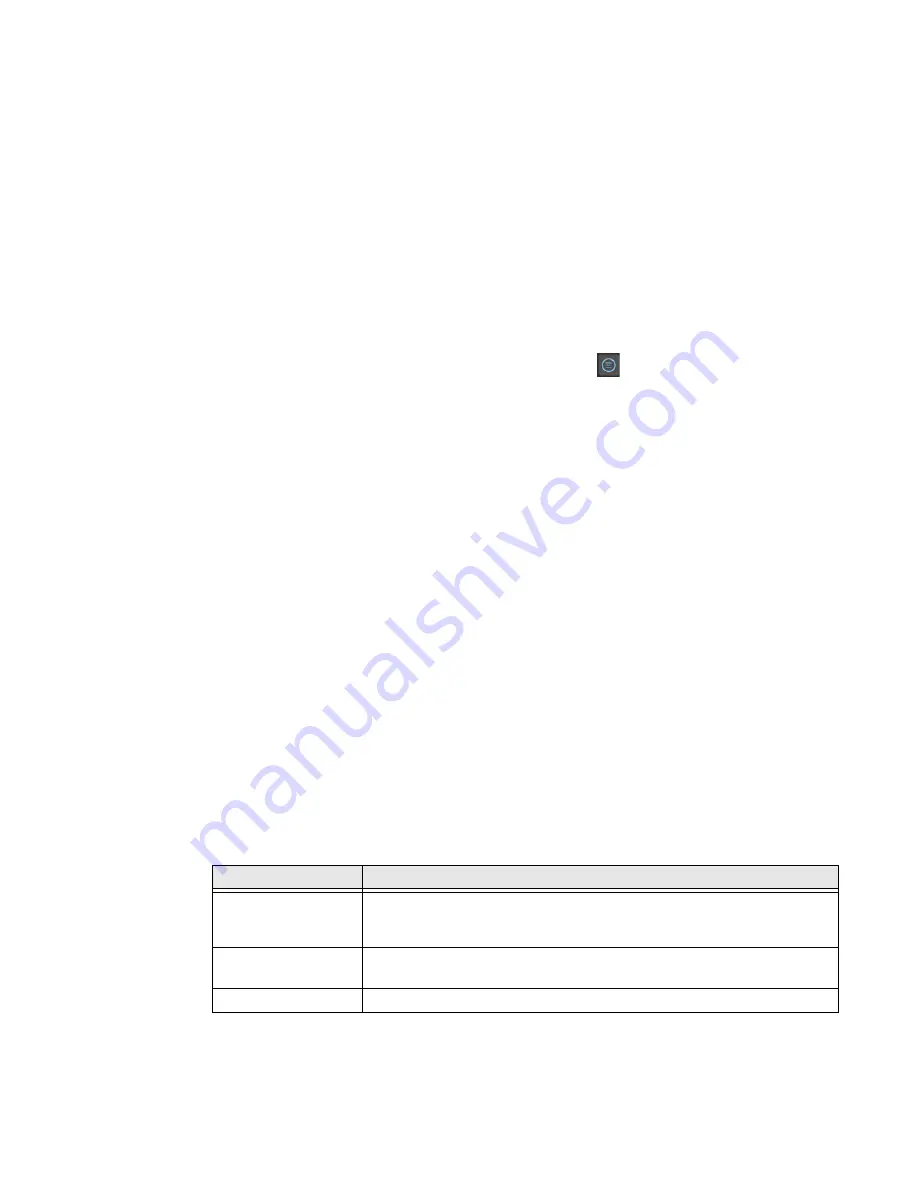
40
PX940 User Guide
4.
To select test labels:
a. Select
Tools
.
b. Select
Test Labels
.
c. To add individual test labels, select each test label option and a check mark
appears in each box.
d. Select the check mark icon at the bottom of the screen.
5.
To select wizards:
a. Select
Wizards
.
b. To add individual wizards, select each wizard and a check mark appears in
each box.
c. Select the check mark icon at the bottom of the screen.
6.
The next time you press the Main Menu icon
from the Ready screen, the
Quick Choice menu (containing the Main Menu and your menu shortcuts)
appears.
Customize the Printer Web Page
The printer web page visual presentation is specified using a CSS (Cascading Style
Sheet). The printer web page loads the default style.css.
There are two ways to customize the printer web page:
•
Adjusting layout style
•
Replacing complete standard web pages
To adjust the style sheet:
1.
Retrieve the default CSS file from the printer: http://<printerip>/format/
style.css.
2.
Modify the style sheet and save your changes.
3.
Upload the style sheet to the printer via /home/user/webpage/style.css.
The layout and structure of the printer web page is the same throughout each of
the different pages. Below is an overview of how the web page looks with three
different main components that always exist:
Area
Description
Left-Menu
Navigation define in
mainmenu.lua
For each of the pages, this area will show links to more detailed pages
depending on which section is currently shown.
On the Home Page this area will show the current status of the printer.
Right Top Bar define
in maintop.lua
Displays the information about the printer/login/language as well as
printer’s status.
Main Content
Here is where all the content is displayed to the user.
Summary of Contents for PX940
Page 1: ...User Guide PX940 High Performance Industrial Printer ...
Page 10: ...x PX900 PX900V User Guide ...
Page 14: ...xiv PX940 User Guide ...
Page 24: ...10 PX940 User Guide ...
Page 38: ...24 PX940 User Guide ...
Page 74: ...60 PX940 User Guide ...
Page 92: ...78 PX940 User Guide ...
Page 98: ...84 PX940 User Guide ...
Page 110: ...96 PX940 User Guide ...
Page 112: ...98 PX940 User Guide ...
Page 113: ......






























