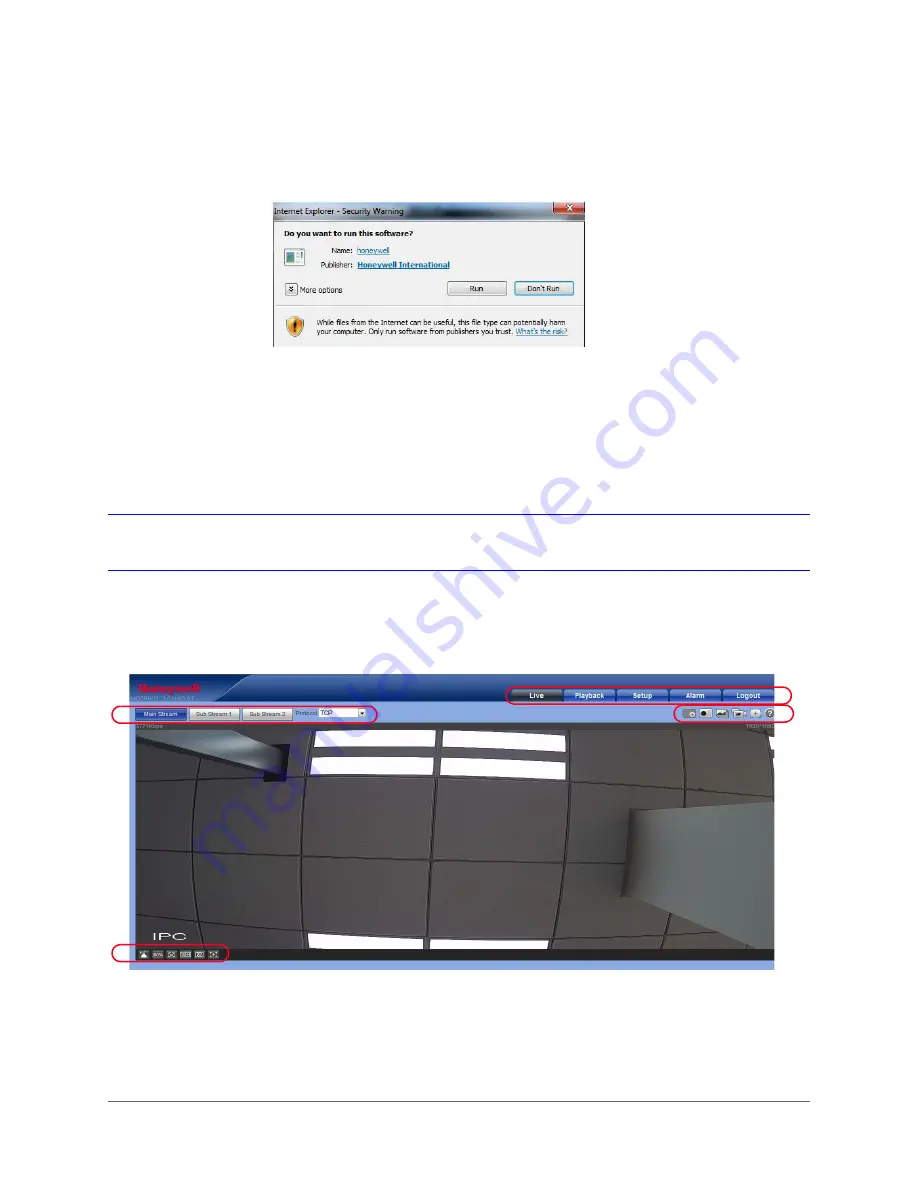
Logging In and Viewing Live Video | 35
800-21358 - A - 10/2015
2.
Click
Run
. An
Internet Explorer - Security Warning
appears.
Figure 3-4
Internet Explorer - Security Warning
3.
Click
Run
to start the installation. A
Ready to Install
window appears.
4.
Click
Install
. A progress window appears.
When the plug-in installation is complete, the installation page automatically closes. Then
the web client automatically refreshes, and then Live View interface (
) opens.
Using the Live View Interface
The Live View interface can be divided into four areas.
Figure 3-5
Live View Interface
1
Video encoder settings area (see
Video Encoder Settings, page 36
2
3
Live View controls toolbar (see
4
Live View window settings toolbar (see
Live View Window Configuration, page 37
4
1
2
3
Summary of Contents for Performance H4D3PRV2
Page 2: ...Revisions Issue Date Revisions A 10 2015 New document ...
Page 10: ...www honeywell com security 10 Performance Series IP Camera Software Configuration Guide ...
Page 14: ...www honeywell com security 14 Performance Series IP Camera Software Configuration Guide ...
Page 16: ...www honeywell com security 16 Performance Series IP Camera Software Configuration Guide ...
Page 26: ...www honeywell com security 26 Performance Series IP Camera Software Configuration Guide ...
Page 32: ...www honeywell com security 32 Performance Series IP Camera Software Configuration Guide ...
Page 94: ...www honeywell com security 94 Performance Series IP Camera Software Configuration Guide ...
Page 98: ...www honeywell com security 98 Performance Series IP Camera Software Configuration Guide ...
Page 105: ......






























