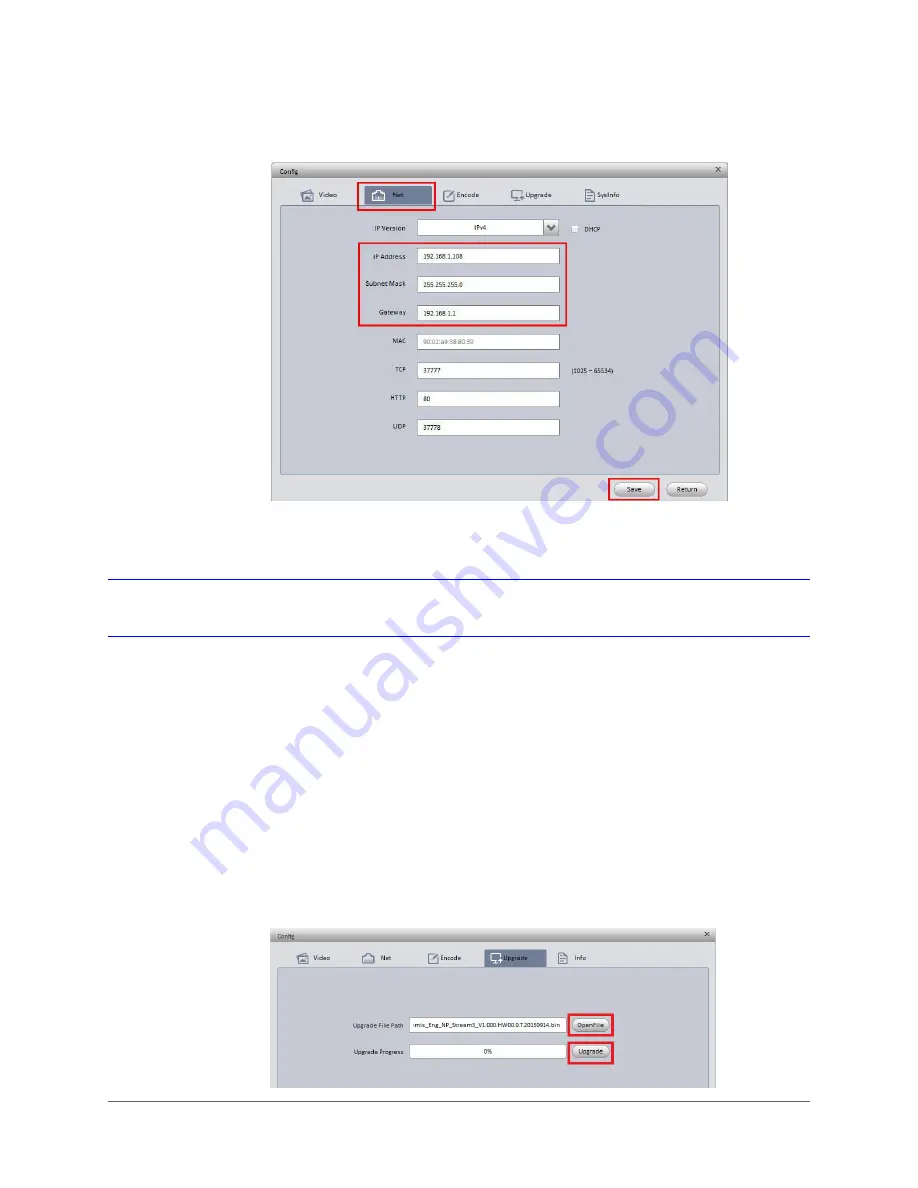
Getting Started | 29
800-21358 - A - 10/2015
Figure 2-2
Network Settings
Upgrading Your Device’s Firmware
Before you begin using your camera, make sure you have the latest firmware installed. You can
upgrade a single device or multiple devices at the same time.
To upgrade a single device:
1.
From the list of devices in ConfigTool, click the device that you want to upgrade.
2.
Click
Login
, type the login user name and password for the device (the default user name
is
admin
and the default password is
1234
), and then click
OK
.
3.
On the
Config
screen, click the
Upgrade
tab.
4.
Click
OpenFile
, navigate to the directory that contains the firmware file, and then click
Upgrade
.
Figure 2-3
Upgrade Screen
Summary of Contents for Performance H4D3PRV2
Page 2: ...Revisions Issue Date Revisions A 10 2015 New document ...
Page 10: ...www honeywell com security 10 Performance Series IP Camera Software Configuration Guide ...
Page 14: ...www honeywell com security 14 Performance Series IP Camera Software Configuration Guide ...
Page 16: ...www honeywell com security 16 Performance Series IP Camera Software Configuration Guide ...
Page 26: ...www honeywell com security 26 Performance Series IP Camera Software Configuration Guide ...
Page 32: ...www honeywell com security 32 Performance Series IP Camera Software Configuration Guide ...
Page 94: ...www honeywell com security 94 Performance Series IP Camera Software Configuration Guide ...
Page 98: ...www honeywell com security 98 Performance Series IP Camera Software Configuration Guide ...
Page 105: ......






























