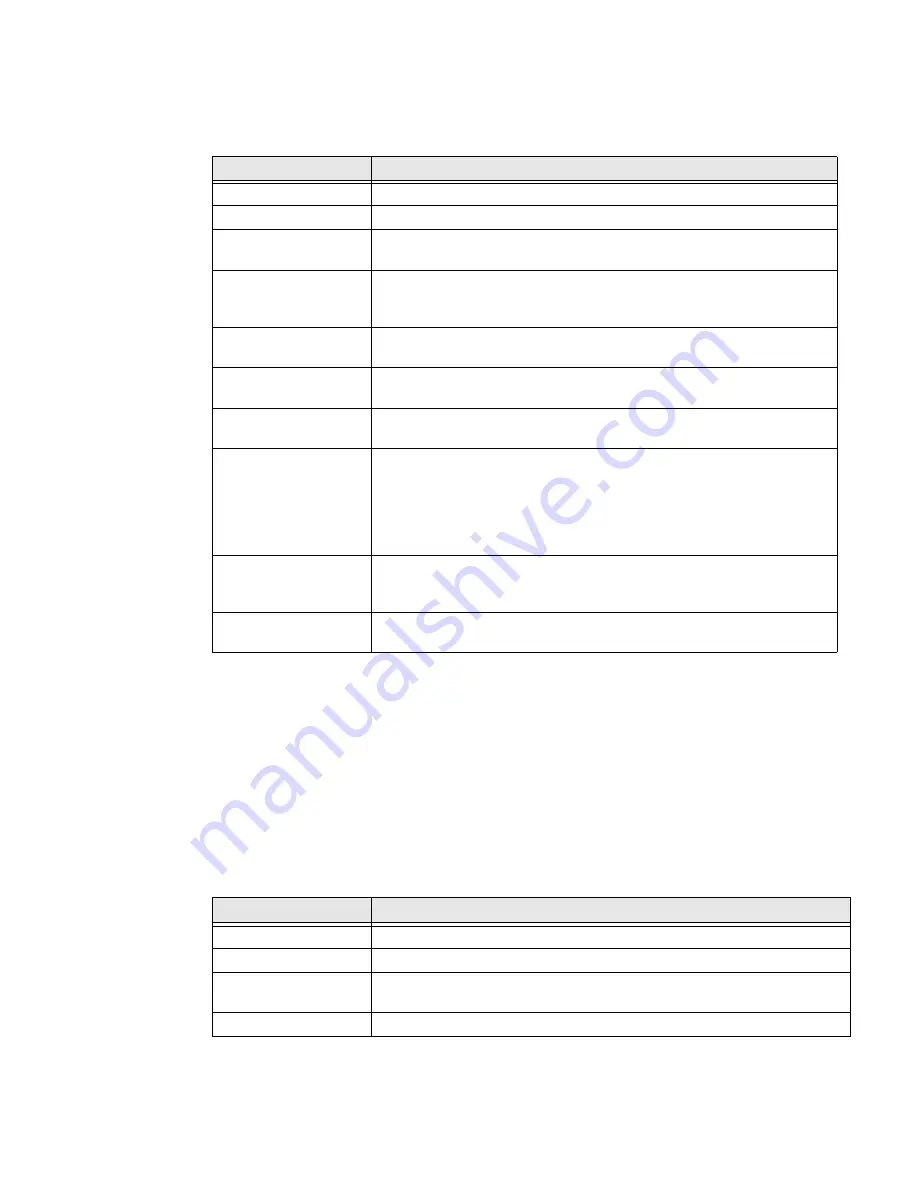
6
PD45 User Guide
About the Status LED
The table below provides LED status light descriptions.
Wizards
The printer includes several wizards you can use to quickly set up your printer. You
can start all of the wizards from the Main menu except for the startup wizard. The
startup wizard appears the first time you turn on the printer and after the printer
has been reset to the factory default state.
Printing Wizard
LED Status
Description
Off
Power is turned Off
Blue (solid)
The printer is idle and waiting for the next print job
Blue (blinking from
start up)
The printer is experiencing a memory error. You need to upgrade the
firmware. For more information, see
Blue (blinking)
The printer is starting up.
Printing is paused. Press the Print button to resume printing or press
and hold the Print button for three seconds to cancel the print job.
Blue (fast blinking)
The printer is communicating.
The simulator is starting up.
Purple (solid)
The printhead is too hot. Wait for the printhead to cool down before
resuming print job(s).
Purple (blinking)
The printer is upgrading its firmware from an inserted USB flash drive.
Remove the USB flash drive after the LED turns solid green.
Red (blinking)
The printer is in Error mode. The printer may be out of ribbon, have
ribbon installed (when configured for direct thermal), be out of media,
have the printhead lifted, have a label obstructing the printing path, or
you may not have performed a testfeed (hold Print button until several
labels print)
After you have fixed the error, press the Print button to start reprinting.
Red and Blue
(alternate blinking)
The printer is experiencing a hardware issue. Return the printer to
Honeywell for service. For more information, see
Purple (fast blinking)
The printer is in maintenance alert. For more information,
Wizard
Description
Media Loading Guide
Shows how to load media.
Ribbon Loading Guide
Shows how to load ribbon.
Media Setup
Select media and printing type (DT or TTR), media width, length, and X-
margin, Label Reset and Label Top Adjust values, and print speed.
Print Quality
Prints a series of labels to determine the best print quality setting.
Summary of Contents for PD45
Page 1: ...User Guide PD45 Industrial Printer ...
Page 8: ...viii ...
Page 36: ...26 PD45S User Guide ...
Page 42: ...32 PD45 User Guide ...
Page 52: ...42 PD45 User Guide ...
Page 61: ...PD45 User Guide 51 ...
Page 62: ...52 PD45 User Guide ...
Page 71: ...PD45 User Guide 61 3 Close the media cover ...
Page 72: ...62 PD45 User Guide ...
Page 78: ...68 PD45 User Guide ...
Page 88: ...78 PD45 User Guide ...
Page 90: ...80 ...
Page 92: ...82 PD45 User Guide ...
Page 93: ......






























