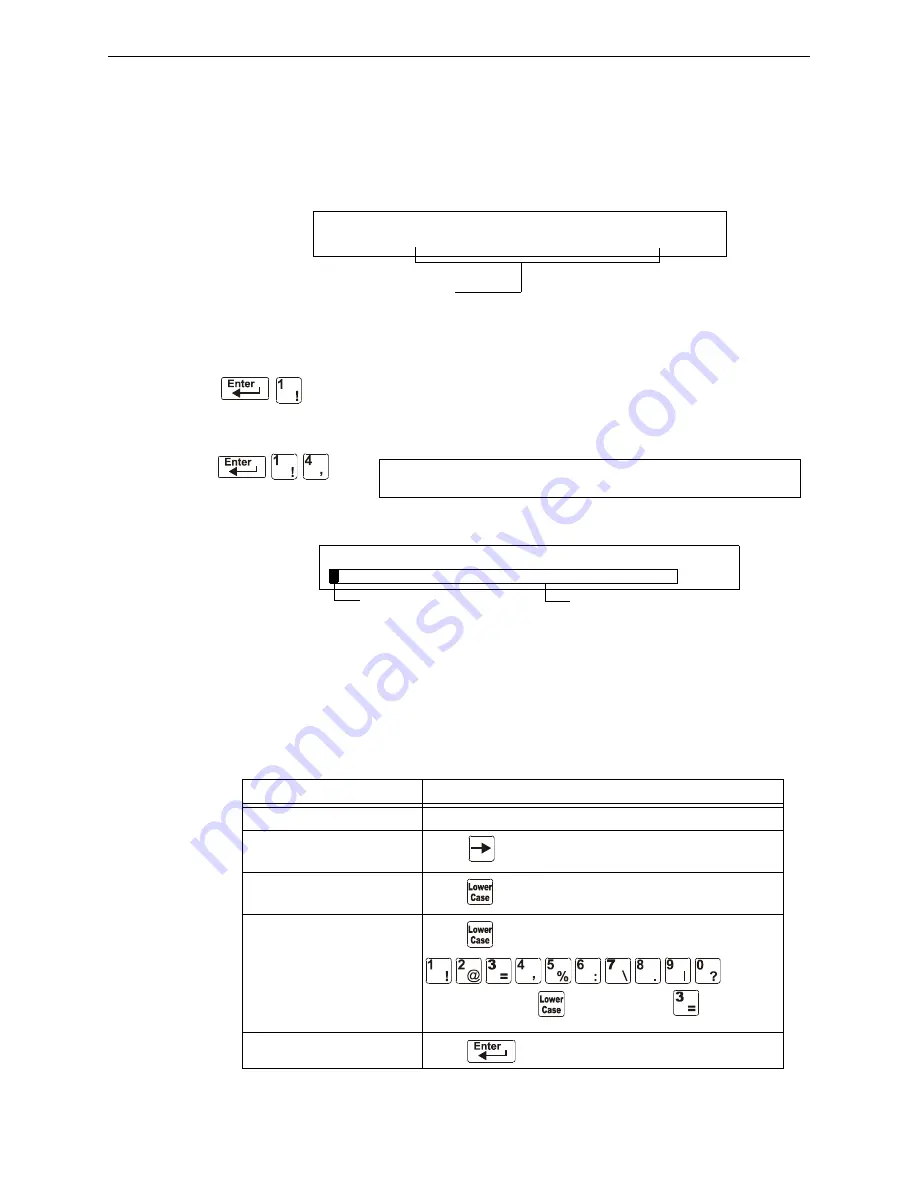
26
NFS2-640/E Programming Manual —
P/N 52742:L2 7/17/14
Programming
Basic Program
A Forgotten Password?
If a password is entered incorrectly, the panel will respond by displaying an
INCORRECT
PASSWORD
message and a code. The programmer may hit escape and reenter the password correctly. However,
if the password has been forgotten, record the code and contact Notifier. After proper
authentication, the original password can be determined by deciphering the code. An example of an
INCORRECT
PASSWORD
display is given below:
2.3.5 Create a System Message (4=
MESSAGE
)
The Message option lets you create a 40-character custom System Message
that displays on the first line of the “
SYSTEM
NORMAL
’ screen as shown
below:
From the “Basic Program” screen, press the
4
key to display the “System Message Change” screen:
To create the system message, follow these guidelines:
• Enter one character at a time, indicated by the blinking cursor on the second line of the
display.
• Enter up to 40 characters maximum.
Instructions for entering characters in the Message Change screen:
I N C O R R E C T P A S S W O R D
P R O G R A M : 9 0 6 6 - 2 1 F 5 - 7 D 7 8 - 5 F A 4 - 6 1 6 3
Code
Table 2.8 Creating Messages
To
Do this
Change a blinking character
Enter a character from the keypad
Move to the next character
Press
Enter lower case characters
Press
, then press the character of your choice.
Enter additional characters
!
@ = , % : \ .
I
?
Press
, then press a number key as follows:
For example, press
, then press the
3 (
) key to enter
a “=” character.
Save the new message
Press
Program Change
Password
Y O U R C U S T O M M E S S A G E H E R E
S Y S T E M N O R M A L
0 2 : 2 4 P 0 4 1 5 0 8 T u e
Blinking cursor prompt
Message change area
S Y S T E M N O R M A L






























