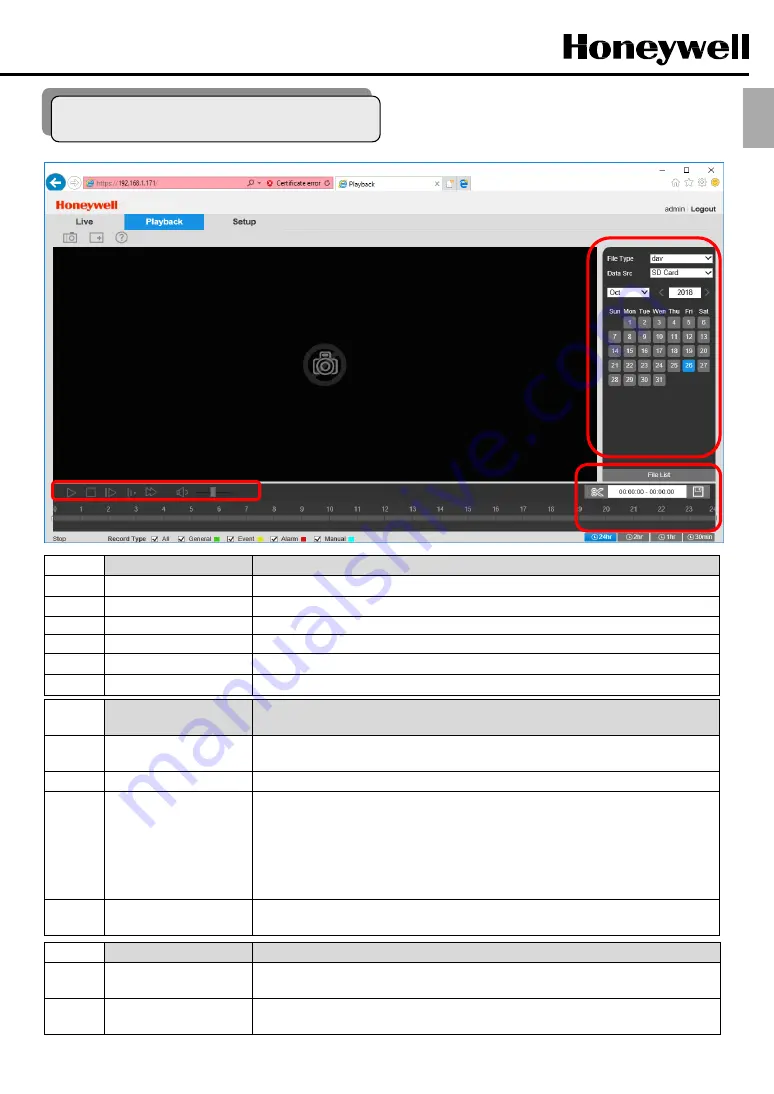
13
Playback Controls
Description
①
Play/Pause
Click to play video. Click again to pause playback.
②
Stop
Click to stop playback.
③
Next Frame
Click to advance to the next frame when playback is paused.
④
Slow Play
Click to slow down playback.
⑤
Fast Play
Click to speed up playback.
⑥
Mute/Unmute
Click to mute the sound. Click again to unmute the sound.
Searching For and
Playing Back Files
Description
⑦
File Type
Select the type of media that you want to view in the playback window. To view recorded
video, select dav. To view snapshots, select jpg.
⑧
Data Src
SD Card is selected by default.
⑨
Calendar
To locate a file for playback:
1. Above the calendar, select the month and year that you want to search.
2. Click the date you want to see video/snapshots for.
3. To narrow your search further, click the file list icon below the calendar.
4. To play a file, do one of the following: double-click the file from the file list or click in the
timeline at the time you want to start playing from, then click
Play
.
⑩
Clip
To create and export a video clip:
1. Pause playback 2. On the timeline 3. On the timeline 4. To export the clip
Timeline Configuration
Description
⑪
Record Type
Select the type(s) of recorded video that you want to display in the timeline:
General, Motion, Alarm, Manual
⑫
24/2/1/0.5 Hours
Display recorded video for the previous 24 hours, 2 hours, 1 hours and 30 Minutes in the
timeline.
ENG
3.3 Playback M ode
***
SD Card is not supported by this explosion camera.




























