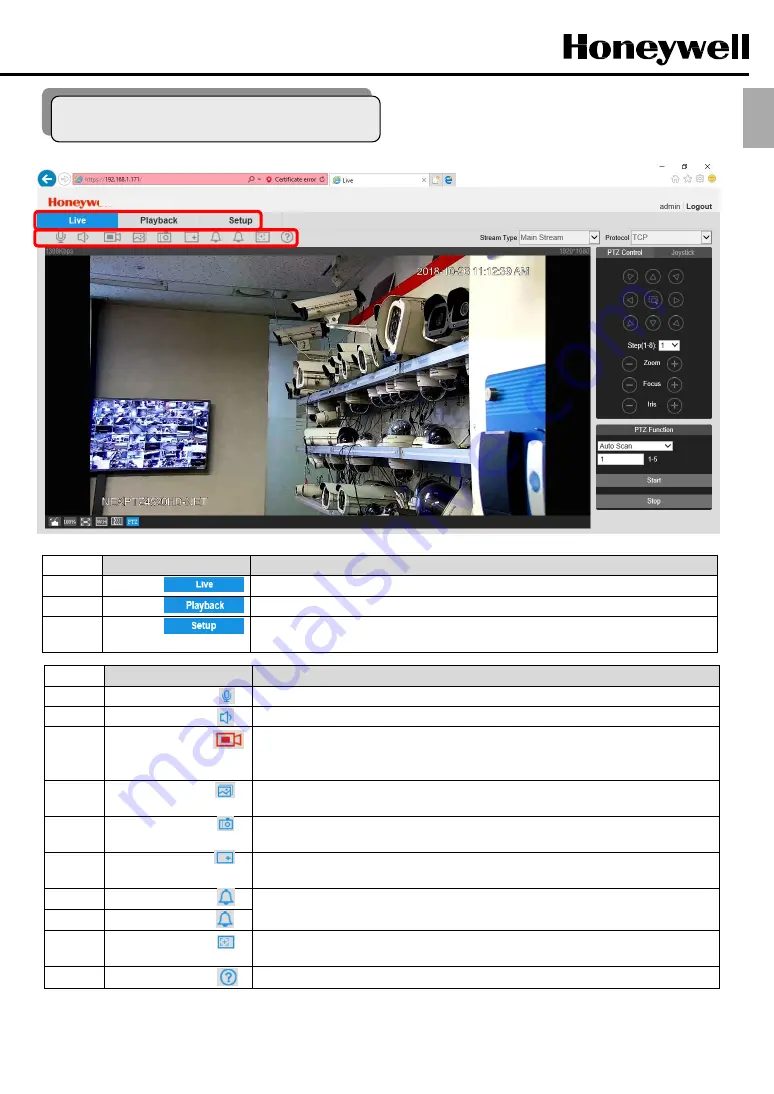
Icon
Description
①
Live
Live Video Functions
②
Playback
Playback Functions
③
Setup
Setup Functions
. (Camera setup, Compression setup, Audio setup, Network setup,
PTZ, Alarm, IVS Analysis, Storage setup, System setup, Information)
Icon
Description
④
***Talk
Option ( Click to enable or disable bidirectional talk ).
⑤
***Audio
Option (Click to enable or disable the audio input stream.)
⑥
Record
Click to start or stop recording video. The icon appears red when video is being
recorded, gray when video is not being recorded. The recorded video is saved to the
location(s) specified in
Setup > Storage Setup > Destination > Path
.
⑦
Triple Snapshot
Click to take three snapshots in quick succession (1 per second). The snapshots are
saved to the location(s) specified in
Setup > Storage Setup > Destination > Path
.
⑧
Snapshot
Click to take a snapshot of the current video. The snapshot is saved to the location(s)
specified in
Setup > Storage Setup > Destination > Path.
⑨
Digital Zoom
When this function is enabled, you can drag over an area of the video to enlarge that
area. Right click to return to the previous magnification.
⑩
***Alarm Output 1
Click to generate or cancel an alarm output. The icon appears red when the alarm is
active, gray when the alarm is inactive. (Option)
⑪
***Alarm Output 2
⑫
Regional Focus
( ROI )
Click to enable regional focus. Select an area of the video to focus in on by dragging
over the area with your mouse. The area will come into sharper focus automatically.
⑬
Help
Help
3.2 Live M ode
10
ENG











































