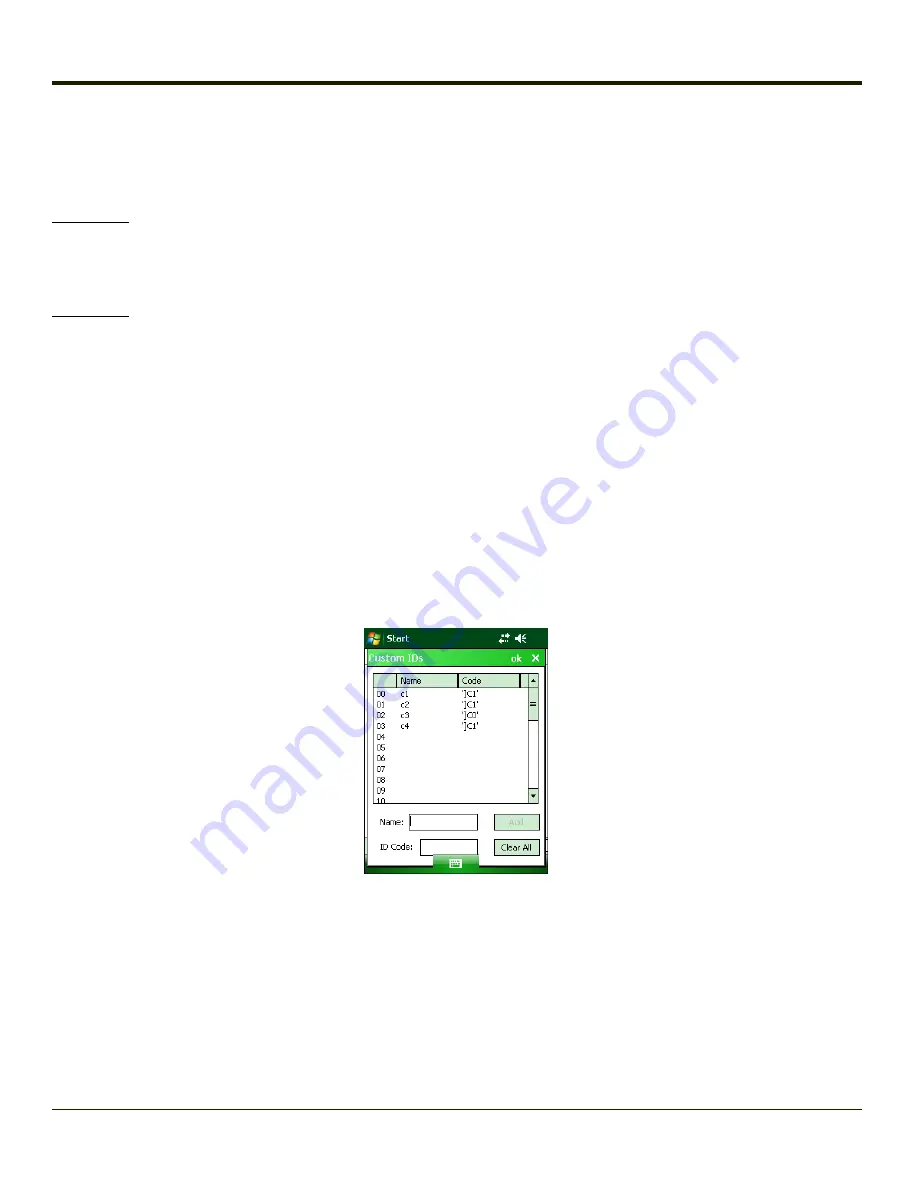
Length Based Bar Code Stripping
Use this procedure to create symbology rules for two bar codes with the same symbology but with different discrete lengths.
This procedure is not applicable for bar codes with variable lengths (falling between a maximum value and a minimum value).
Example 1:
l
A normal AIM or Symbol symbology role can be created for the desired bar code ID.
l
Next, a custom bar code symbology must be created using the same Code ID as the original AIM or Symbol ID rule and
each rule would have unique length settings.
Example 2:
For the purposes of this example, the following sample bar code parameters will be used – EAN 128 and Code 128 bar codes.
Some of the bar codes start with ‘00’ and some start with ‘01’. The bar codes are different lengths.
l
34 character length with first two characters = “01” (strip first 2 and last 18)
l
26 character length with first two characters = “01” (strip first 2 and last 10)
l
24 character length with first two characters = “01” (strip first 2 and last 8). This 24 character bar code is Code 128.
l
20 character length with first two characters = “00” (strip first 0 (no characters) and last 4)
On the Data Options tab, set Enable Code ID to AIM.
Create four custom IDs, using 1 for EAN 128 bar code and 0 for Code 128 bar code.
l
c1 = Code = ‘]C1’
l
c2 = Code = ‘]C1’
l
c3 = Code = ‘]C0’ (24 character bar code is Code 128)
l
c4 = Code = ‘]C1’
AIM custom symbology setup is assigned in the following manner:
l
c1 min length = 34, max length = 34, strip leading 2, strip trailing 18, Code ID enabled, Barcode Data = “01”
l
c2 min length = 26, max length = 26, strip leading 2, strip trailing 10, Code ID enabled, Barcode Data = “01”
l
c3 min length = 24, max length = 24, strip leading 2, strip trailing 8, Code ID enabled, Barcode Data = “01”
l
c4 min length = 20, max length = 20, strip leading 0, strip trailing 4, Code ID enabled, Barcode Data = “00”
Add the AIM custom symbologies. Refer to
for instruction.
5-41
Summary of Contents for MX8
Page 1: ...MX8 Hand Held Computer Microsoft Windows Mobile 6 1 Operating System Reference Guide ...
Page 12: ...Pinout I O Port 9 4 AC Wall Adapter 9 5 Chapter 10 Technical Assistance 10 1 x ...
Page 22: ...1 10 ...
Page 38: ...3 4 ...
Page 144: ...Regional Settings Start Settings System Regional Settings 4 106 ...
Page 213: ...Hat Encoding Hat Encoded Characters Hex 00 through AD 5 45 ...
Page 214: ...Hat Encoded Characters Hex AE through FF 5 46 ...
Page 236: ...6 22 ...
Page 287: ...7 51 ...
Page 291: ...Click the Request a certificate link Click on the User Certificate link 7 55 ...
Page 296: ...7 60 ...
Page 314: ...9 6 ...
Page 317: ...10 3 ...
















































