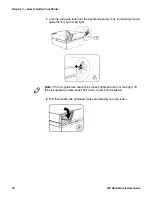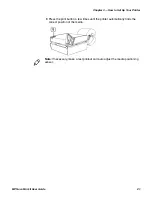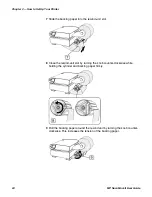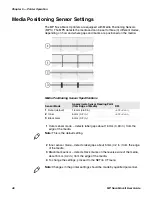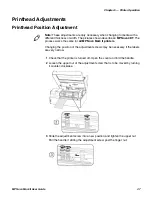Chapter 4 — Printer Configuration
32
MP Nova Mark II User Guide
USB Connection Requirements
Using NETira CT with a USB connection requires a Windows driver to be
installed and the driver to be set to
“Print directly to the printer.”
Other
connections (e.g., serial and LAN) do not require the Windows driver or this
setting. Install the Windows driver as described in on
“Windows Driver” on
page 36
. Then follow the steps below to set the driver settings:
1
Open the list of installed printers on your PC.
•
Windows XP: Click the
Start
button
> Settings > Printer and Faxes
.
•
Windows 7: Click the
Start
button
> Devices and Printers
.
2
Right-click on the printer and select
Properties
from the drop-down menu.
3
In the driver
Properties
window, click on the
Advanced
tab.
4
Click the
“Printer directly to the printer”
radio button. Then, click
OK
. USB
connections will now be available for NETira CT.
Summary of Contents for MP Nova Mark II
Page 1: ...MP Nova Mark II MP Nova4 DT MP Nova4 TT MP Nova6 DT MP Nova6 TT User Guide ...
Page 3: ...MP Nova Mark II User Guide iii ...
Page 6: ...vi MP Nova Mark II User Guide Consumables 74 General Media 74 ...
Page 13: ...Chapter 1 Safety Information 4 MP Nova Mark II User Guide ...
Page 47: ...Chapter 4 Printer Configuration 38 MP Nova Mark II User Guide ...
Page 59: ...Chapter 5 Printer Operation 50 MP Nova Mark II User Guide ...
Page 71: ...Chapter 6 Printer Maintenance 62 MP Nova Mark II User Guide ...
Page 75: ...Chapter 7 Troubleshoot Your Printer 66 MP Nova Mark II User Guide ...
Page 76: ...67 A Printer Specifications ...
Page 79: ...Appendix A Printer Specifications 70 MP Nova Mark II User Guide ...
Page 80: ...71 B Kits Parts Consumables ...
Page 84: ......
Page 85: ...Honeywell www honeywellaidc com MP Nova Mark II User Guide P N 92 2744 01 P N 92 2744 01 ...