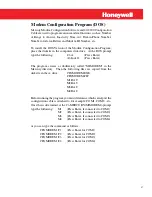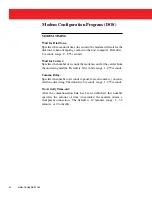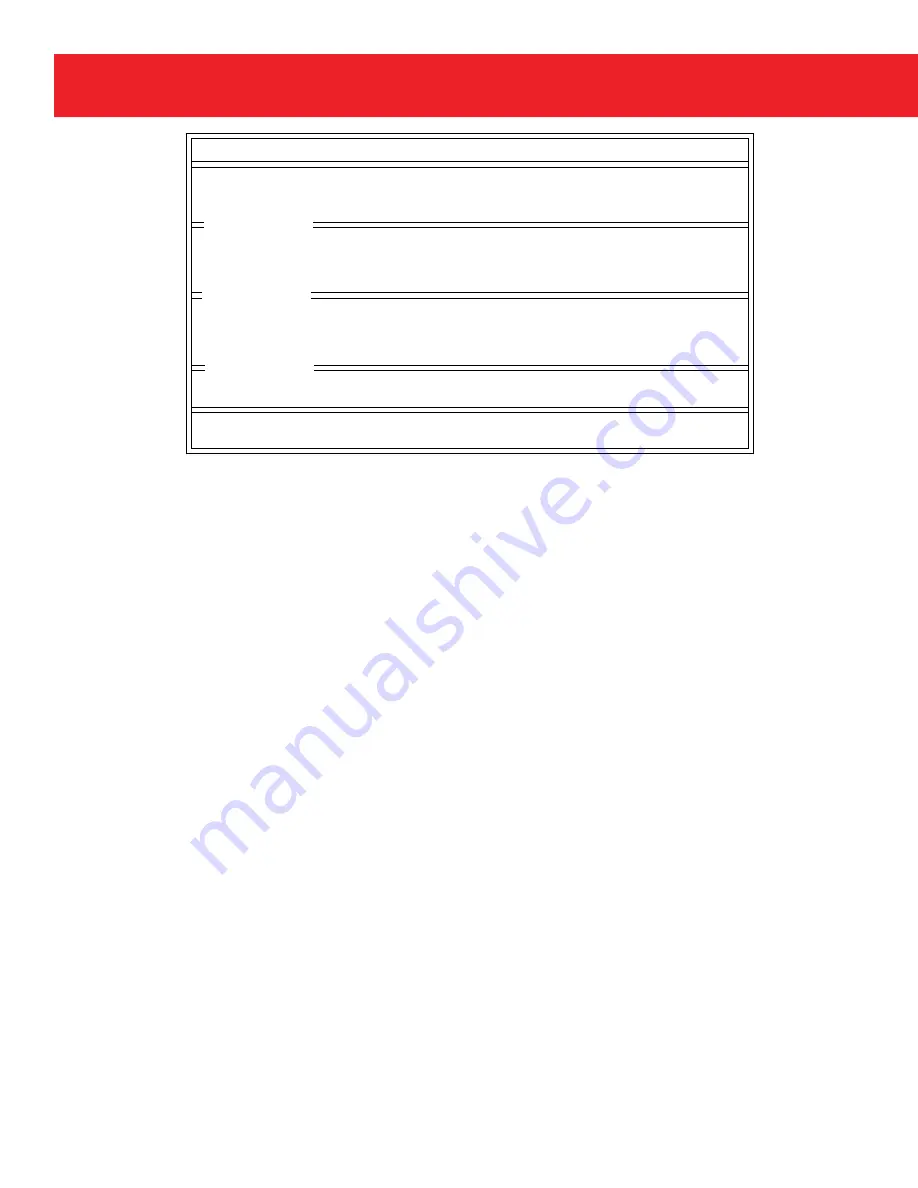
30
www.honeywell.com
Page 30
MI Modem
Modem Configuration Program V1.10
Tue Sep 24 07:55:50 1996
Modem Firmware......: V2.10
Modem ID............: 00000000
Call-In Phone Number: 0-000-000-0000
Dialing Setup
Type (Pulse or Tone): Tone
(P,T)
Dialing Speed.......: 95
milliseconds (50 - 255)
Auto Answer After...: 1
Rings (1 - 255 or 0=NO ANSWER)
Number of Retries...: 0
(0 - 254)
Modem Timing
Wait for Dial Tone..: 2
seconds (2 - 255)
Wait for Carrier....: 30
seconds (1 - 255)
Comma Delay.........: 2
seconds (1 - 255)
No Activity Time-out.: 10
minutes (1 - 30 or 0=DISABLE)
Alarms Setup
Battery Low Enable..: Y
(Y, N)
Alarm Call-In Enable: Y
(Y, N)
<F1-Load Setup> <F3-Read Modem>
<F5-Print Setup>
<F2-Save Setup> <F4-Setup Modem> <F6-Factory Defaults> <F10-EXIT>
Main Screen after Pressing the F3 Key
Figure 13
Modem Configuration Program (DOS)
At this point you can accept the factory defaults or change the
parameters.
Modem ID: A Modem ID number must be entered or the software
will display a message "Not All Required Fields are Filled". The
number entered must contain 8 digits. For example: if the modem ID
number is to be "1", place 7 zero's in the field prior to entering the "1",
as shown, 00000001. Each Modem ID must be unique and cannot
contain alpha characters.
Call-In Phone Number: The call in phone number is the number the
modem is to dial in the event of an alarm condition. Up to 37 characters
may be entered into this field to accommodate long distance or pager
dialing.