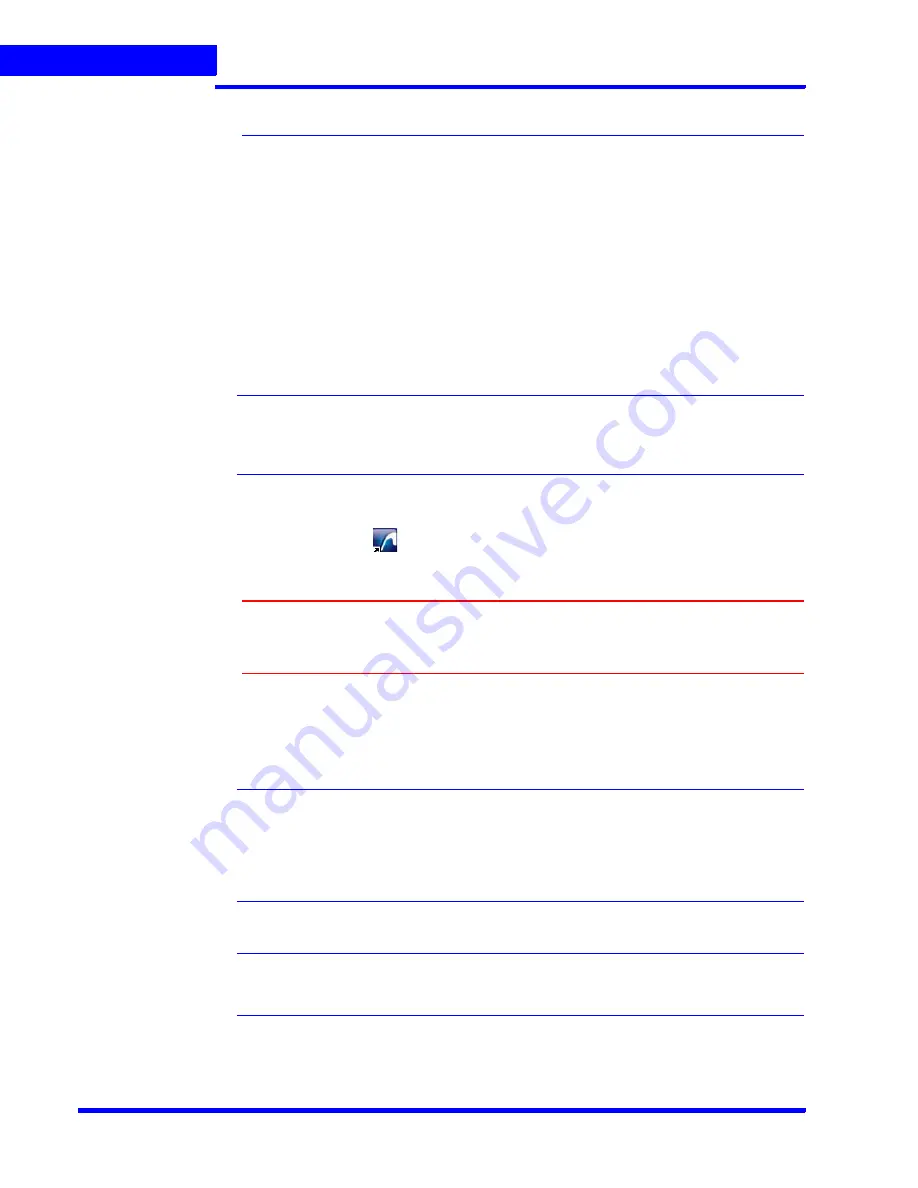
C O N F I G U R I N G M A X P R O N V R
Configuring MAXPRO NVR
56
MAXPRO NVR Commissioning and Installation Guide
4
Configuring MAXPRO NVR
The configuration process involves the following tasks.
•
Configuring the Honeywell cameras with MAXPRO NVR Wizard.
•
Configuring the system level settings.
•
Configuring the disk management settings.
•
Configuring the cameras.
•
Configuring the schedule based recording for cameras.
•
Performing user administration.
Note:
An easy way to configure the MAXPRO NVR system is using the MAXPRO NVR
Wizard, which is a 3-step procedure to live video. Refer to the
MAXPRO NVR
Operator’s Guide
for more information.
To go to the Configurator tab
1.
Double-click the
icon on your desktop. The
MAXPRO NVR Log On
dialog box
appears.
Caution:
Only on the Honeywell provided systems, a default Windows user,
Administrator
and password
Password1
is already configured and
hence you are automatically logged in.
2.
Type the
Username
. The default user name is “
admin
”.
3.
Type your
Password
. The default password is
“trinity
”.
Note:
Select the
Windows Logged-In User
check box for logging on using the
Windows user name and password. If the
Windows Logged-In User
check box
is cleared, the MAXPRO NVR user name and password is used for authentication.
If there is no profile set as default, then select the
Profile
corresponding to the
MAXPRO NVR server to which you want to connect.
Note:
Set profiles if you have multiple MAXPRO NVR units and use the drop-down to
choose which NVR unit you would like to connect to.
4.
Select the
Display Video on Alarm
check box to display the viewer as an alarm monitor.
Summary of Contents for MAXPRO 2.5
Page 1: ...Document 800 09355V5 04 2013 MAXPRO NVR 2 5 Commissioning and Installation Guide ...
Page 2: ...This page is intentionally left blank ...
Page 3: ...Revisions Issue Date Description 1 0 April 2013 New document ...
Page 4: ...This page is intentionally left blank ...






























