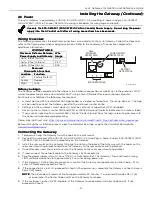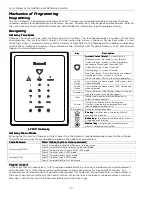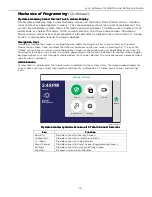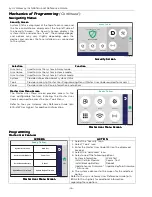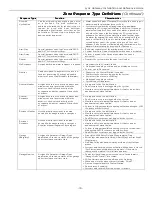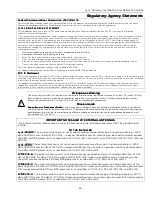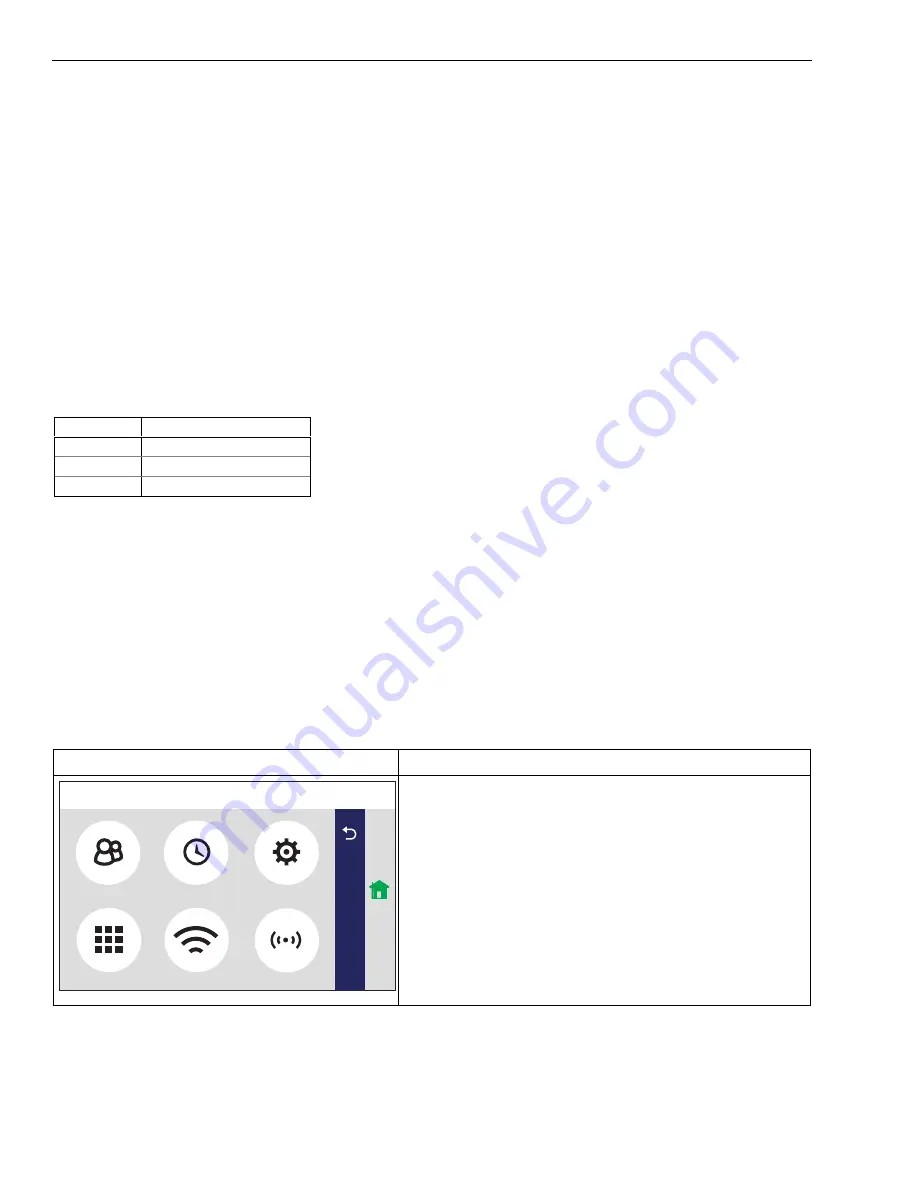
Lyric Gateway Installation and Reference Guide
- 20 -
System Operation
System Operation
System Operation
System Operation
Key/Touchscreen
Key/Touchscreen
Key/Touchscreen
Key/Touchscreen Operation
Operation
Operation
Operation
Touchscreen icons displayed on the Smart Device allow the user to arm and disarm the system, and perform
other system functions, such as bypassing zones. Zone and system conditions (alarm, trouble, bypass) are
displayed on the touchscreen. When an alarm occurs, the Gateway and Smart Device (if installed) will sound,
and the zone(s) in alarm will be displayed. Pressing any key will silence the sounder for 10 seconds (only once).
Disarming the system will silence both console and external sounders. When the system is disarmed, any zones
that were in an alarm condition during the armed period will be displayed (memory of alarm). To clear this
display, simply repeat the disarm sequence by selecting ”Disarm” and entering the Security Code. The Gateway
also features chime annunciation, and three Emergency (panic) key icons for Police (silent or audible), Fire and
Medical emergency alarms. These keys can notify the Central Station of an alarm condition, if that service is
connected.
Emergency
Emergency
Emergency
Emergency Key
Key
Key
Keys
ss
s
There are three emergency (panic) keys that are active (if programmed) when the “Emergency” and any of the
keys is selected. The keys will timeout if a selection is not made within ten seconds. The keys can be used to
manually initiate alarms and send a report to the Central Station. Each can be individually programmed for 24-
hour silent, audible, auxiliary or fire emergency responses. The panic function is activated when the respective
key is pressed. It can be stopped if the “Cancel” key is pressed while it is flashing. The emergency (panic)
functions are identified by the system as follows:
Zone
Zone
Zone
Zone
Function
Function
Function
Function
995
Fire Emergency
996
Medical Emergency
999
Police Emergency
NOTE:
NOTE:
NOTE:
NOTE: The Emergency (panic) functions can only be activated from the Gateway touchpad or the Lyric Keypad.
Security Codes
Security Codes
Security Codes
Security Codes
Installer Code
Installer Code
Installer Code
Installer Code
The installer programs the 4-digit Installer Code initially as part of the programming procedure. The
factory default Installer Code is 4
4
4
4----1111----1111----2
2
2
2, but may be changed via AlarmNet 360. The Installer Code is the
only code that allows entry into Installer Programming mode.
Master Code
Master Code
Master Code
Master Code
In normal operation mode, the Master (Security) Code is used to enter the 4-digit User Security Codes and enter
the Master User Tools Menu mode via the MyHome Gateway app.
E
E
E
Enter/
nter/
nter/
nter/Change
Change
Change
Change the Master
the Master
the Master
the Master Code
Code
Code
Code b
b
b
by I
y I
y I
y Installer
nstaller
nstaller
nstaller.
.
.
.
The factory default Master Code for the Lyric Gateway is set to 1-2-3-4. The Master Code is used to enter the 4-
digit User Security Codes.
SCREEN
SCREEN
SCREEN
SCREEN
ACTION
ACTION
ACTION
ACTION
gw_keypad-016-V1
Advanced
Network Config
Ready To Arm
Home
Paired Devices
Users
Events
Edit Chime
1.
After entering the Master User Menu screen, select the
“Users” icon. The system displays the User Code
Programming screen.
2. Select “Master”, then select “Edit”.
3. Enter a new 4-digit Master (Security) Code on the
displayed keypad. The system displays the new code
on the left side of the screen.
4. Select “Done” when you are finished.
5. The system returns to the Master Code Programming
screen.
Secondary User Codes
Secondary User Codes
Secondary User Codes
Secondary User Codes
In normal operation mode, the Master (Security) Code can be used to assign up to 46 secondary 4-digit security
codes, including a Guest Code and a Duress Code. The Master Code can also be used to individually remove
secondary codes from the system. Refer to the Lyric Gateway User Manual for additional information.
Summary of Contents for Lyric LCP300-LC
Page 42: ...Lyric Gateway Installation and Reference Guide 42 Notes Notes Notes Notes ...
Page 43: ...Lyric Gateway Installation and Reference Guide 43 Notes Notes Notes Notes ...
Page 44: ...Lyric Gateway Installation and Reference Guide 44 Notes Notes Notes Notes ...
Page 45: ...Lyric Gateway Installation and Reference Guide 45 Notes Notes Notes Notes ...