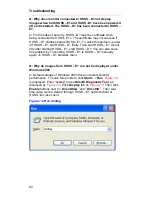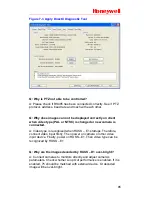Troubleshooting
86
Q: Why do video files not be saved into USB? USB has been
connected to HUSS – E1.
A: Pleas use USB flash disk or mobile hard disk as memory device.
Mobile hard disk without external power may not be recognized by
HUSS – E1 because of power supply. Use FAT or FAT32 single
partition for mobile hard disk. Windows XP is unable to create a
FAT32 partition on a drive that is larger than 32 GB. You can use a
partitioning application such as Partition Magic or NTFS file system to
create larger FAT32 partition.
Q: Why does the language change after I login to the web server?
A: Since HUSS-E1 and HUSS-D1 allow login of multiple users, after
one user login, other user may change the language setting. If this
occurs, please logout, make sure no other users login, change the
language setting and login again.
Summary of Contents for HUSS-D1
Page 1: ...P N 800 01108 Rev C1 HUSS System User Guide ...
Page 2: ......
Page 8: ......
Page 96: ......