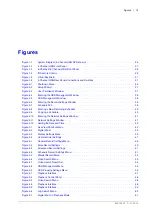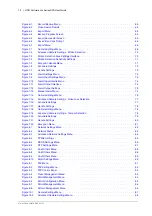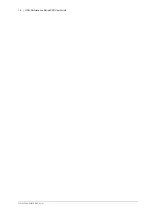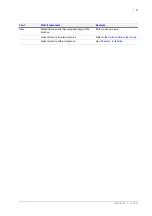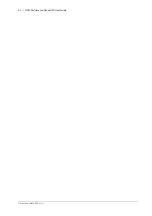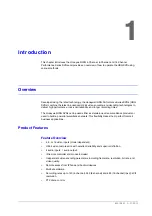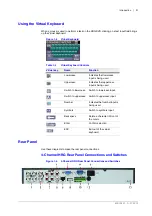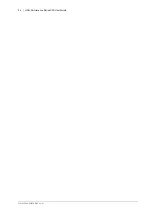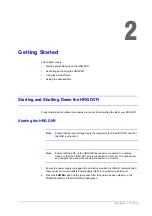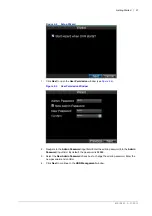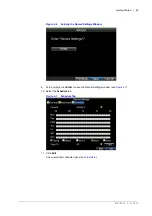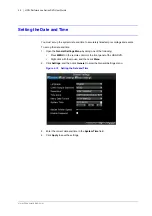800-13897 - A - 01/2013
Introduction | 27
4-Channel HRG Front Panel
Figure 1-2
4-Channel HRG Front Panel
Table 1-1
4-Channel HRG Front Panel Controls and Indicators
Position
Control/Indicator
Function
1
IR Receiver
Sensor for IR Remote Controller.
2
USB Port
Connection for a USB mouse or USB flash memory device.
3
Status Indicators
POWER
Turns green when the HRG DVR is on.
STATUS
Illuminates when the compound key switches to numeric/letter input mode.
Tx/Rx
Flickers green when the network connection is functioning normally.
4
SHIFT
Switches the compound keys functions from inputting the numeric/letter values to
the functional controls.
5
Compound Buttons
1/MENU
Enter number “1”; Access the main menu.
2/ABC/F1
Enter number “2” or letters “A”, “B”, “C”; The F1 button when used in a list field will
select all items on the list. In PTZ Control mode, it will turn on/off PTZ light.
3/DEF/F2
Enter number “3” or letters “D”, “E”, “F”; The F2 button is used to cycle through tab
pages. It will also bring up the Channel and OSD Position settings.
4/GHI/ESC
Enter number “4” or letters “G”, “H”, “I”; Exit and back to the previous menu.
5/JKL/EDIT
Enter number “5” or letters “J”, “K”, “L”; Delete characters before cursor; Select the
check box and ON/OFF switch; Start/stop record clipping in playback.
6/MNO/PLAY
Enter number “6” or letters “M”, “N”, “O”; Playback, for direct access to playback
interface.
7/PQRS/REC
Enter number “7” or letters “P”, “Q”, “R”, “S”; Manual record, for direct access to
manual record interface; manually enable/disable record.
8/TUV/PTZ
Enter number “8” or letters “T”, “U”, “V”; Access to PTZ control interface.
9/WXYZ/PREV
Enter number “9” or letters “W”, “X”, “Y”, “Z”; Multi-camera display in live view.
0/A
Enter number “0”; Switch between input methods (upper and lowercase alphabet,
symbols and numeric input).
6
Control Buttons
Directional buttons
: In menu mode, the direction buttons are used to navigate
between different fields and items and select setting parameters. In playback mode,
the
Up
and
Down
buttons are used to speed up and slow down record play, and the
Left
and
Right
buttons are used to select the recording 30s forwards or backwards.
In Live View mode, these buttons can be used to cycle through channels.
Enter
: The
Enter
button is used to confirm selection in the Menu mode; or used to
select check box fields and
ON
/
OFF
switch. In playback mode, it can be used to
play or pause the video. In single-frame play mode, pressing the
Enter
button
advances the video by a single frame. And in auto sequence live view mode, the
buttons can be used to pause / resume auto sequence.
1
2
3
4
5
6
Summary of Contents for HRG161X
Page 2: ......
Page 3: ...User Guide ...
Page 4: ...Revisions Issue Date Revisions A 01 2013 New document ...
Page 8: ...8 HRG Performance Series DVR User Guide www honeywellvideo com ...
Page 12: ...12 HRG Performance Series DVR User Guide www honeywellvideo com ...
Page 16: ...16 HRG Performance Series DVR User Guide www honeywellvideo com ...
Page 18: ...18 HRG Performance Series DVR User Guide www honeywellvideo com ...
Page 22: ...22 HRG Performance Series DVR User Guide www honeywellvideo com ...
Page 34: ...34 HRG Performance Series DVR User Guide www honeywellvideo com ...
Page 48: ...48 HRG Performance Series DVR User Guide www honeywellvideo com ...
Page 56: ...56 HRG Performance Series DVR User Guide www honeywellvideo com ...
Page 62: ...62 HRG Performance Series DVR User Guide www honeywellvideo com ...
Page 68: ...68 HRG Performance Series DVR User Guide www honeywellvideo com ...
Page 82: ...82 HRG Performance Series DVR User Guide www honeywellvideo com ...
Page 100: ...100 HRG Performance Series DVR User Guide www honeywellvideo com ...
Page 122: ...122 HRG Performance Series DVR User Guide www honeywellvideo com ...
Page 126: ...126 HRG Performance Series DVR User Guide www honeywellvideo com ...
Page 130: ...130 HRG Performance Series DVR User Guide www honeywellvideo com ...
Page 135: ......