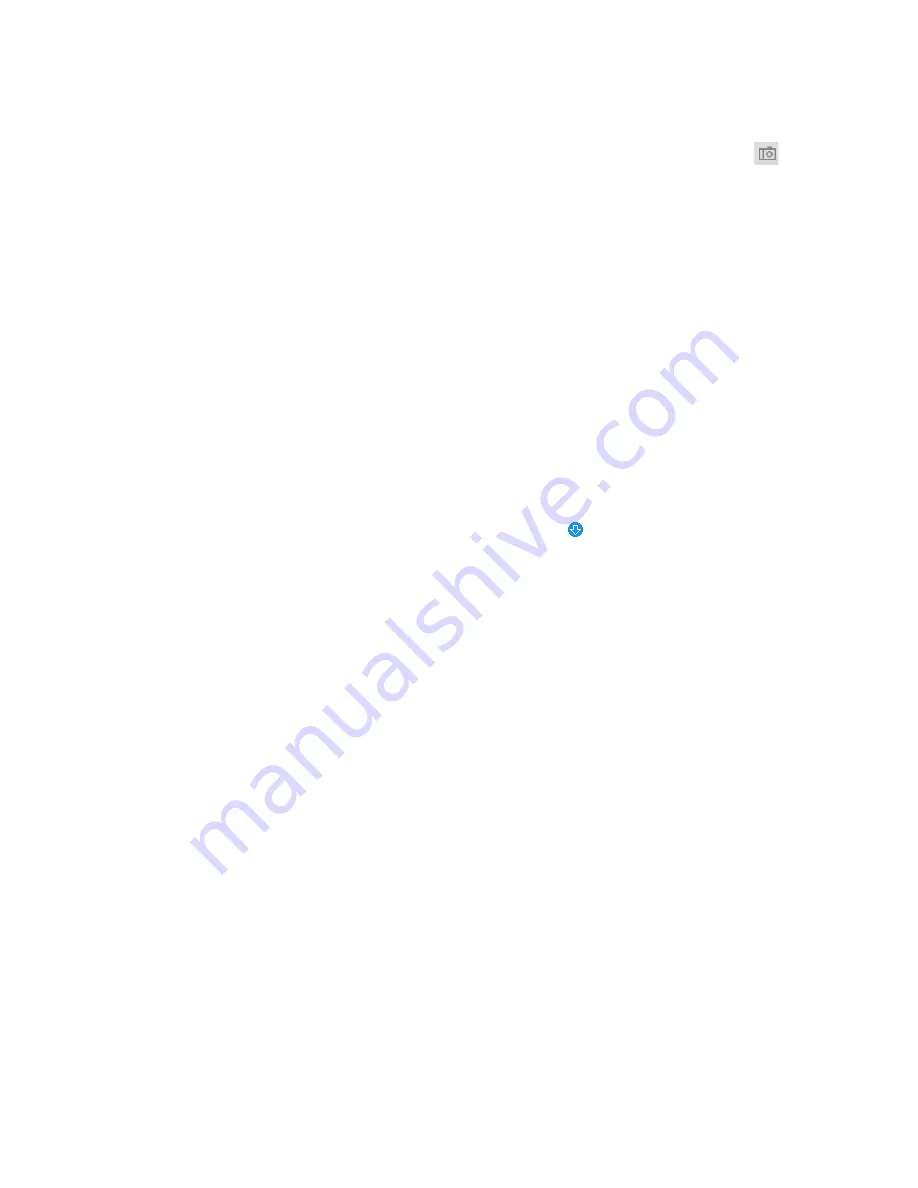
Playing Back Recorded Video
15
Viewing Snapshots
You can take snapshots of video during playback by clicking the
Snapshot
button
. The
snapshot is saved to the location specified in
Setup > Compression Setup > Path > Playback
Snapshot
.
To view a snapshot that you have saved manually during live monitoring, go the directory
specified in
Setup > Compression Setup > Path > Live Snapshot
and double-click the file to
open it.
To view a snapshot that you have saved manually during playback, go the directory specified
in
Setup > Compression Setup > Path > Playback Snapshot
and double-click the file to open
it.
If you have configured the system to take snapshots on a schedule, or during motion
detection or alarm events, you can view and download them.
To view or download a system-generated snapshot:
1.
From the
File Type
list, select
jpg
.
2.
From the
Data Src
list, select the location where the snapshot files are stored.
3.
On the calendar, click the date that the snapshot was taken.
4.
Click
File List
to display the list of snapshots for that date.
5.
Double-click the snapshot file that you want to view. The file opens in the video window.
6.
To download the file, click the download button . The file opens in a new browser
window. Right-click the image and then click
Save picture as
or
Save image as
to save
the snapshot to a local directory.
















































