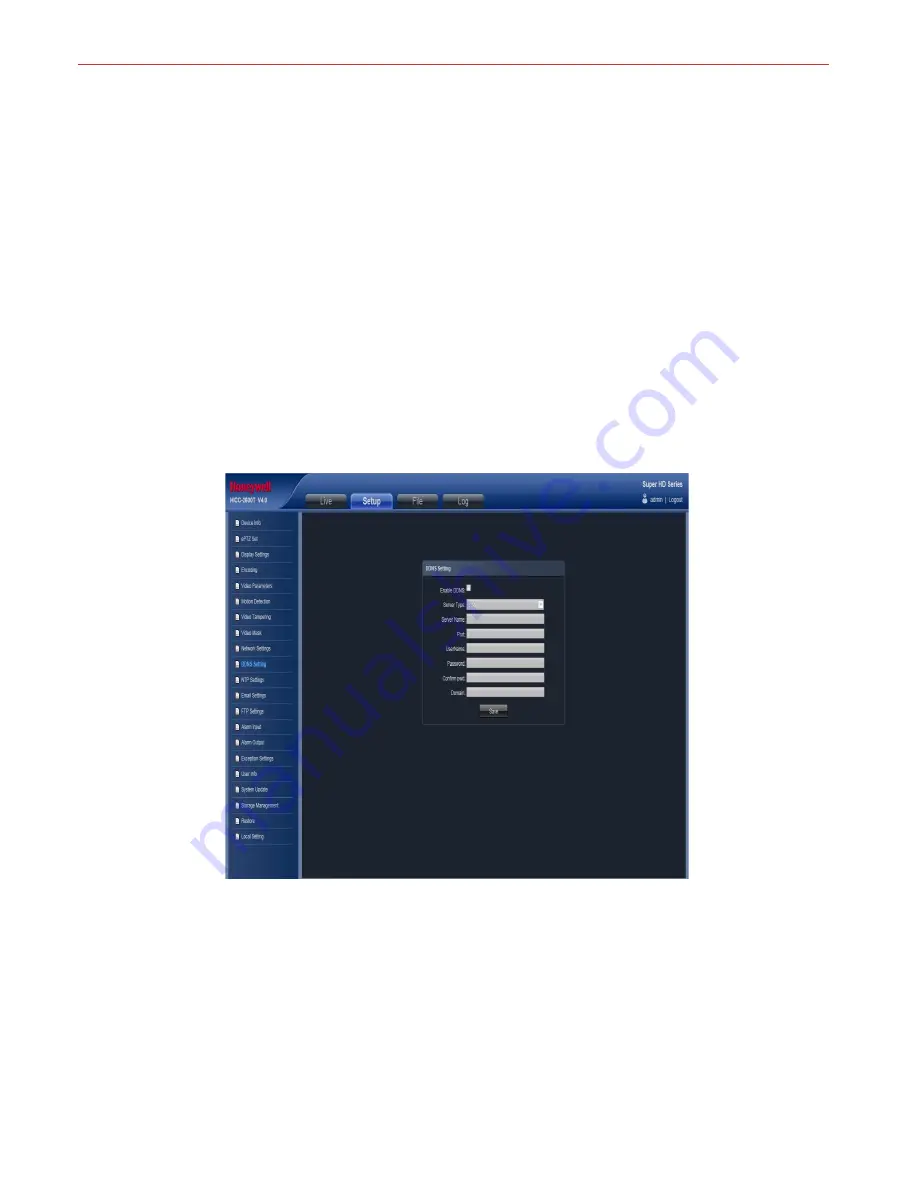
Honeywell
18
z
Subnet Mask: Input the corresponding IP subnet mask
z
Default Gateway: Input the corresponding gateway address
z
DNS 1: DNS server IP address
z
DNS2: DNS server standby IP address
z
SNMP: To detect whether it will cause any management attention as device connected on the network
z
SNMP Manager IP:
Input the corresponding
SNMP manager IP address
z
HTTP Port: Input the corresponding port ( Default is 80)
z
HTTPS Port: Input the corresponding port ( Default is 4433)
z
Enable PPPOE: When click Enable PPPOE, the device and HTTP port will mapping to the router automatically
z
Multicast Add
:
Input the corresponding multicast address
z
Multicast Port
:
Input the corresponding multicast port (Default is 28080)
z
Device Port: Input the corresponding device port (Default is 5050)
z
Enable PPPOE: Click to enable PPPOE server
PPPOE server: Input the PPPOE server number
Username: Input the username
Password: Input the password
Confirm pwd: Input the password again to confirm it
After all parameters setting completed, click “Save” and the it comes into effect immediately.
DDNS Setting
DDNS is implemented through a dynamic domain resolution server. It requires a PC with fixed IP address on the Internet, on which
the dynamic domain resolution server runs. IP Camera network setting interface as below:
Figure 3-20
z
Enable DDNS: Click to determine whether to use Dynamic Domain Name Server
z
Server Type: Select DDNS server type (There are Dyndns/ PeanutHull/ NO-IP/ 3322/ DnsDynamic five types selectable)
z
Server Name: Input server name, for example, member.3322.org
z
Port: Input port No.
z
Username: Input user name
z
Password: Input password
z
Confirm pwd: Input the password again to confirm it
z
Domain: Input the standby domain
After all parameters setting completed, click “Save” and the it comes into effect immediately.






























