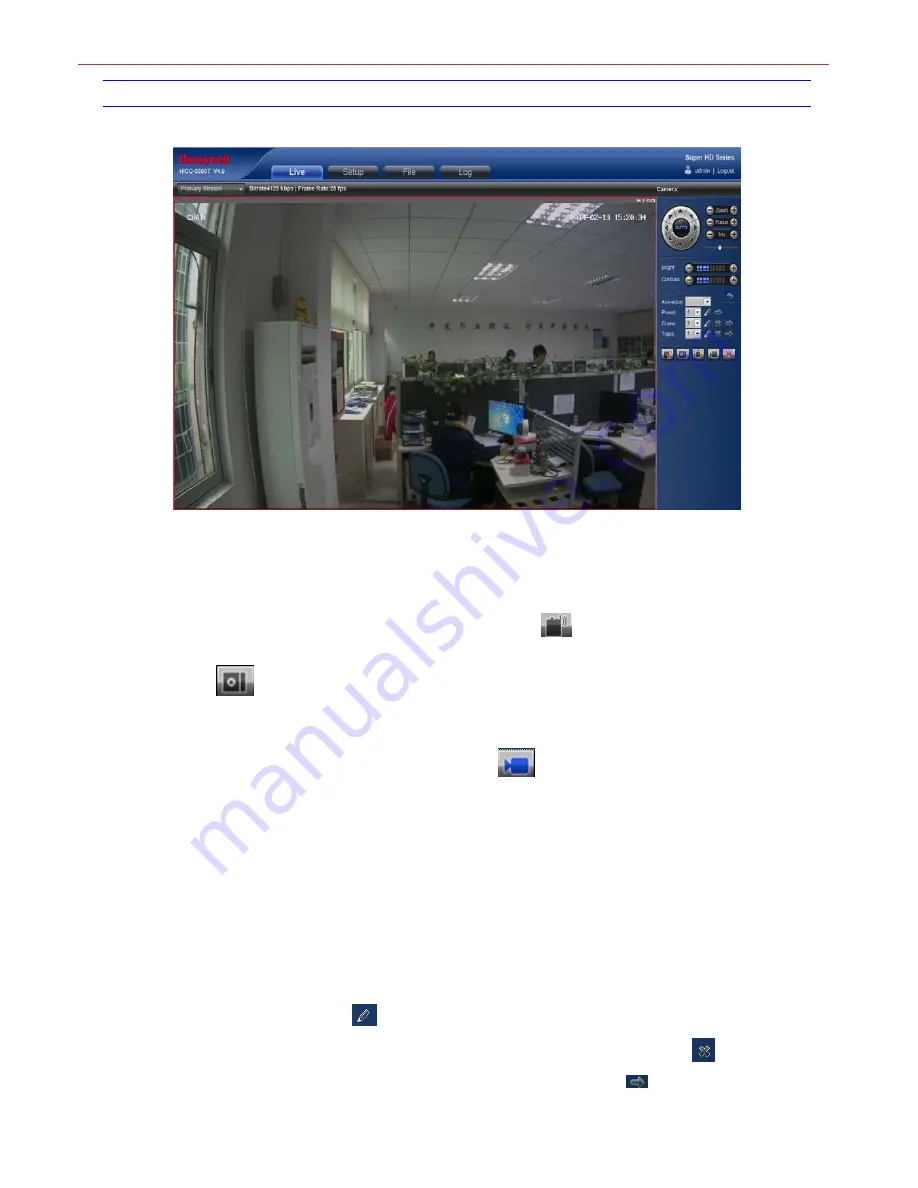
Honeywell
9
Live view
Live preview interface as figure 3-7.
Figure 3 7
In the Live view interface, users can do operations such as voice intercom, listen, full-screen preview, video record, alarm information check,
PTZ and lens control, brightness, contrast, preset setting, cruise, track setting and etc.
z
Voice intercom
:
Connect sound pick-up device on the audio input port and active loudsperker on the audio outport port, then click
the talkback icon. Turn on the voice intercom switch and the icon shows as
, the talkback between PC and IP camera can
be performed. Audio input setting as default mode.
z
SNAP: click
button, snap the current image and save it in .JPG format automatically to the storage directory of snapped
images. The default path is C:\Program Files\PREVIEW, and the storage path is changeable.
z
Full Screen: Live preview in full screen, press keyboard ESC to exit from full screen display.
z
Record: ON/ OFF selectable. When select ON, the icon turn blue as
., and device do video recording and saved in the
appointed files as I8 format
z
Alarm Info: Warns light flashing when camera device inform alarm. Support kinds of alarms record, and setup or remove the alarm
setting,clear the alarm information.
z
Zoom-in: Use the mouse to do local zoom for the video display area by scrolling the mouse wheel.
z
PTZ control: Up/ down/ left/ right/ auto/ adjust the PTZ rotate speed, etc. As figure 3-8.
z
Lens control: Do scaling, focus, iris operation, as figure 3-8.
z
Brightness: Adjust the image brightness. As figure 3-9.
z
Contrast: Adjust the image contrast. As figure 3-9.
z
PTZ setting: Set the preset, cruise, tracking, etc. As figure 3-10.
Preset setting: Adjust the camera to the appointed angle and location through directional buttons, and then select a preset
number on the preset drop down list, click
to set it.
Clear preset:Select a preset number which needed to delete on
the preset drop down list, then click
to clear it.
Call preset: Select a preset number which needed to call on
the preset drop down list, then click
to call it.






























