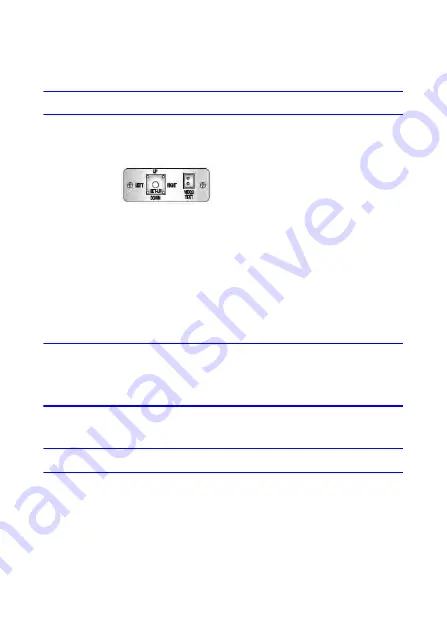
Configuring the Camera | 9
800-12004V2 - A - 01/2013
Configuring the Camera
Menu Controls
Menu items can be selected by using the OSD buttons of the camera:
Figure 1
OSD Controls Example
1.
Move and select the required function by pushing the OSD button Up or Down.
Move the arrow indicator Up or Down to select the desired feature.
2.
Change menu settings by pushing the OSD button Left or Right. Available
selections are displayed by pressing the button Left or Right. Press the button Left
or Right until the desired value/status is displayed.
3.
To open a menu or confirm the currently highlighted selection, press down on the
OSD button (press
SET
).
4.
After changing the setting move the arrow indicator to
EXIT
and press
SET
to EXIT
the menu.
Note
Move to the available submenu by moving to the
arrow of the
desired feature and pressing
SET
. The submenu is not available
when "
. . .
" is displayed.
Main Setup Menu
Open the MAIN SETUP menu to make changes to camera configuration.
The OSD controls for
your camera will look
similar to this example
























