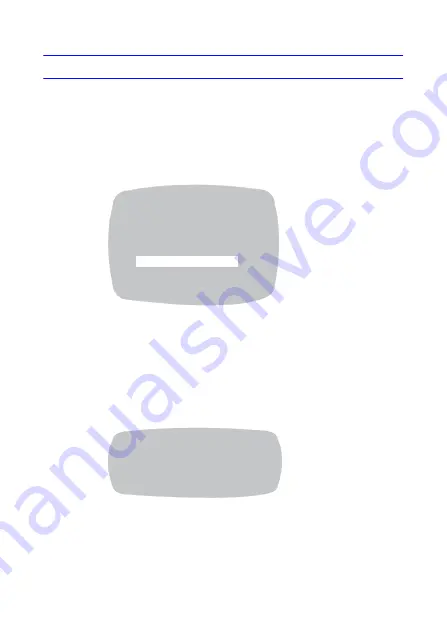
Configuring the Camera | 17
800-12004V2 - A - 01/2013
Day / Night
Picture can be displayed in either color or black and white.
1.
Select
DAY / NIGHT
using the Up or Down OSD controls on the SETUP menu
screen (see
Figure 15
).
2.
Select the desired Day/Night mode (COLOR, BW, EXT, or AUTO) using the Left and
Right OSD controls.
Figure 15
MAIN SETUP Menu - DAY/NIGHT Selected
COLOR
The picture is always displayed in color.
BW
The picture is always displayed in black and white. Select BW using the Left and Right
OSD controls and open the menu to activate BURST option.
EXT
Day/Night control performed by photocell on the camera board (see
Figure 16
). This
option is NOT supported by the HD251(X) camera. Only the HD262(X) and HB273(X)
cameras may use this option.
Figure 16
Day/Night EXT Menu
AUTO
In this mode, the camera automatically switches to COLOR in normal conditions
and switch to BW mode when ambient illumination is low. This option is NOT supported by
the HB273(X) and HD262(X) cameras. Only the HD251(X) camera may use this option.
Press
SET
to set the switching time or Day>Night(AGC), Night>Day(AGC) in AUTO mode.
MAIN SETUP
LENS
DC
EXPOSURE
WHITE BAL
ATW
D-WDR/HSBLC
OFF
HD-DNR
AUTO
DAY/NIGHT
COLOR
SMART-IR
OFF
SPECIAL
EXIT
D&N-EXT
BURST
OFF
DELAY TIME
4
RETURN






























