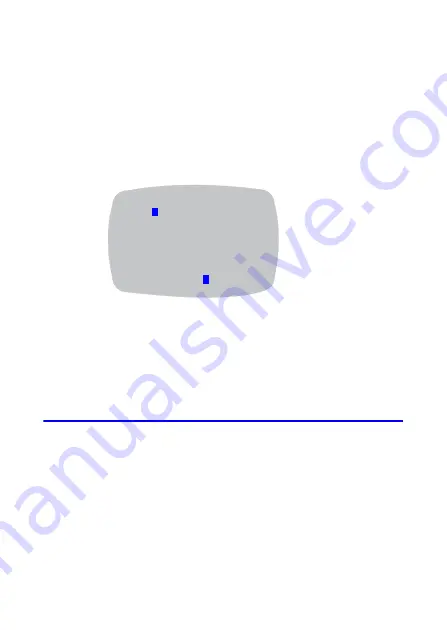
20 | HD251(X)/HD262(X)/HB273(X) Camera Configuration Guide
www.honeywellvideo.com
Camera Title
When enabled, the Camera Title may be entered and displayed on the video monitor.
1.
Move the arrow indicator to
CAMERA TITLE
using the Up or Down OSD controls
on the SPECIAL menu screen.
2.
Set to
ON
using the Left or Right OSD controls.
3.
Press
SET
.
The Camera Title can be up to 15 alphanumeric characters in length.
Figure 21
Setting the CAMERA TITLE
4.
Move the cursor to select an alphanumeric character.
Choose a character from the displayed range of A to Z, and 0 to 9 using the Up,
Down, Left and Right OSD controls.
5.
Enter the selected character into the camera title by pressing
SET
.
The cursor in the camera title moves to the next position after each character is
input, by pressing
SET
.
6.
Repeat the above steps until the camera title is complete.
Note
If an incorrect character has been input into the camera title, you have
two options for correcting the camera title:
•
Move the cursor to select
CLR
and press
SET
to delete the entire
camera title. Enter another camera title, as needed.
•
Move the cursor to select either
or
and press
SET
to change the
position of the cursor in the current camera title. Continue to press
SET
on either
or
until the cursor is highlighting a character in
the camera title that you want to change. The selected character is
CAMERA TITLE
ABCDEFGHIJKLMNOP
QRSTUVWXYZ012345
6789 !"#$%&’()*+
,-./
<=>?@[\]^_
CLR
POS
RET
CAMERA001__ ____



























