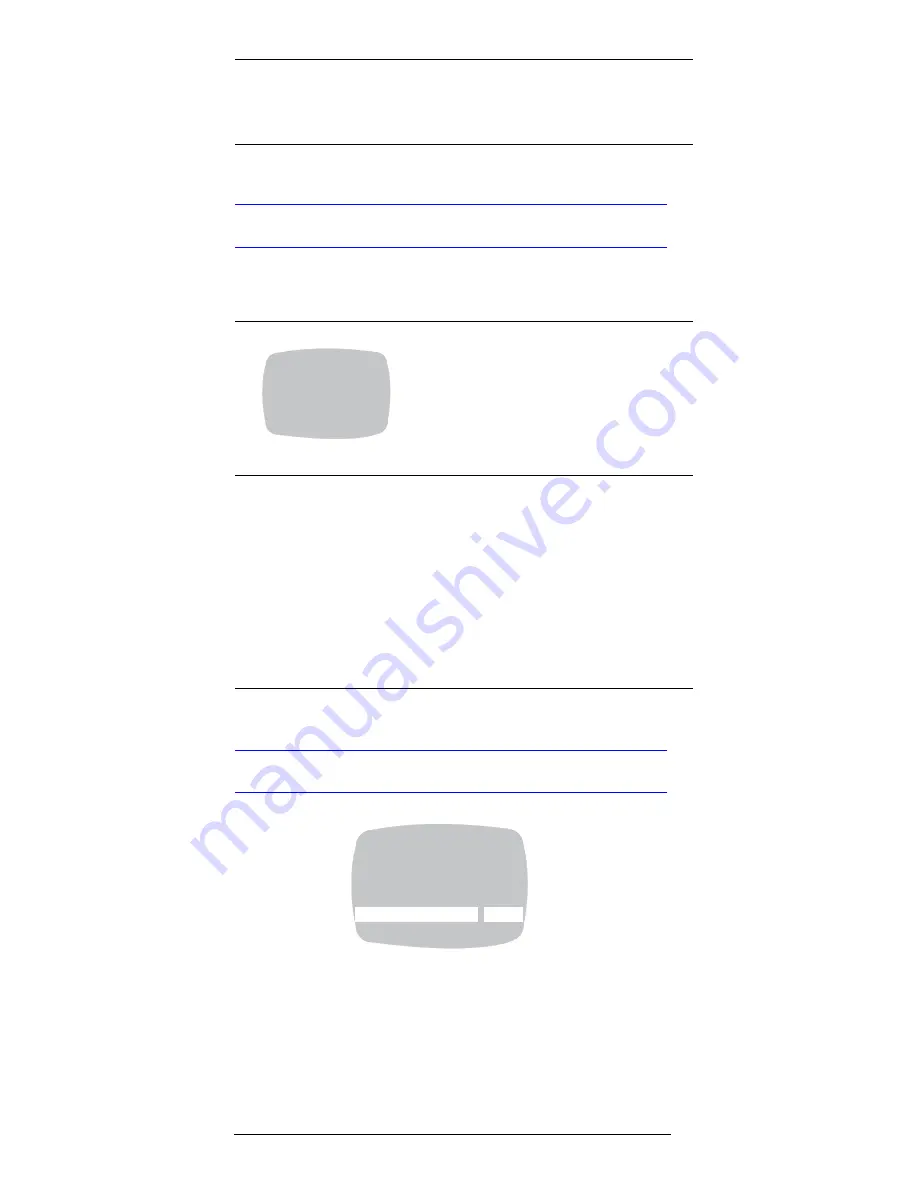
Rev
1.01
13
Document
900.0418
10/06
Setting the Day/Night Control
The table below explains the options on the DAY/NIGHT
SETUP menu.
Restoring Settings
On the main MENU, select RESTORE DEFAULTS, then YES
followed by ENTER (middle button). This reloads the factory
default camera settings.
Caution
This action replaces all custom settings.
>COLOR ADJ
While observing the video monitor,
move the cursor to adjust the color
saturation, from -8 to 8 (0 is the
default).
>D/N CONTROL
Select either:
<AUTO> (default), or
<OFF> camera stays in color mode.
Note
This setting is dependent on
the AGC setting. (See “>AGC”
on page 10.)
>NIGHT MODE
The NIGHT MODE screen determines
whether monochrome (B/W) or color
is present in the video. Options are:
<B/W> suppresses all color,
including color burst, present in the
video.
<B/W + CLR> (default) = B/W with
color burst
<COLOR> the camera never
switches to B/W in night mode.
>
DAY/NIGHT SETUP
D/N CONTROL
OFF
NIGHT MODE
COLOR
PREVIOUS PAGE .
>
MENU
CAMERA SETUP …
VIEWING …
WDR PRESETS <Custom>
DAY/NIGHT SETUP …
VERSION …
RESTORE DEFAULTS <YES>
EXIT






































