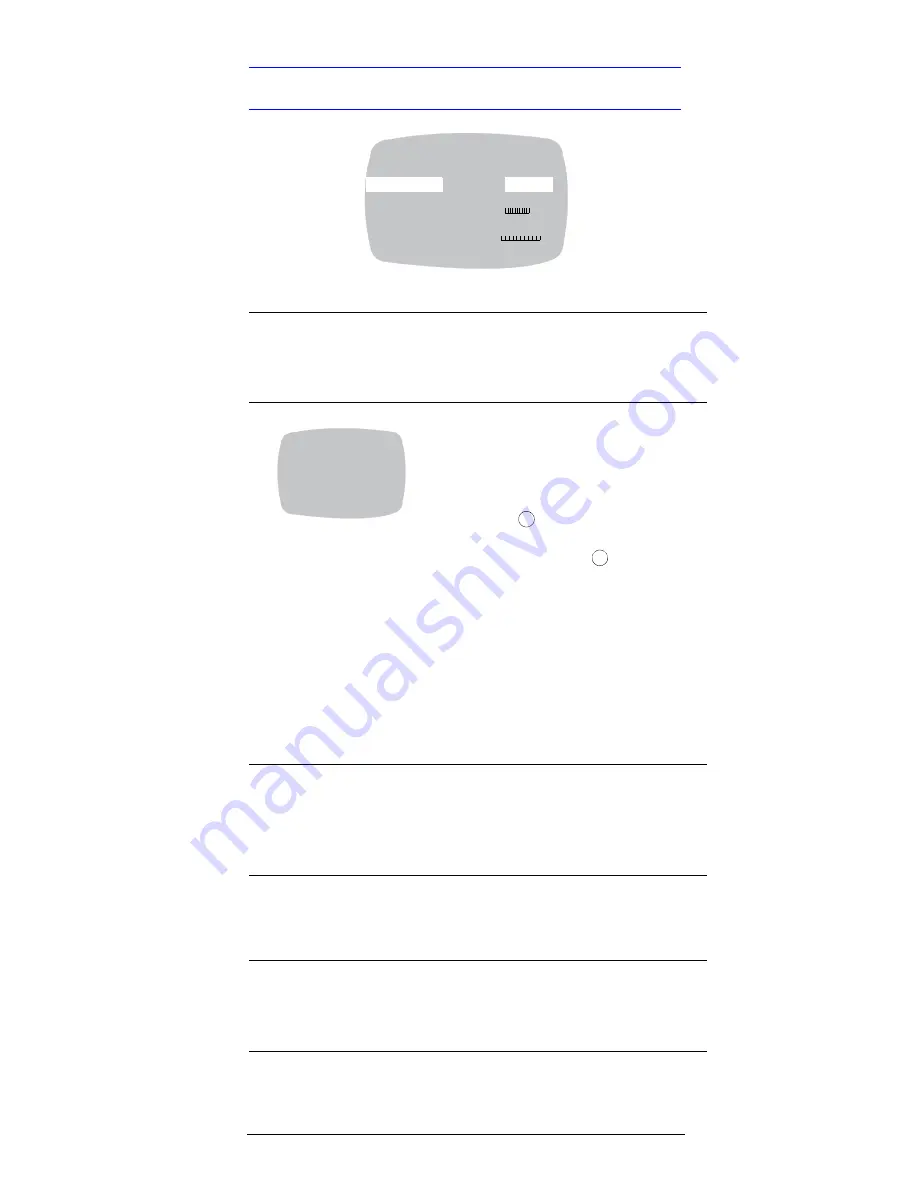
Rev
1.01
12
Document
900.0418
10/06
Setting the Camera Image Properties
The table below explains the options on the VIEWING menu.
>FLIP
Select either:
<ON> to reverse the image
horizontally on the video monitor, or
<OFF> (default)
> ID DISPLAY.
Select ON to open the CAMERA ID
SETUP screen where you can add a
CAMERA ID (title) of up to 8
characters.
Move the cursor (>) to CAMERA ID,
then press
. The first character
appears. Press
!
, or
"
to change the
character, then press
to move to
the next character.
When you are satisfied, press
#
, or
$
and move the cursor to another item.
>ID POSITION
Select where you want the Camera ID
to appear on the monitor screen
Select from the list:
<UP-LEFT>, <UP-CENTER>, <UP-
RIGHT>, <DOWN-LEFT>, <DOWN-
RIGHT>
>SHARPNESS
Select the level of sharpness of the
image. Choices are:
<NORMAL> (default)
<SHARP>
<SOFT>
>BRIGHTNESS
While observing the video monitor,
move the cursor to adjust the overall
brightness level, from 80 to 130 (110
is the default).
RESOLUTION
Select the camera resolution. Choices
are:
<NORMAL> (default)
<HIGH>
VIEWING
FLIP
OFF
ID DISPLAY
<OFF>
SHARPNESS
NORMAL
BRIGHTNESS 110
80
130
RESOLUTION
NORMAL
COLOR ADJ.
0
-8
8
PREVIOUS PAGE .
>
%
%
>
CAMERA ID SETUP
CAMERA ID
ID POSITION
UP-LEFT
PREVIOUS PAGE .
➀
➀





















