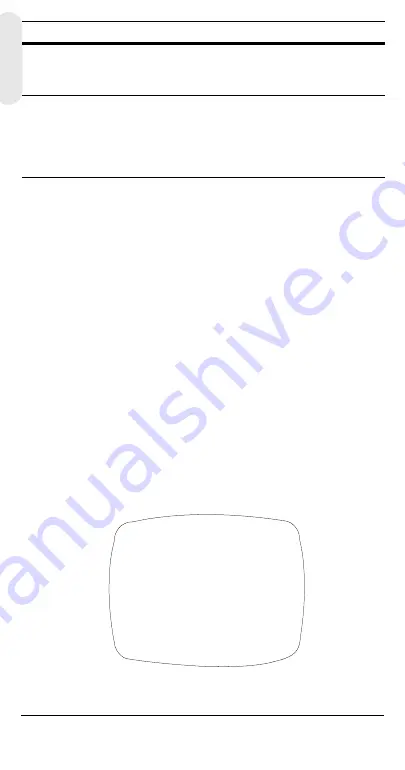
Rev 1.01
12
900.0512
07/06
Adding a Camera Title Display
To add a camera title:
1.
Enter the SETUP MENU, select CAMERA ID and press MENU.
2.
Use the UP, DOWN, +, – buttons to select a character in the
TITLE to start editing with.
3.
When the position is set, use the UP, DOWN, +, – buttons to
move between the alphanumeric characters. When the desired
character is blinking, press MENU to accept it. The character
appears in the title at the bottom of the screen. The cursor will
automatically highlight the next position in the TITLE.
4.
Repeat step 2 until your camera title is complete.
5.
Use the + and – buttons to change the DISPLAY field to
TITLE.
6.
Select RETURN and press MENU to accept your changes and
return to the main SETUP MENU.
Note
For remote control using RS485 connection, you can
select either Camera ID or Title to display.
Figure 11
Adding Camera Title
8
SYNC
CONTROL
AUTO
INT
L/L
See
for
more information.
9
RESTORE
DEFAULT
RESTORE DEFAULT
SETTINGS
Restore the factory default
settings. If you have not
made any changes, you will
not be able to select this
setting.
Menu Item Option
Description
CAM ID: 002
DISPLAY: TITLE
POSITION: T.R.
1 2 3 4 5 6 7 8 9 A B C D E F
G H I J K L M N P Q R S T U V W
X Y Z a b c d e f g h i j k l m
n o p q r s t u v w x y z , . :
; ~ ! ? $ % * & / < > + - =
■
TITLE: HCC484TP
■■
RETURN
Summary of Contents for HCC484TP
Page 6: ......
Page 8: ......
Page 27: ......
Page 34: ......
Page 36: ......
Page 55: ......
Page 62: ......
Page 64: ......
Page 83: ......
Page 90: ......
Page 92: ......
Page 111: ......
Page 118: ......
Page 120: ......
Page 139: ......
Page 146: ......
Page 148: ......
Page 167: ......
Page 174: ......
Page 176: ......
Page 195: ......






























