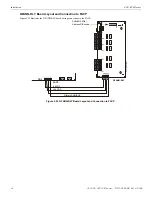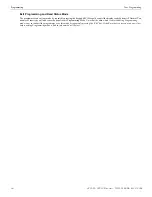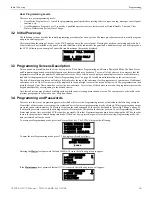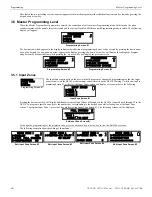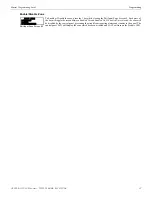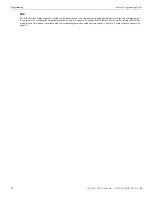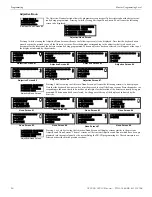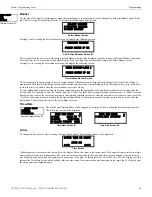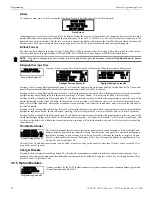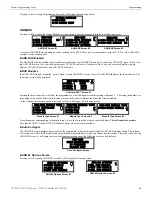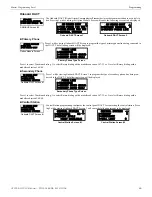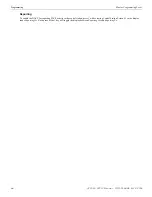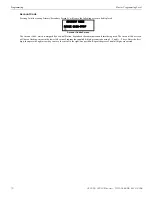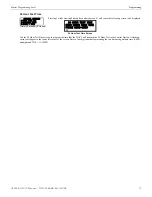Programming
Master Programming Level
Recall/Increment Function
In addition, the user may use the Recall/Increment function at any time when the cursor is on the first letter of the Description, Adjective
or Noun field as follows:
•
If the zero key is pressed, a
0
is placed in the first letter position
•
If the zero key is then pressed a second time with no intervening key actions, the entire field is replaced with the field entered
for
the previous device programmed
, and the cursor moves to the last character of the field (Recall function). The Recalled Adjective or
Noun field may now be changed letter-by-letter
•
If the zero key is pressed again with no other intervening key actions and the last character in the field is a number
0-9
, the number
is incremented by one. If the last character is a letter, it changes to a
0
. If the last character goes from
9
to
0
and the characters to the
left of the last character are also numbers, they are also incremented (overflow)
•
The above increment function may be repeated with each press of the zero key
As an example, the user could quickly enter ‘FLR_3_ROOM_305’ as follows:
1.
The cursor is on the first letter of the Adjective field. Press the zero key twice to display
FLR_3.
2.
With the cursor on the first letter of the Noun field, press the zero key twice to recall the display
ROOM_304
. The cursor
automatically jumps from the first to the last letter of the Noun field.
3.
With the cursor on the last letter of the Noun field, press the zero key again to increment the room number to
305.
4.
Press the
Enter
key to store the information.
3.5.2 NAC (Notification Appliance Circuit)
The options for the NACs on the control panel main circuit board can be configured by pressing
2
while
viewing Programming Screen #2. The following screens will be displayed:
The Notification Appliance Circuits can be configured independently by pressing
1
for NAC 1,
2
for NAC 2,
3
for NAC 3, or
4
for NAC
4.
To program an NAC circuit, press the number corresponding to the NAC to be programmed. The following screens will be displayed for
each selection:
Enabled
Pressing
1
while viewing NAC Screen #1 will cause the display to change to
Enabled No
. This will prevent
the selected main circuit board NAC from activating its devices. Each press of the
1
key will cause the dis-
play to toggle between
Enabled Yes
and
Enabled No
.
Note that if a circuit is disabled, a trouble will be logged on the FACP until the circuit is enabled.
NAC Coding
The Coding feature allows the programmer to select the type of output that the main circuit board notification appliances will generate
when activated. Pressing
2
while viewing NAC Screen #1 will cause the following displays to appear:
The programmer can select the notification appliance output by pressing the number corresponding to the desired output. The coding
selections are:
•
Steady - a continuous output with no coding
•
March Time - 120 ppm (pulse-per-minute) output
•
California - 10 seconds on and 5 seconds off
•
Temporal - ½ second on, ½ second off, ½ second on, ½ second off, ½ second on, 1½ second off
•
Two Stage 3 Minutes or 5 Minutes - refer to “Two Stage Operation” on page 57 for a description of this feature
•
Synchronized output for System Sensor, Wheelock, Gentex, Faraday or Amseco - Refer to “Synchronized NAC Operation” on
page 57 for additional information
PROGRAMMING
1=INPUT ZONES
2=NACS
3=RELAYS
Programming Screen #1
NACS
1=NAC 1
3=NAC 3
2=NAC 2 4=NAC 4
NAC Selection Screen
NAC #
1=ENABLED
YES
2=CODING
STEADY
NAC Screen #1
NAC Screen #2
NAC #
1=SILENCE
YES
2=AUTO SILENCE NO
3=SIL INHIBITED NO
NAC #
1=ENABLED
2=CODING
STEADY
NAC Screen #1
CODING
1=STEADY
2=MARCH TIME
3=CALIFORNIA
Coding Screen #1
CODING
1=TEMPORAL
2=TWO STAGE 3 MIN
3=TWO STAGE 5 MIN
Coding Screen #2
CODING
1=SYNC SYSTEM SENSR
2=SYNC WHEELOCK
3=SYNC GENTEX
Coding Screen #3
CODING
1=SYNC FARADAY
2=SYNC AMSECO
Coding Screen #4
56
GF505 & GF510 Manual —
P/N
53164
:B5 6/12/2018