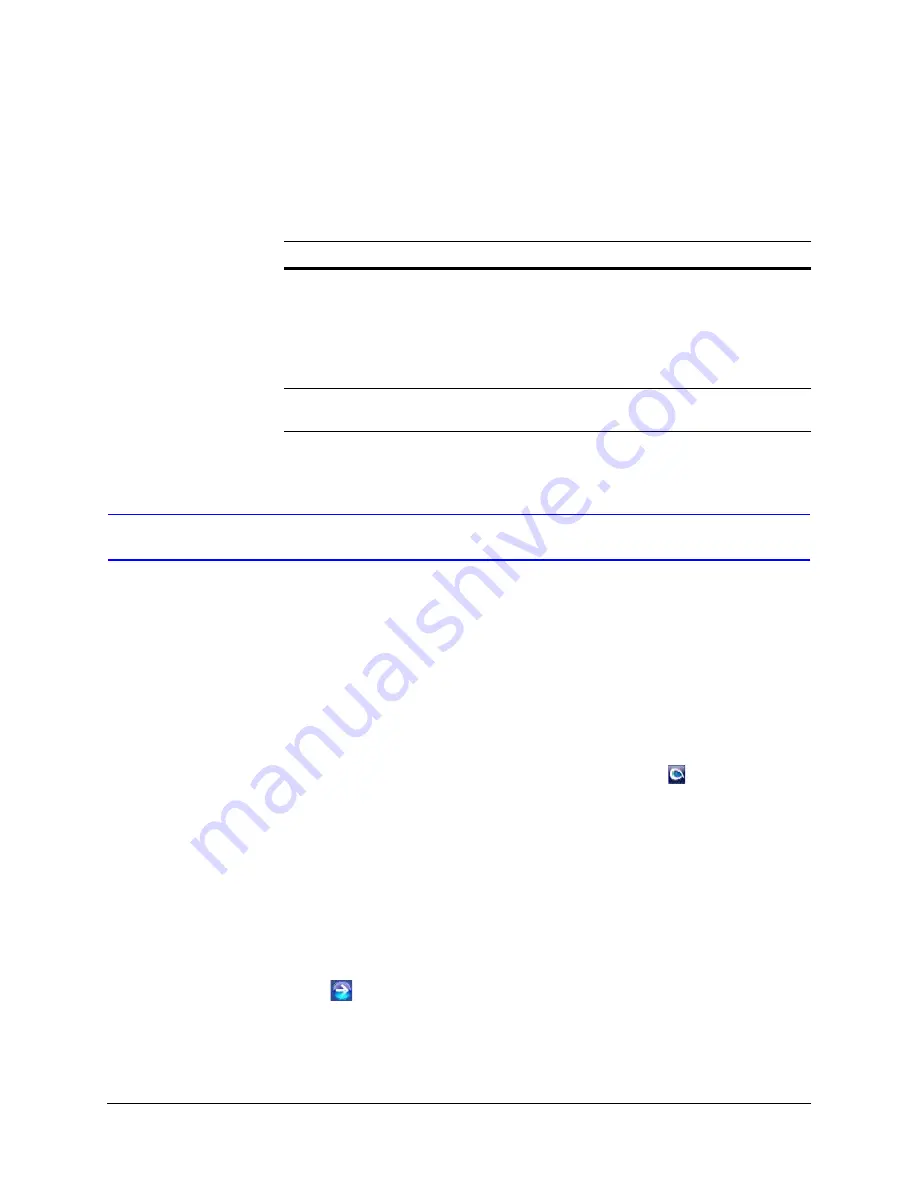
46
IP Camera Web Client
User Profiles
describes the roles and privileges for the web client application users:
Logging On and Off the IP Web Client
There are two ways to open each IP web client.
•
By clicking
Launch Browser
from the IP Utility interface.
•
Directly from Internet Explorer by entering the URL (the IP address) in the address
bar.
Launching the Web Client from IP Utility
1. From the desktop, double-click the
Honeywell IP Utility
icon
.
-OR-
Click
Start
All Programs
Honeywell Video Systems
IP Utility
Honeywell
IP Utility
.
The
Honeywell IP Utility Log On
window opens.
2. From the
User Name
drop-down list, select
Administrator
or
Guest
.
for User roles and privileges.
3. In the
Password
field, enter the case-sensitive password.
•
The default Administrator password is
1234
.
Only one Administrator can be logged in at a time.
•
The default Guest password is
guest
.
4. Click .
The
Honeywell IP Utility
program searches for devices on the network and opens to
the Honeywell IP Utility user interface.
Table 4-1
User Roles and Privileges
User Role
User Name
Privileges
Administrator
admin
• View video and network settings
• Configure the alarm and audio settings
• Set up the video compression settings
• Configure auto exposure and white balance for
the camera
• Set up camera sabotage and video motion
detection settings
Guest
Operator
guest
• View video
Summary of Contents for EQUIP HD4HDIH
Page 2: ......
Page 3: ...User Guide ...
Page 10: ...10 Tables ...
Page 14: ...14 ...
Page 44: ...44 Installing the Honeywell IP Utility and Web Client Software ...
Page 68: ...68 IP Camera Web Client ...
Page 74: ...74 HD4HDIH Specifications ...
Page 78: ...78 HD4MDIH Specifications ...
Page 82: ...82 HD4MWIH Specifications ...
Page 88: ...88 wiring alarm connection 26 connections on board 24 ...
Page 89: ......






























