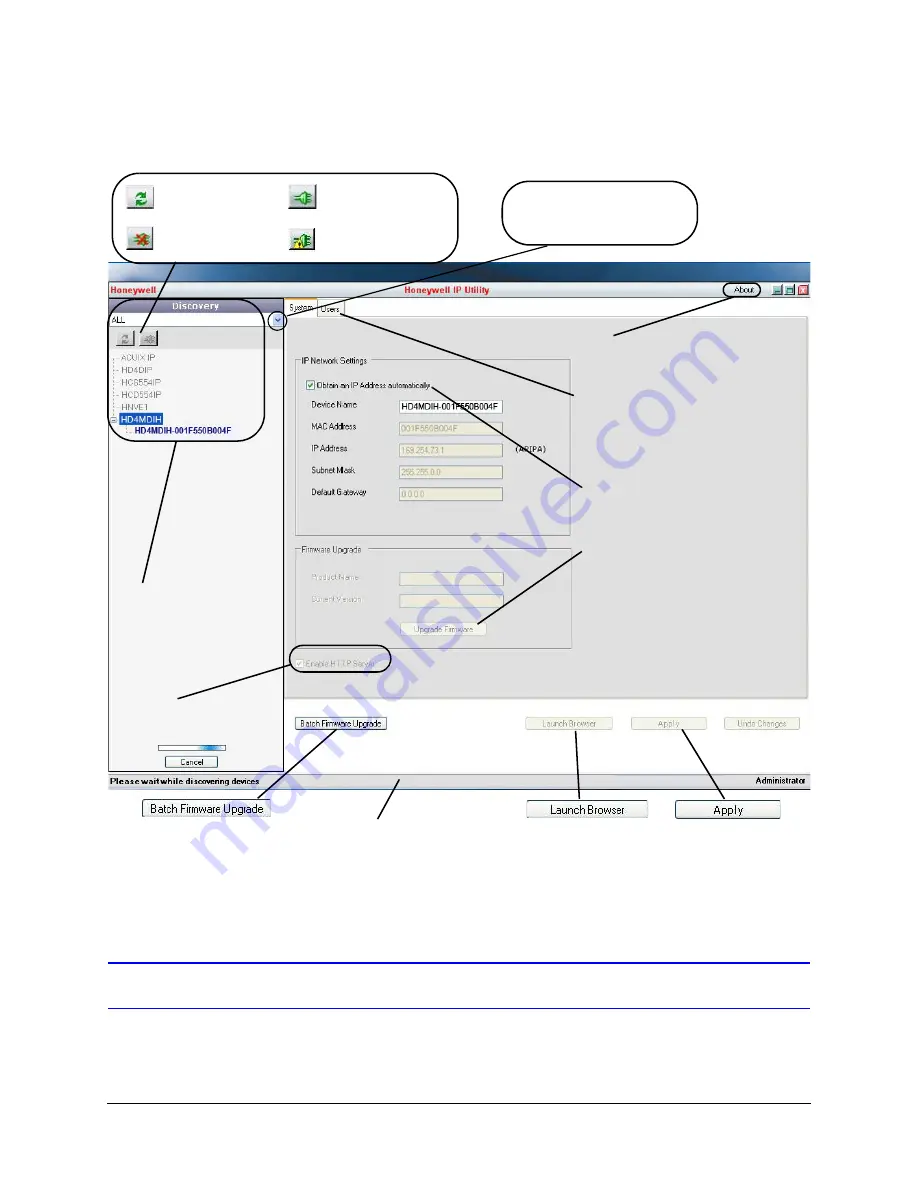
HD4 EQUIP Series True Day/Night Rugged IP Network Camera User Guide
Document 800-07496V2 Rev A
37
11/2011
Figure 3-3
Honeywell IP Utility User Interface
Step 4: Connect to a Device and Configure Network Settings
When you log on to the IP Utility, the devices on the network—including the devices on
other subnets—are automatically discovered and are listed in the
Discovery
pane. After the
initial discovery, auto-refresh continues to discover devices that are newly added to the
network.
The
About
menu displays the
software version installed.
The
Status
bar displays how many
devices are on the network, which
one you are connected to, and
which user is logged on.
The
Discovery
pane lists
the IP devices found on the
network and groups them
by device type.
On the
User
tab, Administrators
can change the web client user
passwords.
IP Network Setting
assigns
network settings automatically
or manually.
Connect button
Disconnect button
Limited/No connectivity
button
Refresh button
Upgrade Firmware
downloaded from the
Honeywell website.
Use the Product Filter drop-down
menu to select a specific device,
such as all HD4MDIH cameras.
Click
Apply
to save
manually configured
network settings.
Use
Launch Browser
to open the HD4
series IP web client for
each device.
Use
Batch Firmware Upgrade
to select a group of devices and
upgrade the firmware for all.
Enable or disable
HTTP
Server.
Summary of Contents for EQUIP HD4HDIH
Page 2: ......
Page 3: ...User Guide ...
Page 10: ...10 Tables ...
Page 14: ...14 ...
Page 44: ...44 Installing the Honeywell IP Utility and Web Client Software ...
Page 68: ...68 IP Camera Web Client ...
Page 74: ...74 HD4HDIH Specifications ...
Page 78: ...78 HD4MDIH Specifications ...
Page 82: ...82 HD4MWIH Specifications ...
Page 88: ...88 wiring alarm connection 26 connections on board 24 ...
Page 89: ......






























