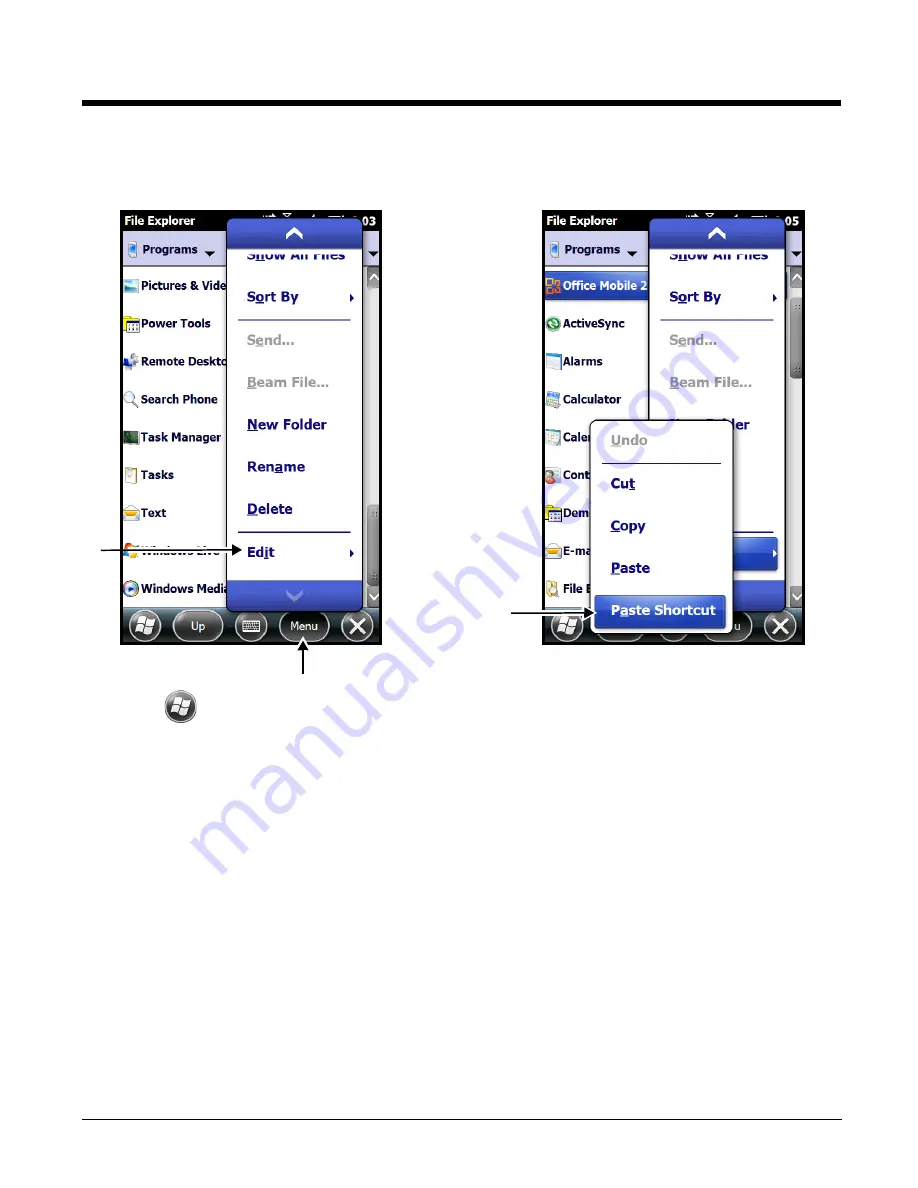
7 - 7
4.
Touch and hold a blank area of the window, then touch
Paste Shortcut
on the pop-up menu.
Note: If there is no blank space available in the window, touch on
Menu
>
Edit
>
Paste Shortcut
.
5.
Touch
to verify that the program now appears on the
Start
menu.
Using ActiveSync on the Workstation
Here, you are performing the same basic process as on the terminal, except that you are using the
Explore utility (Windows Explorer) to copy and paste the shortcut.
1.
Connect the terminal to the workstation using a Dolphin 60s peripheral.
2.
Open
ActiveSync > Explore
and navigate to the program.
3.
Right-click on the program and select
Create Shortcut
.
4.
Select the shortcut, right-click, and select
Cut
.
5.
Navigate to the
Start Menu
folder (
Windows > Start Menu > Programs
).
6.
Right-click on an empty area and select
Paste Shortcut
.
7.
On the terminal, touch the
Start
menu.
8.
Verify that program appears.
Summary of Contents for Dolphin 60s
Page 1: ...Dolphin 60s with Windows Embedded Handheld 6 5 User s Guide ...
Page 8: ...viii ...
Page 16: ...1 8 ...
Page 30: ...2 14 ...
Page 54: ...4 6 ...
Page 57: ...5 3 Capture Tab Caption Tab File Tab ...
Page 92: ...7 24 ...
Page 106: ...8 14 ...
Page 118: ...9 12 ...
Page 142: ...14 4 ...
Page 143: ......






























