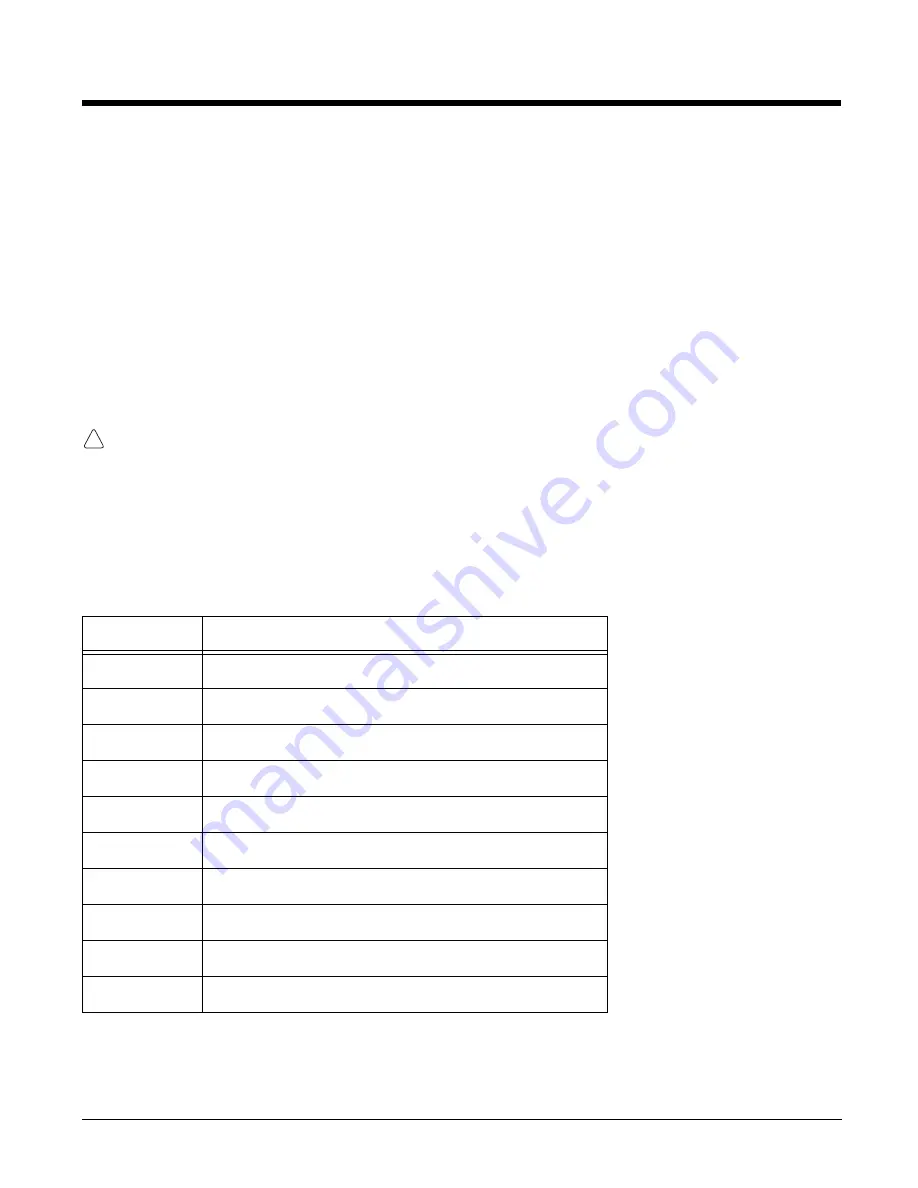
8 - 13
3.
Read any installation instructions, Read Me files, or documentation that comes with the program.
Many programs provide special installation instructions.
4.
Download the program to the terminal directly from the Internet. You would normally store the
program in the \Program Files folder unless another location is required by the program.
5.
On the terminal, touch the installer file: e.g., *.exe or setup.exe file.
6.
The installation wizard for the program begins.
7.
Follow the directions on the screen to complete the installation.
Software Upgrades
Contact a Honeywell technical support representative for information on available software upgrades for
your Dolphin terminal, see
or go to
www.honeywellaidc.com
.
To prevent data loss, back up all user data to a microSD card or external memory device before
performing an upgrade.
Note: An active Microsoft ActiveSync or Windows Mobile Device Center connection between a host workstation and
Connecting and Synchronizing the Terminal and Workstation
For information on
File Provisioning on the Dolphin 60s
Dolphin 60s COM Port Assignment Table
COM Port
Description
COM0
Bluetooth Serial Port Service
COM1
USB Host - Dock - Switched
COM2
Bluetooth
COM3
Unused
COM4
Bluetooth Serial Port Service
COM5
Unused
COM6
Unused
COM7
GPS:
COM Port for the GPS receiver
COM8
USB Serial:
Virtual USB Serial port for ActiveSync
COM9
Bluetooth BTHATCI server
!
Summary of Contents for Dolphin 60s
Page 1: ...Dolphin 60s with Windows Embedded Handheld 6 5 User s Guide ...
Page 8: ...viii ...
Page 16: ...1 8 ...
Page 30: ...2 14 ...
Page 54: ...4 6 ...
Page 57: ...5 3 Capture Tab Caption Tab File Tab ...
Page 92: ...7 24 ...
Page 106: ...8 14 ...
Page 118: ...9 12 ...
Page 142: ...14 4 ...
Page 143: ......






























