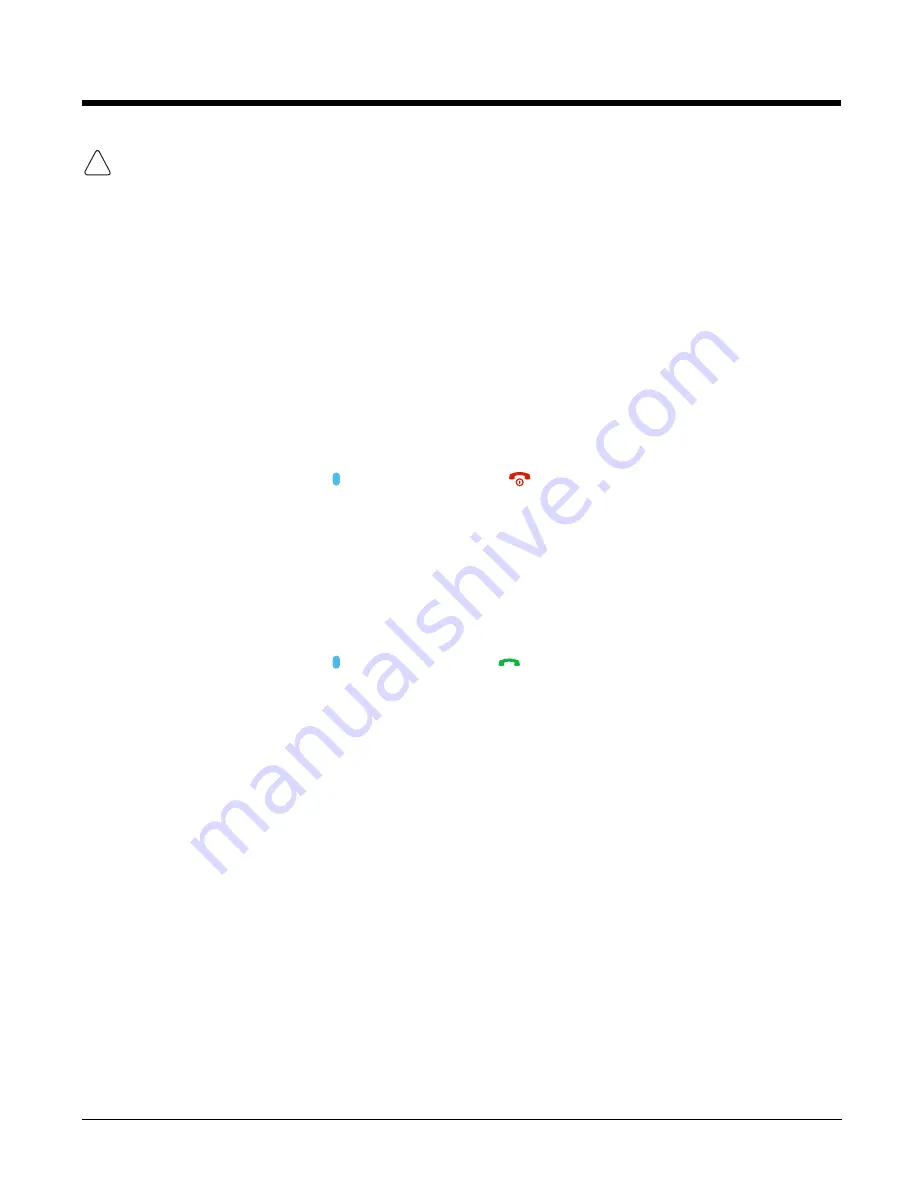
2 - 13
We recommend use of Honeywell Li-ion battery packs. Use of any non-Honeywell battery may result in
damage not covered by the warranty.
Resetting the Terminal
There are three types of system resets: a
Soft Reset
, a
Hard Reset
, or a
Factory Reset
. The soft and
hard resets preserve all data stored in the file system. Contact a Honeywell technical support represen-
tative for more information on how to perform a
Factory Reset
. For contact information, see
Soft Reset (Warm Boot)
A
Soft Reset
re-boots the device and preserves any objects created in RAM. You would perform a soft
reset when: the terminal fails to respond, after installing some software applications, or after making
changes to certain system settings, such as network cards.
To perform a
Soft Reset
:
1.
Press and hold the
Blue
key
and then
Power
key
for approximately 6-7 seconds.
2.
When the reset is complete, the
Home
screen displays.
Hard Reset (Cold Boot)
A
Hard Reset
re-boots the terminal and closes any open applications running in RAM at the time of the
reset.
To perform a
Hard Reset
:
1.
Press and hold the
Blue
key
and then
Send
key
for approximately 6-7 seconds.
2.
When the reset is complete, the
Home
screen displays.
!
Summary of Contents for Dolphin 60s
Page 1: ...Dolphin 60s with Windows Embedded Handheld 6 5 User s Guide ...
Page 8: ...viii ...
Page 16: ...1 8 ...
Page 30: ...2 14 ...
Page 54: ...4 6 ...
Page 57: ...5 3 Capture Tab Caption Tab File Tab ...
Page 92: ...7 24 ...
Page 106: ...8 14 ...
Page 118: ...9 12 ...
Page 142: ...14 4 ...
Page 143: ......






























