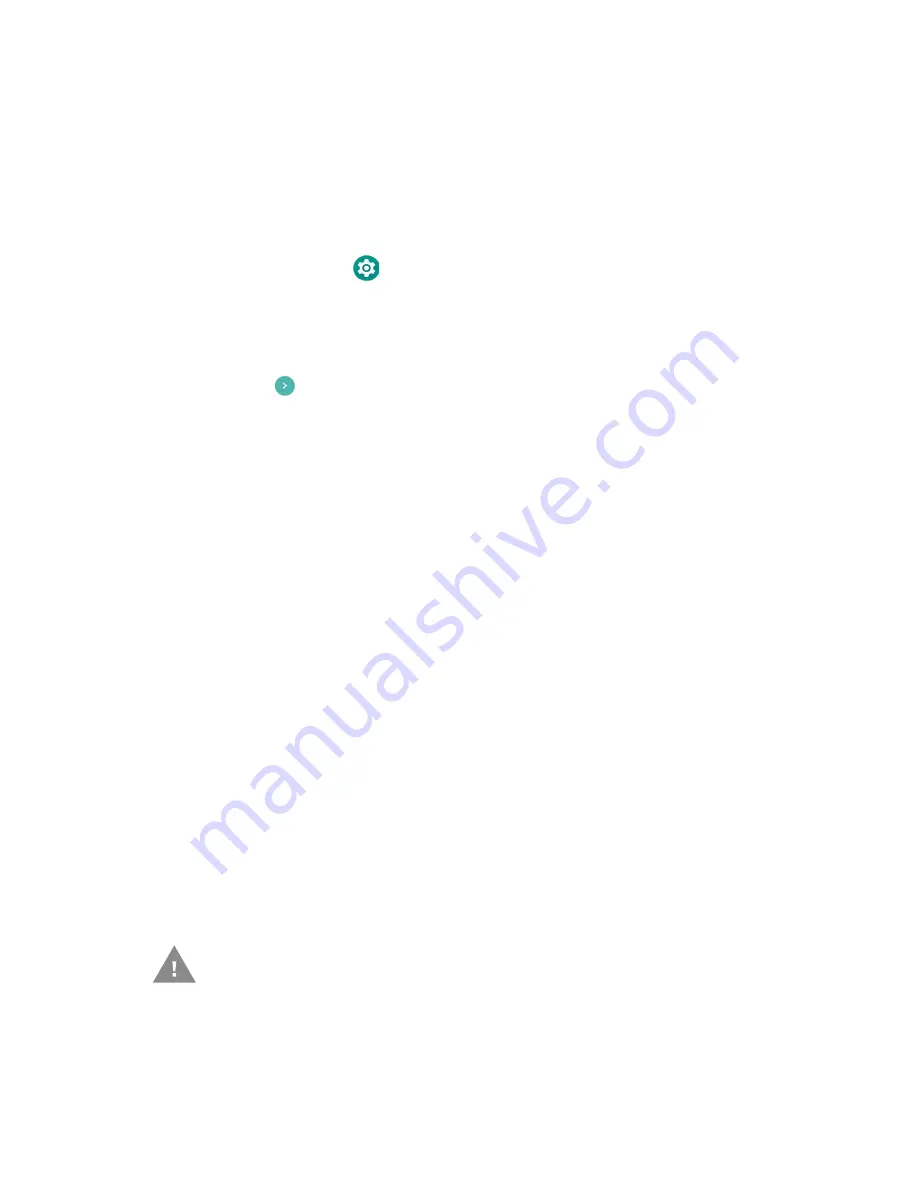
CK65 Mobile Computer
71
•
Connect the computer to an external power source or make sure you have a full
battery charge.
•
Make sure you have an Internet connection.
Erase All Data (Factory Reset)
1. Swipe up from the bottom of the Home screen to access all apps.
2. Select
Settings
>
System
>
Reset options
.
3. Tap
Erase all data (factory reset)
.
4. Tap
Reset Phone
.
5. If prompted, type your screen lock security pattern, PIN, or password and tap
next (
).
6. Tap
Erase Everything
. A message appears informing you an Full factory reset
is being performed.
Clean the Computer
To keep the computer in good working order, you may need to clean the scanner
window, color camera window, and the touch screen. Clean the windows and the
touch screen as often as needed for the environment in which you are using the
computer. The computer withstands application of the following cleaning agents
when applied to a clean soft cloth and removed immediately with a dry soft cloth:
•
Acetic acid, 10% in water
•
Ethyl alcohol, 10% in water
•
Mild soap solutions
Note:
Always leave the battery installed when you clean the computer.
1. Press the
Power
button to suspend the computer.
2. Dip a clean cloth towel in the cleaning agent and wring out the excess.
3. Wipe off the scanner window, camera lens, and flash area. Do not allow any
abrasive material to touch these surfaces.
4. Wipe dry.
5. Let the computer completely air dry before using again.
Caution: Ensure all components are dry prior to mating the computer
terminals and batteries with peripheral devices. Mating wet
components may cause damage not covered by the warranty.
Summary of Contents for CK65 Series
Page 1: ...User Guide CK65 Series Mobile Computer powered by Android ...
Page 8: ...viii CK65 Mobile Computer ...
Page 40: ...32 CK65 Mobile Computer ...
Page 72: ...64 CK65 Mobile Computer ...
Page 80: ...72 CK65 Mobile Computer ...
Page 86: ...78 CK65 Mobile Computer ...
Page 87: ......
























