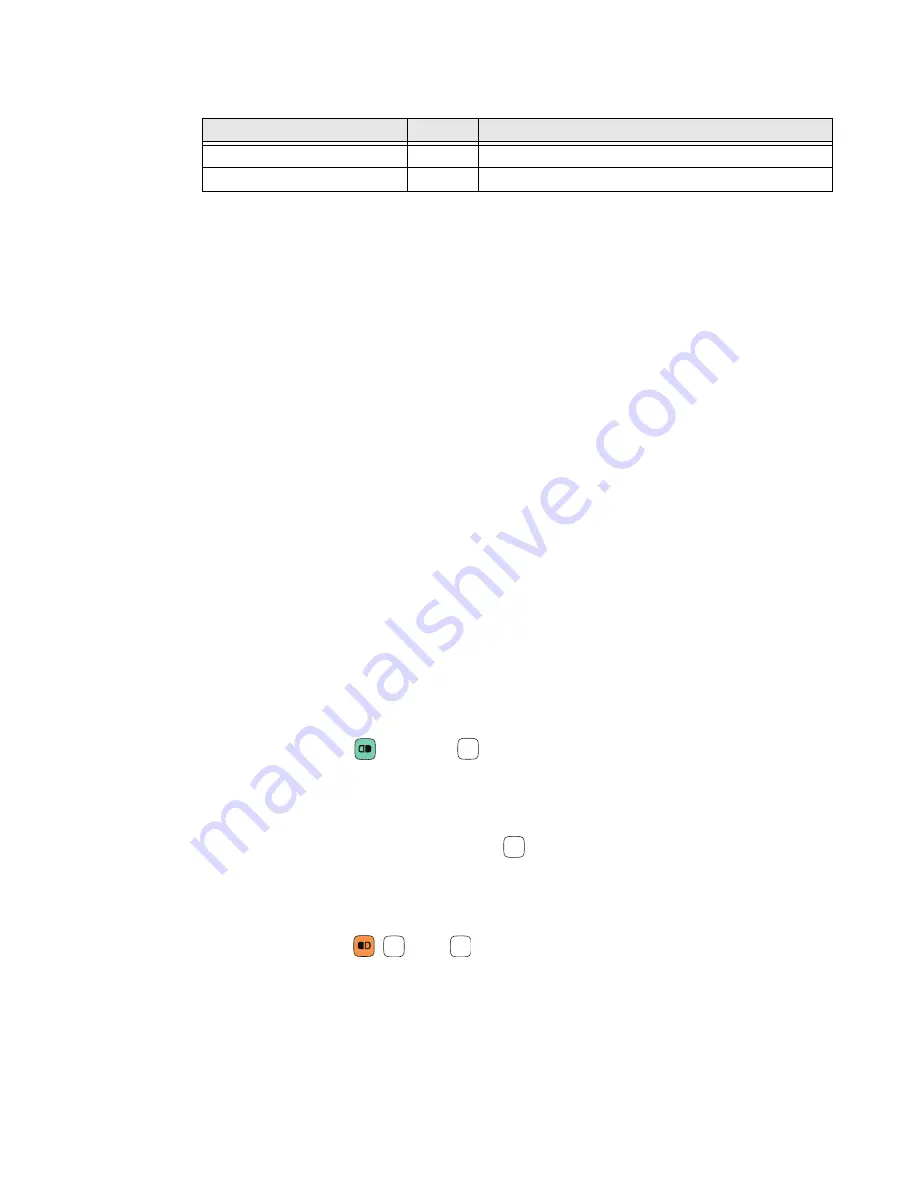
CK65 Mobile Computer
15
Keypad LED Descriptions
About the Color-Coded Keys
Use the keypad color-coded modifier key(s) to access all the characters, numbers,
symbols and functions marked on the computer keys and keypad overlay.
Note:
On either keypad, you can lock the modifier key On and type only symbols or special
characters by pressing the orange or green modifier key twice in rapid succession.
Press the modifier key again to unlock the modifier.
Enter Characters on the Alphanumeric Keypad
Computer models with a Alphanumeric keypad include orange and green modifier
keys for typing symbols and special characters. The keypad also has customizable
auxiliary keys (F1 to F5) that can provide up to five additional key functions.
To learn more about customizing the key functions, see
To type an alphabetic character or a number:
•
Press the relevant character or number key.
To type a symbol or special character:
1. Press the orange or green modifier key.
2. Press the key for the symbol or special character.
Example: Press
and then
to type a question mark.
To type a single uppercase alphabetic character
:
1. Press the orange modifier key then
.
A
will display in the status bar to indicate that shift is On.
2. Press the character. The shift notifier in the status bar will turn Off.
Example: Press
,
then
to type the capital letter Y.
Status LED
Color
Description
Orange Modifier Key Status
Orange
Illuminated when the orange modifier key is enabled.
Green Modifier Key Status
Green
Illuminated when the green modifier key is enabled.
T
A
A
Y
Y
Summary of Contents for CK65 Series
Page 1: ...User Guide CK65 Series Mobile Computer powered by Android ...
Page 8: ...viii CK65 Mobile Computer ...
Page 40: ...32 CK65 Mobile Computer ...
Page 72: ...64 CK65 Mobile Computer ...
Page 80: ...72 CK65 Mobile Computer ...
Page 86: ...78 CK65 Mobile Computer ...
Page 87: ......






























