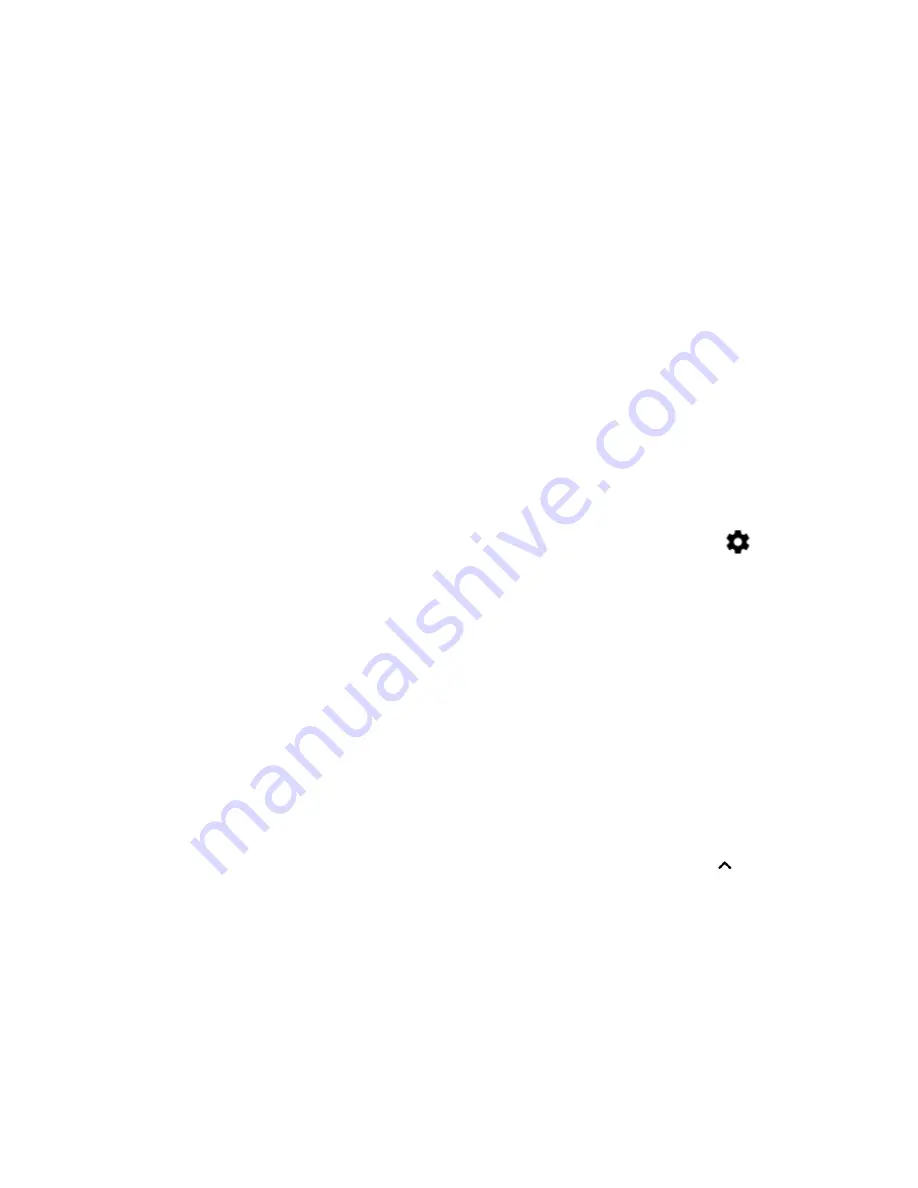
26
CK65 Mobile Computer
4. Choose the remapped button(s) you want restored to the default setting.
•
Tap the check box next to the button.
OR
•
Tap
All Select
to choose all the buttons.
5. Tap
Delete
.
View and Manage Notifications
You can view recent events on the computer, manage system notifications, change
a setting or quickly respond to an app notification by opening the notifications
panel.
When a notification icon appears in the status bar at the top of the screen:
1. Swipe down from the top of the screen to open the notifications panel.
2. Respond to the notification. You can take one of the following actions:
•
Tap the notification to open the associated app.
•
Tap a quick-reply or action command (e.g., Reply, Archive), if available.
•
Swipe the notification sideways, off the screen to dismiss it.
Slide the notification left or right to reveal the settings icon
.
Choose between
Show notifications silently
,
Don’t silence
, or
More
Settings
.
Note:
Some notifications cannot be dismissed or turned Off.
To close the notification panel, swipe up from the bottom of the screen, or tap the
Back or Home buttons.
Open Quick Settings
Use the Quick Settings screen for easy access to common settings. Tap an icon to
toggle the feature On/Off or to open additional settings.
•
To open Quick Settings, swipe down twice from the status bar at the top of
the screen.
•
To close Quick Settings, tap the Back or Home buttons or
.
Summary of Contents for CK65 Series
Page 1: ...User Guide CK65 Series Mobile Computer powered by Android ...
Page 8: ...viii CK65 Mobile Computer ...
Page 40: ...32 CK65 Mobile Computer ...
Page 72: ...64 CK65 Mobile Computer ...
Page 80: ...72 CK65 Mobile Computer ...
Page 86: ...78 CK65 Mobile Computer ...
Page 87: ......






























