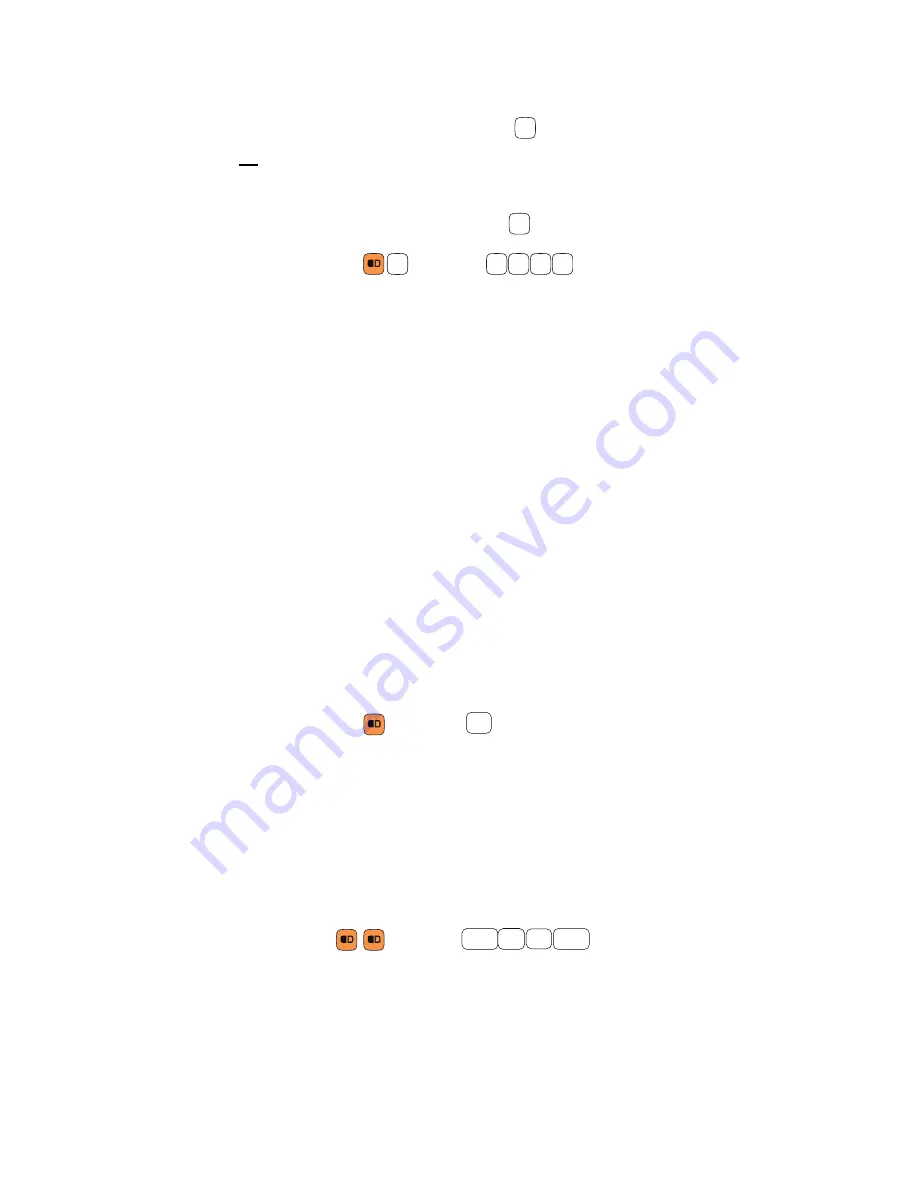
16
CK65 Mobile Computer
To type all uppercase alphabetic characters:
1. Press the orange modifier key then
.
A
will display in the status bar while caps lock is on.
2. Press the character keys.
3. Press the orange modifier key and
again to turn caps lock Off.
Example: Press
and then
to type the word COLD in all caps.
Enter Characters on the Numeric Keypad
Computer models with a numeric keypad include orange and green modifier keys
for typing alphabetic characters and special characters as well as accessing
functions. The keypad also has customizable auxiliary keys (F1 to F12) that when
used in conjunction with the green modifier key can provide up to 24 additional key
functions.
To learn more about customizing the key functions, see
To type a number:
•
Press the relevant number key.
To type a single alphabetic character or symbol:
1. Press the orange or green modifier key.
(If you press the orange key,
a
will display in the status bar to indicate that the
keypad is in alphabetic mode.)
2. Press the key for the letter or special character.
Example: Press
and then
to type a lower case a.
To type multiple alphabetic characters:
1. Press the orange modifier key twice to lock it On.
a
will display in the status bar.
2. Press the keys for the letters you want to input.
3. Press the orange modifier key once to return to typing numbers.
Example: Press
and then
to type the word “cold” in lower
case letters.
B
B
B
C
C
O
O
L
L
D
D
Esc
8
F1
F1
9
.
Summary of Contents for CK65 Series
Page 1: ...User Guide CK65 Series Mobile Computer powered by Android ...
Page 8: ...viii CK65 Mobile Computer ...
Page 40: ...32 CK65 Mobile Computer ...
Page 72: ...64 CK65 Mobile Computer ...
Page 80: ...72 CK65 Mobile Computer ...
Page 86: ...78 CK65 Mobile Computer ...
Page 87: ......






























