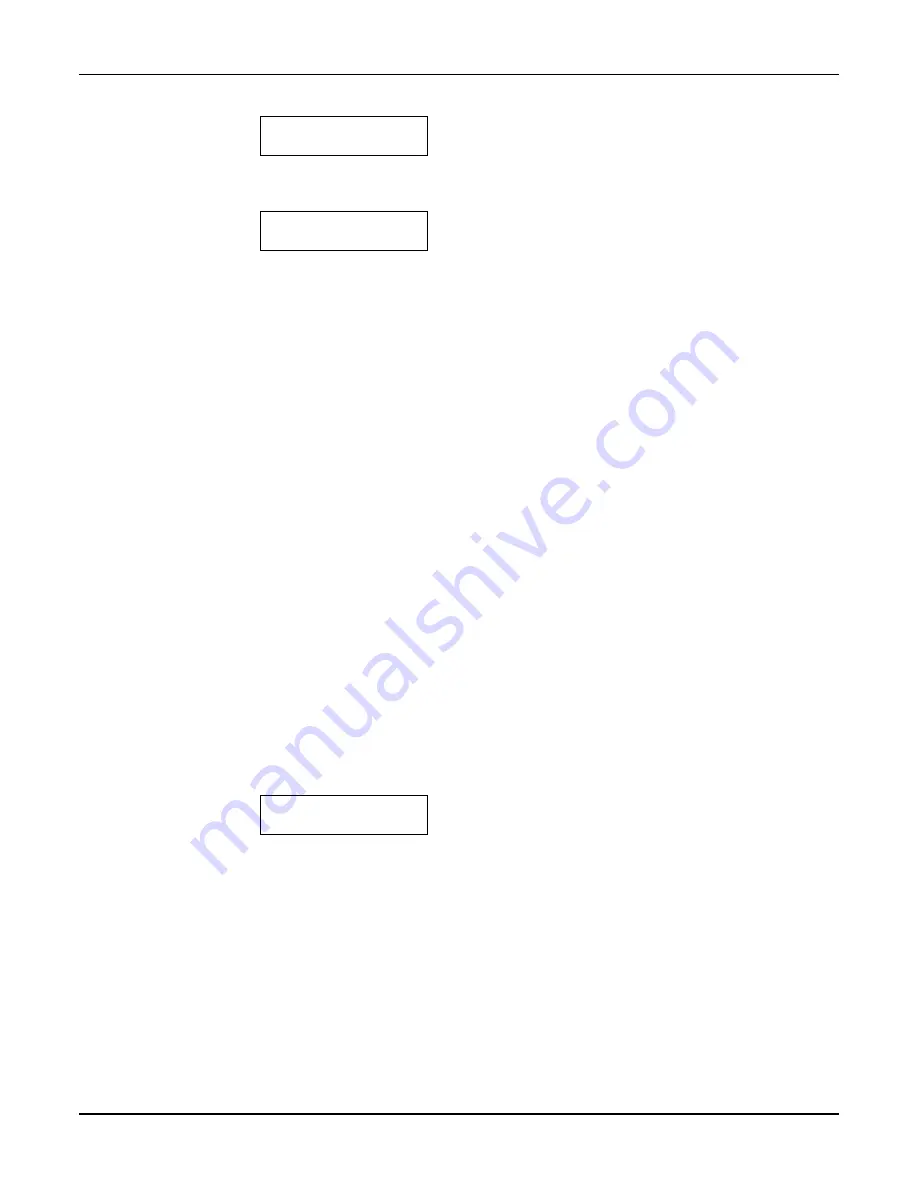
Section 5: Programmer Keyboard Commands
5-3
12345678 TmPB Flt
5555555x 5 ++ OK
Two-4204 Emulation Mode
Displays the zone and system fault status.
Press the [Space] key to go to the next field.
Press the backspace [BS] key to go to the previous field.
1234567 TmPB Flt
5555555 5 ++ OK
Zone Trigger Mode
The status of the GSMHS can be viewed on the 7720P.
The status display includes:
Zone input status
(1234567)
- the
numbers 1-7 represent the 7 mappings of the
zone input, and follow Honeywell's ADEMCO
high-speed format codes:
1
= New Event
5
= Normal
X
= Not Enabled
Tm
– Tamper status follows high-speed
format codes above.
P
– Represents line voltage as follows:
+
= Power line voltage OK
-
= Power line voltage bad and reported
V
= Power line voltage bad, not reported
(reporting window not expired)
^
= Power voltage restored, not yet
reported
B
– Represents battery condition as
follows:
+
= Battery voltage acceptable
-
= Battery voltage below 5.7V ±5%
Flt
– Represents radio faults:
OK
= Normal ; No fault
G
= No network connectivity over GSM
and fault time has expired.
g
= No network connectivity over GSM and
fault time has NOT yet expired.
NOTE:
The 7720P will not operate if the power line
voltage is removed.
Bat NLd: x.xxV
Bat Ld: x.xxV
Battery Voltage Display
The voltage levels of the battery connected to the
GSMHS can be viewed on the 7720P. The first line of
the display shows the voltage level of the battery with
no load. The second line of the display shows loaded
battery voltage. An asterisk (*) next to the voltage
indicates that this is below the accepted level.
Press the [Space] key to go to the next field.
Press the backspace [BS] key to go to the previous field.
Summary of Contents for AlarmNet GSMHS
Page 2: ......
Page 8: ...GSMHS Installation and Setup Guide 1 4 ...
Page 32: ...GSMHS Installation and Setup Guide 3 18 ...
Page 36: ...GSMHS Installation and Setup Guide 4 4 ...
Page 46: ...GSMHS Installation and Setup Guide B 2 ...
Page 48: ...GSMHS Installation and Setup Guide C 2 ...
Page 50: ...GSMHS Installation and Setup Guide D 2 ...
Page 51: ...NOTES ...
Page 52: ...NOTES ...
Page 53: ...NOTES ...






























