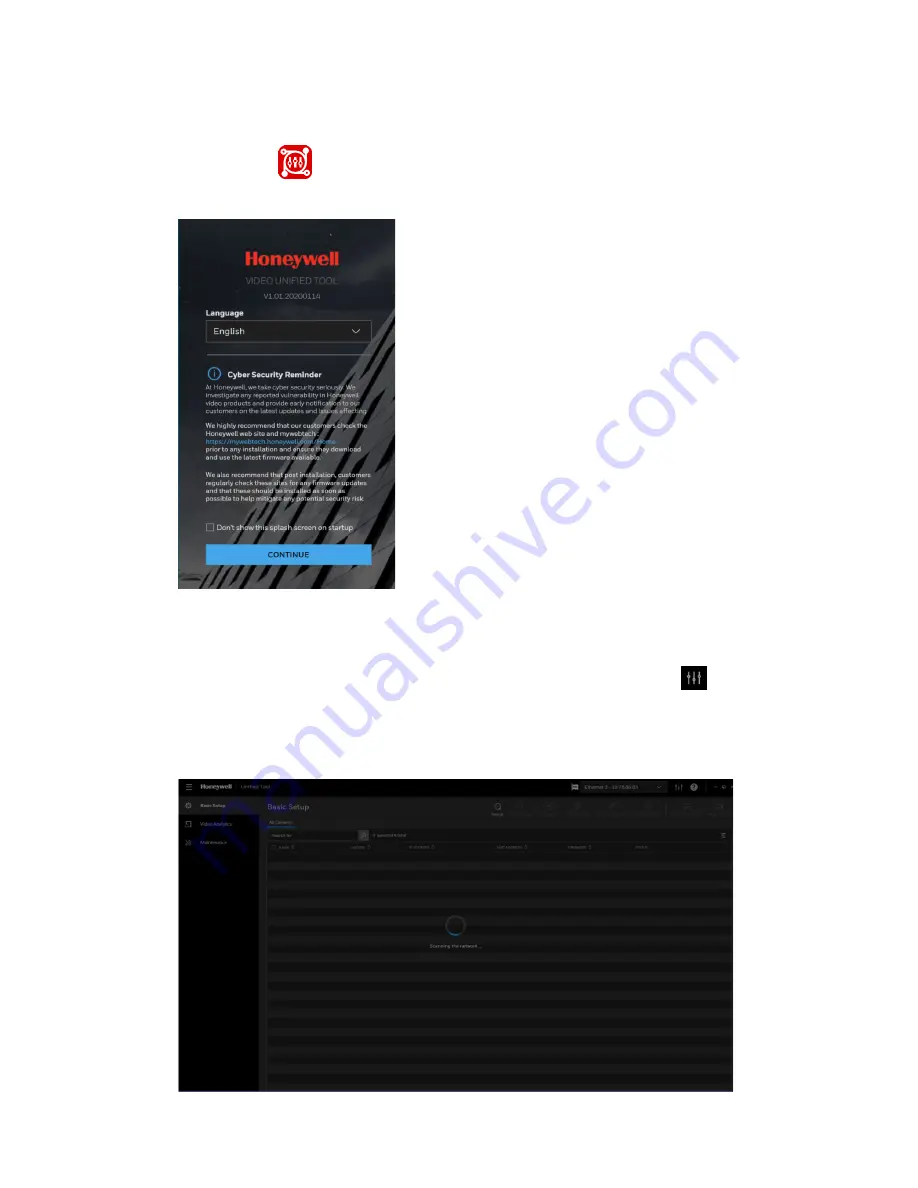
6
Honeywell 30 Series IP Cameras User Guide
Discovering Your Camera in the Network
Double-click
on the desktop and the following figure is displayed:
Figure 4 Splash Screen
1.
Select your language from the drop-down list of Language. Currently, only English
is supported.
2.
Check “Don’t show the splash window on startup” and this page can be skipped
next time. If you want to check the splash window again, click
as shown in
and select the checkbox of Show the splash page on startup.
3.
Click CONTINUE. It will scan devices in the network automatically.
Figure 5 Scanning the Network
Summary of Contents for 30 Series
Page 11: ...iv HC30WE2R3 HC30WE5R3 96 HC30WF5R1 97 HC30W25R3 HC30W25R3 12V 98 ...
Page 106: ...92 Honeywell 30 Series IP Cameras User Guide HC30W45R2 ...
Page 107: ...93 Honeywell 30 Series IP Cameras User Guide HC30WB5R2 ...
Page 108: ...94 Honeywell 30 Series IP Cameras User Guide HC30WB2R1 HC30WB5R1 ...
Page 109: ...95 Honeywell 30 Series IP Cameras User Guide HC30WE5R2 ...
Page 110: ...96 Honeywell 30 Series IP Cameras User Guide HC30WE2R3 HC30WE5R3 ...
Page 111: ...97 Honeywell 30 Series IP Cameras User Guide HC30WF5R1 ...
Page 112: ...98 Honeywell 30 Series IP Cameras User Guide HC30W25R3 HC30W25R3 12V ...






























