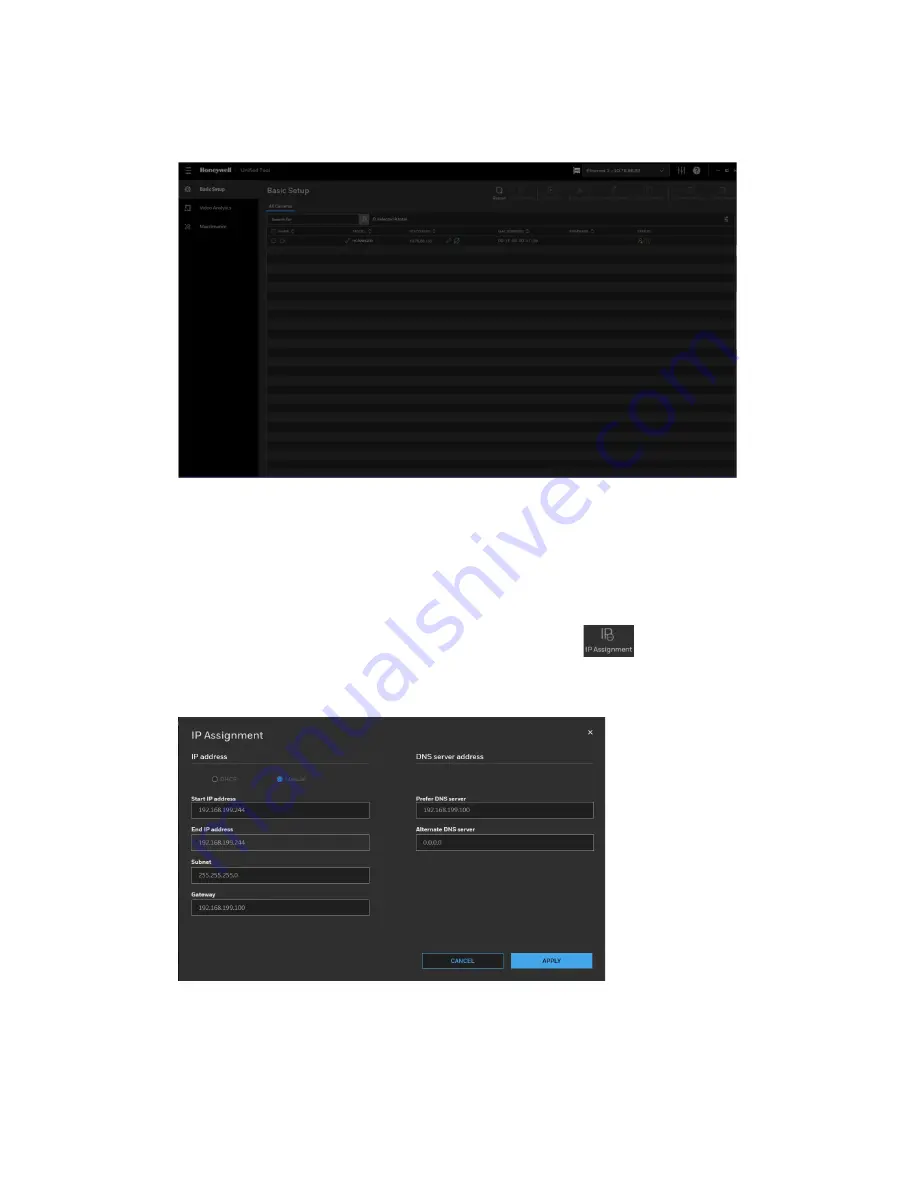
7
Honeywell 30 Series IP Cameras User Guide
After the scanning, all scanned devices in the same subnet and different subnet will be
displayed in the devices list.
Figure 6 Device List
Assigning a New IP Address to a Camera
The current IP address of a camera appears in the
IP ADDRESS
column of the devices
list. You can assign a new static IP address to the camera.
Select the target device(s) as shown in
, click
and the following figure is
displayed:
Figure 7 IP Assignment
Configure IP Address Setting
•
To obtain IP address, subnet mask, and default gateway settings automatically,
check
DHCP
.
Summary of Contents for 30 Series
Page 11: ...iv HC30WE2R3 HC30WE5R3 96 HC30WF5R1 97 HC30W25R3 HC30W25R3 12V 98 ...
Page 106: ...92 Honeywell 30 Series IP Cameras User Guide HC30W45R2 ...
Page 107: ...93 Honeywell 30 Series IP Cameras User Guide HC30WB5R2 ...
Page 108: ...94 Honeywell 30 Series IP Cameras User Guide HC30WB2R1 HC30WB5R1 ...
Page 109: ...95 Honeywell 30 Series IP Cameras User Guide HC30WE5R2 ...
Page 110: ...96 Honeywell 30 Series IP Cameras User Guide HC30WE2R3 HC30WE5R3 ...
Page 111: ...97 Honeywell 30 Series IP Cameras User Guide HC30WF5R1 ...
Page 112: ...98 Honeywell 30 Series IP Cameras User Guide HC30W25R3 HC30W25R3 12V ...






























