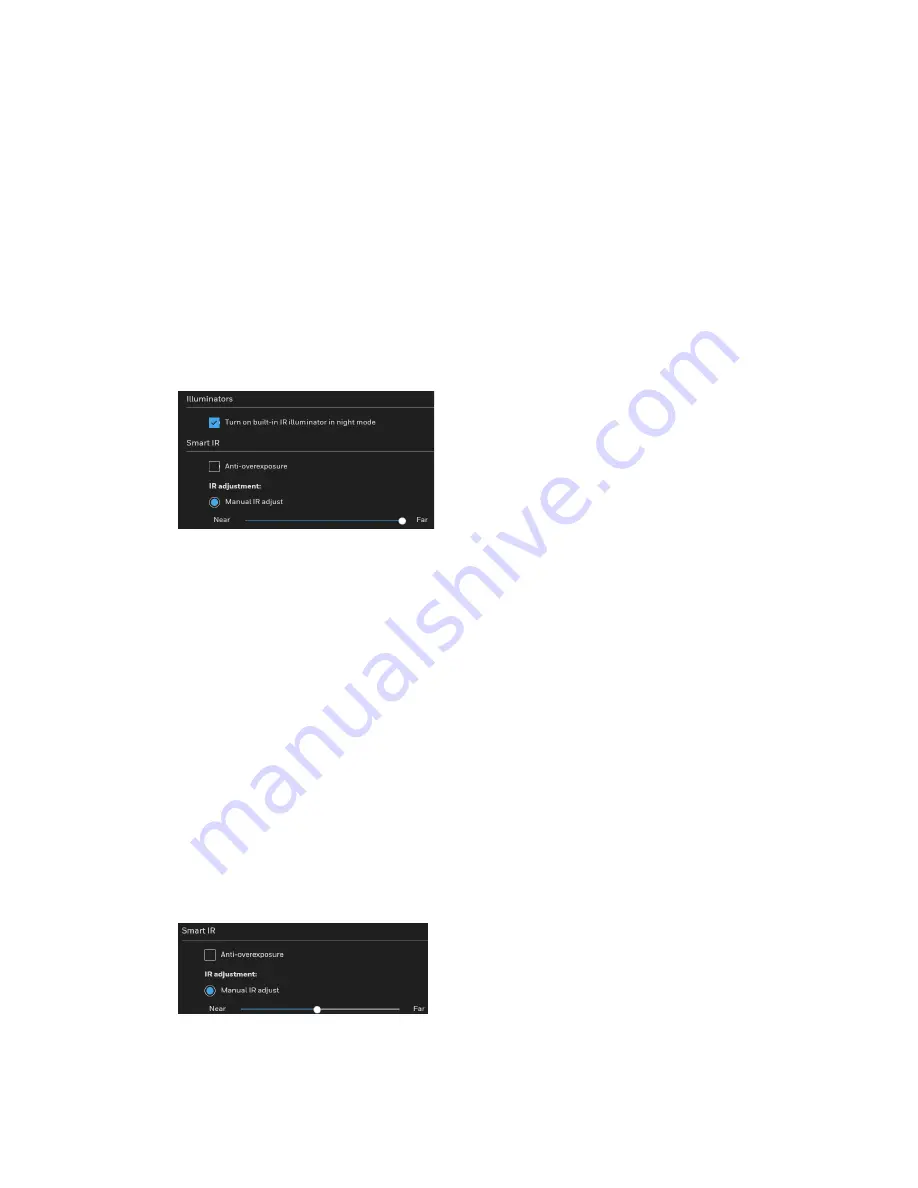
33
Honeywell 30 Series IP Cameras User Guide
•
G.711 provides good sound quality and requires about 64Kbps. Select pcmu (μ-Law)
or pcma (A-Law) mode.
•
G.726 is a speech codec standard covering voice transmission at rates of 16, 24, 32,
and 40kbit/s.
After you complete the settings on this page, click
SAVE
to enable the settings.
Configuring IR Control Settings
Go to
Setup
Camera Setup
IR Control
.
On this page, you can turn on the IR illuminator and adjust the luminance of IR lights.
Figure 39 IR Control Settings
IR Illuminators
Turn on built-in IR illuminator in night mode
: Check to turn on the camera’s onboard
IR illuminator when the camera detects low light condition and enters the night mode.
Smart IR
Anti-overexposure
: Check to automatically adjust the shutter speed, Gain and IRIS
through algorithm of the firmware to avoid over-exposure in the night mode.
Note:
The IRIS control only applies to HC30W45R2/HC30WB5R2/HC30WE5R2
motorized focus/zoom cameras.
IR adjustment
: Adjust the luminance of IR lights.
Figure 40 Smart IR
Manual IR adjust
: Check it to control the luminance of IR lights manually. To increase
the luminance of IR lights, drag the slider to the right; to decrease the luminance of IR
lights, drag the slider to the left.
Summary of Contents for 30 Series
Page 11: ...iv HC30WE2R3 HC30WE5R3 96 HC30WF5R1 97 HC30W25R3 HC30W25R3 12V 98 ...
Page 106: ...92 Honeywell 30 Series IP Cameras User Guide HC30W45R2 ...
Page 107: ...93 Honeywell 30 Series IP Cameras User Guide HC30WB5R2 ...
Page 108: ...94 Honeywell 30 Series IP Cameras User Guide HC30WB2R1 HC30WB5R1 ...
Page 109: ...95 Honeywell 30 Series IP Cameras User Guide HC30WE5R2 ...
Page 110: ...96 Honeywell 30 Series IP Cameras User Guide HC30WE2R3 HC30WE5R3 ...
Page 111: ...97 Honeywell 30 Series IP Cameras User Guide HC30WF5R1 ...
Page 112: ...98 Honeywell 30 Series IP Cameras User Guide HC30W25R3 HC30W25R3 12V ...






























