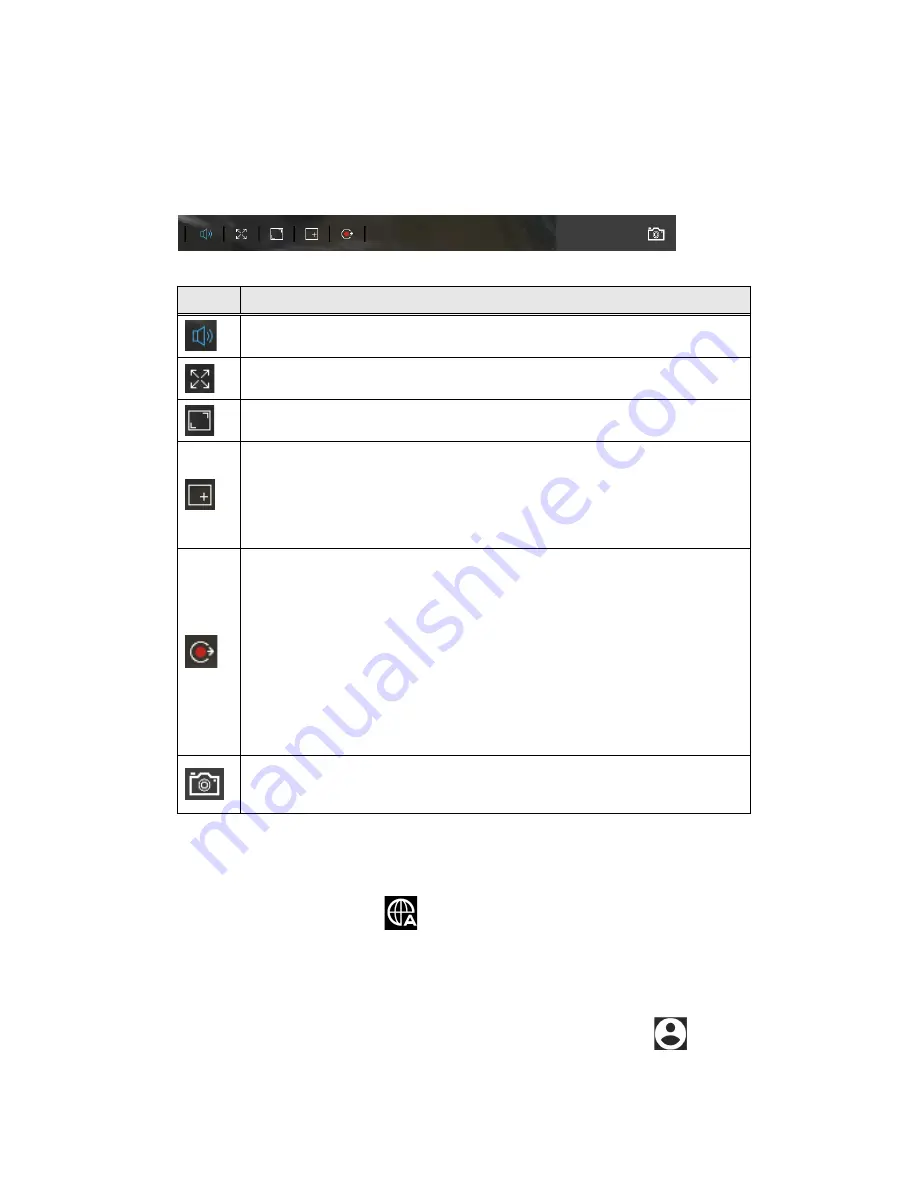
15
Honeywell 30 Series IP Cameras User Guide
Live View Tool Bar
From the Live View toolbar, you can zoom in on a scene, take a snapshot, or manually
record video. These controls are described in detail below.
Figure 18 Live View Window Controls
Table 1 Live View Window Controls
Icon
Description
Click to turn on the audio to listen to the monitoring site. Click it again to
turn off the audio. The audio button is grey in the Chrome browser.
Click to switch to the full screen mode. Press
Esc
on the keyboard or double
click the screen to switch to the normal mode.
Click to auto fit the image. This function is not applicable in the Chrome
browser.
Click and uncheck
Disable digital zoom
to enable the zoom operation. The
navigation screen shows the part of the image being magnified. To resize
the navigation area, put the cursor on a border and drag the border. To
move to a different area you want to magnify, drag the navigation screen. To
zoom the image, scroll the mouse wheel. This function is not applicable in
the Chrome browser.
Click to record the video clip in MP4 file format and save it to your
computer. You can play the video clip by VLC player.
Click the button again to stop recording. When you exit the web browser,
video recording stops accordingly.
•
If you run the Internet Explorer as administrator and this is the first
time you record, the recording will be stored under C:\Record.
•
If you run the Internet Explorer as non-administrator, a pop-up window
will be displayed for you to select the destination.
If you have selected the storage path as non-administrator, and then you
run the Internet Explorer as administrator, the recording will be stored in
your previously selected path.
Click to capture and save video images. The captured images will be
displayed in a pop-up window. Right click the image and select
Save
picture as
to save it in JPEG (*.jpg) or BMP (*.bmp) format.
Language
To switch a language, click
User Account
To configure user account or log out the current account, click
as shown in
Summary of Contents for 30 Series
Page 11: ...iv HC30WE2R3 HC30WE5R3 96 HC30WF5R1 97 HC30W25R3 HC30W25R3 12V 98 ...
Page 106: ...92 Honeywell 30 Series IP Cameras User Guide HC30W45R2 ...
Page 107: ...93 Honeywell 30 Series IP Cameras User Guide HC30WB5R2 ...
Page 108: ...94 Honeywell 30 Series IP Cameras User Guide HC30WB2R1 HC30WB5R1 ...
Page 109: ...95 Honeywell 30 Series IP Cameras User Guide HC30WE5R2 ...
Page 110: ...96 Honeywell 30 Series IP Cameras User Guide HC30WE2R3 HC30WE5R3 ...
Page 111: ...97 Honeywell 30 Series IP Cameras User Guide HC30WF5R1 ...
Page 112: ...98 Honeywell 30 Series IP Cameras User Guide HC30W25R3 HC30W25R3 12V ...






























