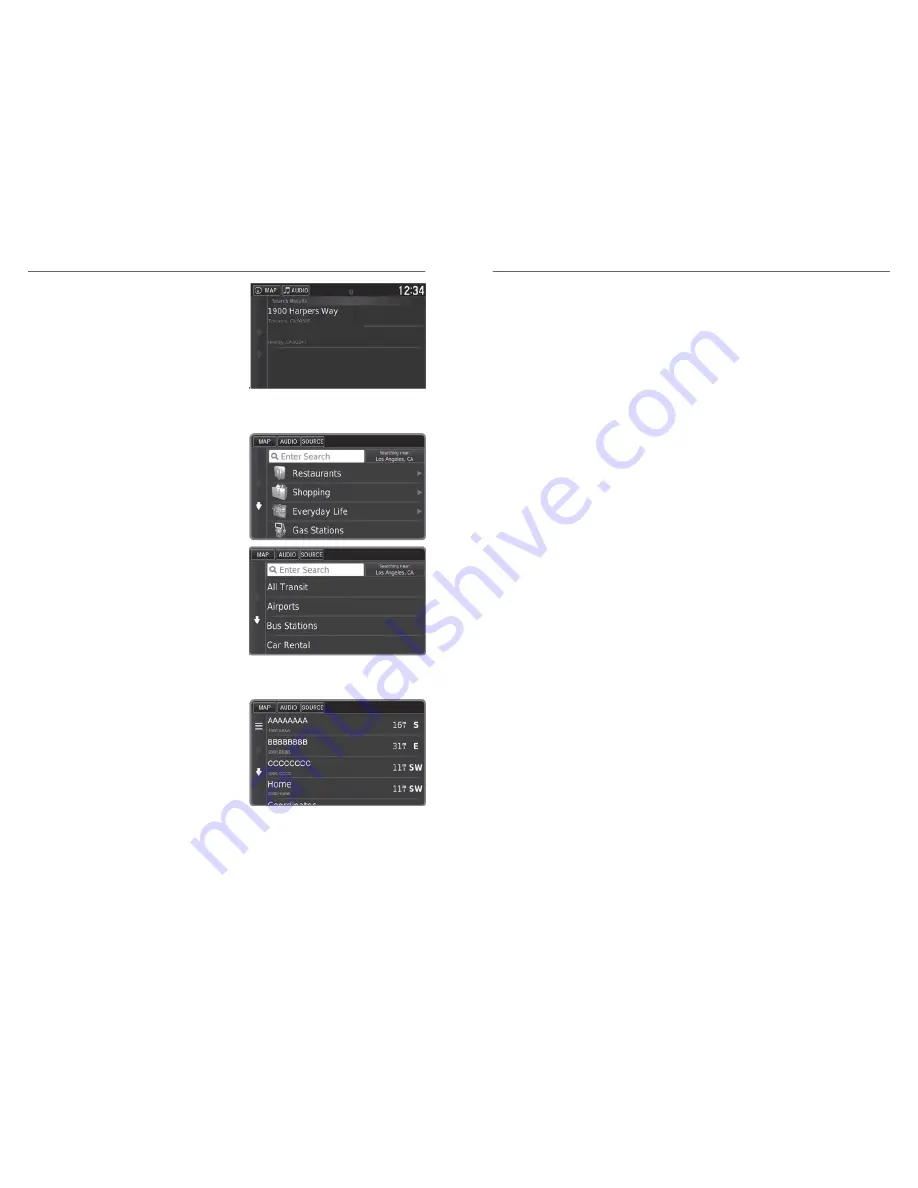
You can also enter a street address
using voice commands. Press the Talk
button and say
“Navigation”
and then
“Find Address”
. Follow the prompts.
n
Place Category
Enter a destination using a point of interest or landmark.
1. From the map screen, press MENU .
2. Select Where To?.
3. Select Categories.
4. Select a category (and a
subcategory if necessary).
5. Select a place from the list.
6. Select Go!.
You can also enter a street address
using voice commands. Press the Talk
button and say
“Navigation”
and then
“Find Place.”
Follow the prompts.
n
Recent Places
Select an address from a list of your 50 most recent destinations.
1. From the map screen, press MENU.
2. Select Where To?.
3. Select Recent.
4. Select a place from the list.
5. Select Go!.
n
Saved Places
Save locations so you can quickly route to them.
Saving a Location
1. From the map screen, press MENU.
2. Select Where To?.
NAVIGATION
90 |
3. Select Enter Search.
4. Enter the address or place name.
5. Select the destination name when it appears on the map screen.
6. Select the menu icon.
7. Select Save.
8. Select OK.
You can also save your current location. From the map screen, select the
vehicle icon. Select save. Enter a name for the location. Select Done. Select
OK.
Routing to a Saved Location
1. From the map screen, select the Search icon.
2. Select Saved.
3. Select the destination from the list.
4. Select Go!.
Routing
After a destination is set, you can alter or cancel your route.
NAVIGATION
| 91






























