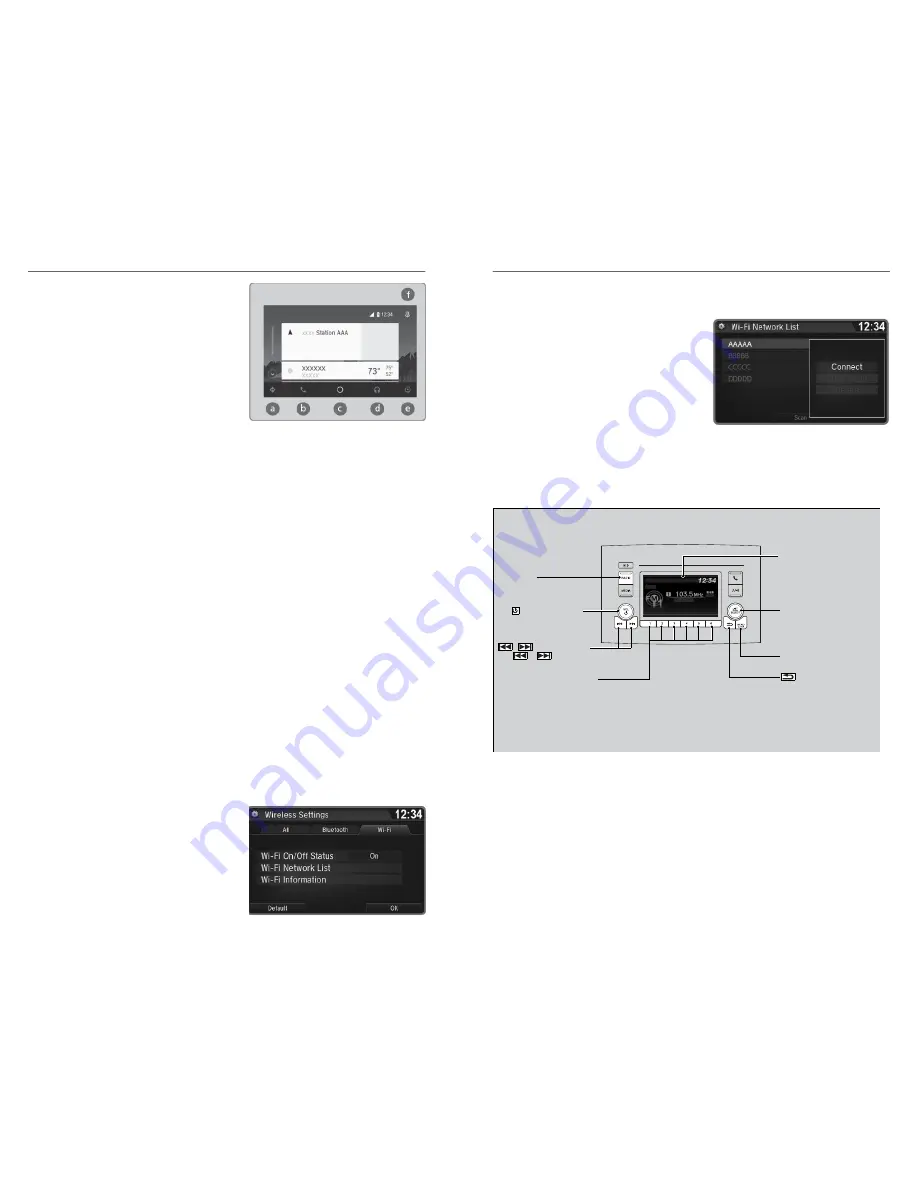
5. Select a Menu Option.
▪
Maps (Navigation): View Google Maps and operate navigation. You can
only use this system or the pre-installed navigation system to set a
destination with routing guidance. You cannot enter destinations using
the keyboard while the vehicle is moving.
▪
Phone (Communication): Make or receive phone calls or listen to
voicemail. While connected to Android Auto, calls can only be made
through Android Auto, not through
Bluetooth
®
HandsFreeLink
®
.
▪
Home (Google Now): Display useful information organized by Android
Auto into simple cards that appear only when needed.
▪
Music: Play music from compatible apps. Select this icon to switch
between music apps.
▪
Return to HOME Screen: Go back to the vehicle system HOME screen.
▪
Voice: Use voice commands via Google Voice Search to operate Android
Auto. You can also press and hold the Talk button on the steering wheel
to say voice commands.
Wi-Fi Connection
Models with Display Audio
You can connect the audio system to the internet using Wi-Fi and use online
services through the touchscreen. If your compatible phone has hotspot
capabilities, the system can be tethered to the phone. Follow the steps below to
set up Wi-Fi when the vehicle is stopped. Standard data rates apply with your
phone service provider.
1. From the Home screen, select Settings.
2. Select Bluetooth/Wi-Fi. Select the Wi-Fi
tab.
3. Select Wi-Fi On/Off Status, and select
On.
AUDIO AND CONNECTIVITY
68 |
4. Select Wi-Fi Network List. Make sure your phone's Wi-Fi setting is in access
point (tethering) mode.
5. Select the network you want to connect
to the system. If the phone you want to
connect does not appear, select Scan.
6. Select Connect.
7. Enter a password for your phone. Select
OK. The Wi-Fi symbol is displayed on
the list when connection is successful.
FM/AM Radio
Play FM or AM radio stations.
Models with Color Audio
RADIO Button
Press to select a band.
/
(See k/Skip) Buttons
Press
or
to searc h up and
down the selected band for a station
with a strong signal.
VOL/
Audio/Information Screen
Selector Knob
Turn to tune the radio frequency.
Press and then turn to select an
item. After that, press again to
make your selection.
MENU/CLOCK Button
Press to display the menu items.
(Back) B utton
Press to go back to the previous
display or cancel a setting.
(Vo lume/Power) Knob
Press to turn the audio system
on and off.
Turn to adjust the volume.
Preset Buttons (1-6)
To store a station:
1. Tune to the selected station.
2. Pick a preset button and hold it until you hear a beep.
To listen to a stored station, select a band, then press the preset button.
AUDIO AND CONNECTIVITY
| 69






























