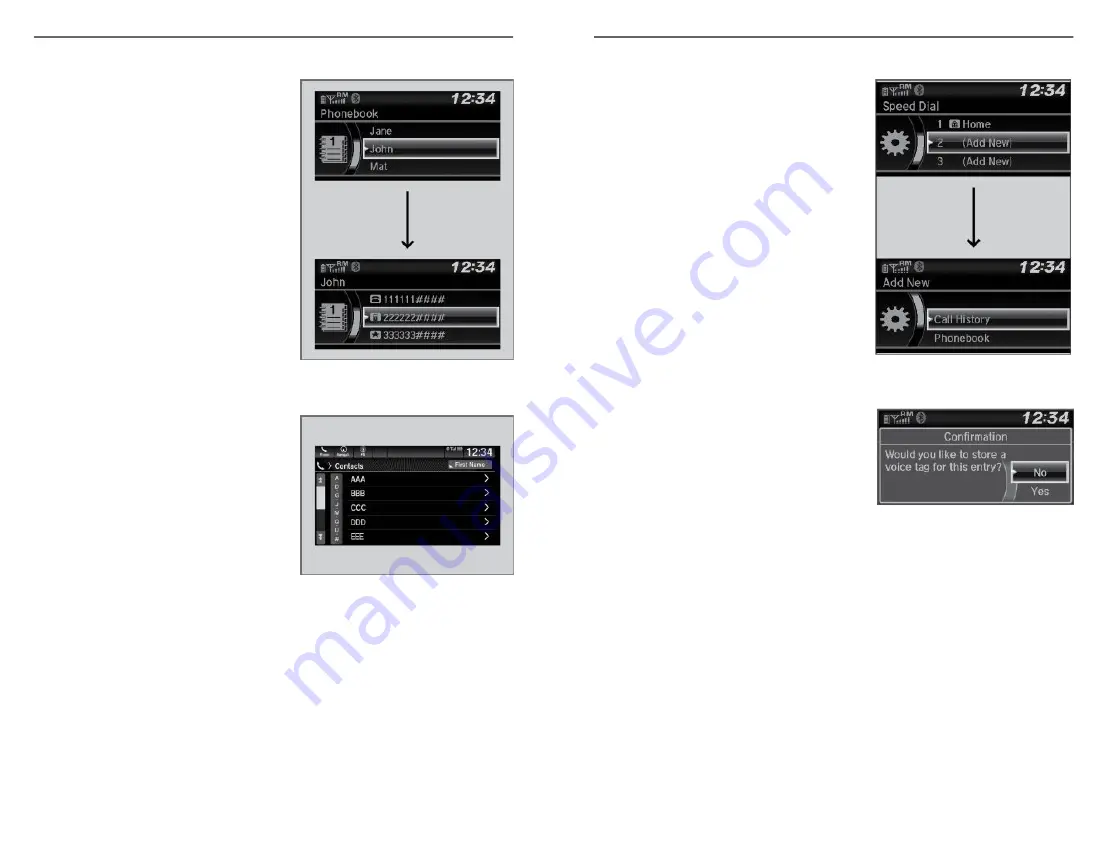
Models with Color Audio
1. Press the Phone button.
2. Rotate the selector knob to select
Phonebook, then press the selector
knob.
3. The phonebook is stored
alphabetically.
Rotate the selector knob to select
the initial, then press the selector
knob.
4. Rotate the selector knob to select a
name, then press the selector knob.
5. Rotate the selector knob to select a
number, then press the selector
knob.
Dialing starts automatically.
Models with Display Audio
1. Go to the phone menu screen.
2. Select Contacts.
3. Select a name.
You can sort by First Name or Last
Name. Select the icon on the upper
right of the screen.
4. Select a number.
Dialing starts automatically.
n
Storing Speed Dial Entries
Store up to 20 numbers for quick dialing. To store a speed dial number:
BLUETOOTH
®
HANDSFREELINK
®
112 |
Models with Color Audio
1. Press the Phone button.
2. Rotate the selector knob to select
Speed Dial, then press it.
3. Rotate the selector knob to select Add
New, then press it.
4. Rotate the selector knob to select a
place to choose a number from, then
press it.
From Call History:
Select a number from the call history.
From Phonebook:
Select a number from the connected
cell phone’s imported phonebook.
From Phone Number:
Input the number manually.
5. When the speed dial is successfully
stored, you are asked to create a
voice tag for the number. Rotate the
selector knob to select Yes or No, then
press it.
6. Using the Talk button, follow the
prompts to say the name for the speed
dial entry.
BLUETOOTH
®
HANDSFREELINK
®
| 113






























