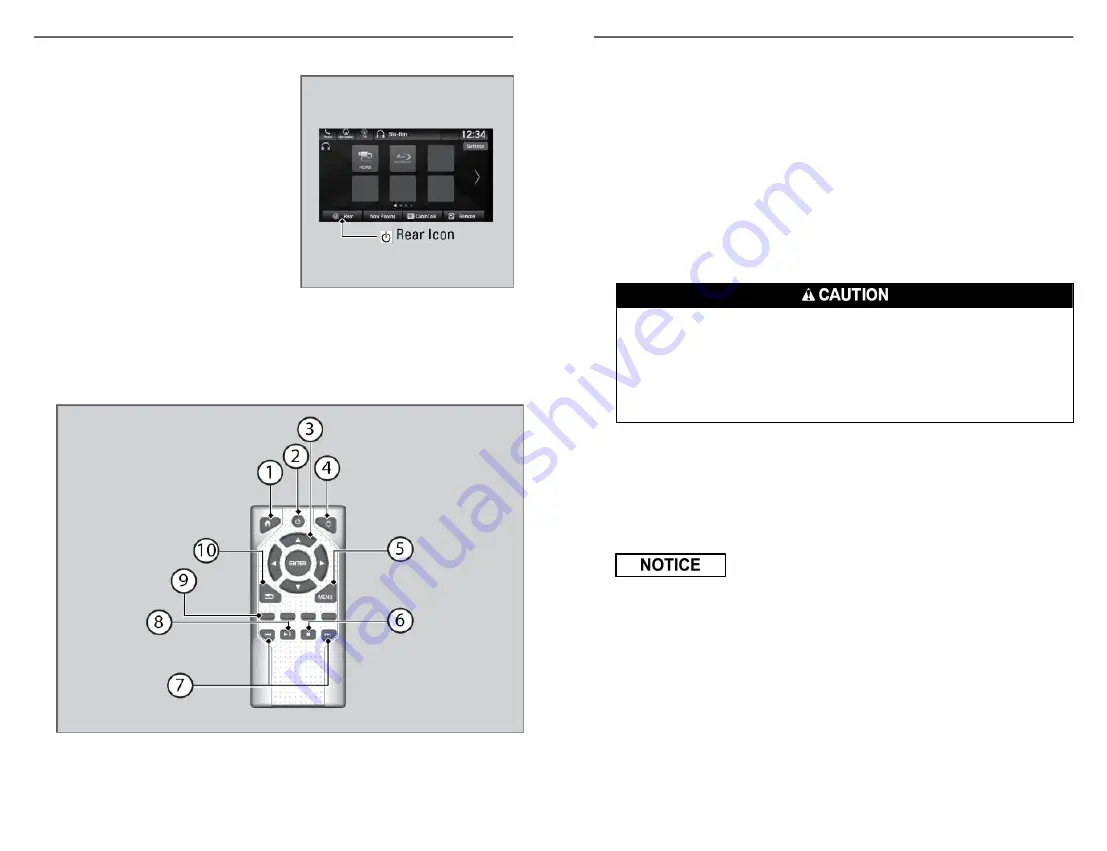
n
Operating the System from the Front
To operate the system, set the power
mode to ON or ACCESSORY. Select
Rear Entertainment, then the Rear Icon
in the audio/information screen to turn
on the system. You can also turn on the
system by pressing the Power button
on the remote.
n
Operating the System from the Rear
1. Make sure the REAR POWER button is turned on in the front.
2. Press the HOME button.
3. Select the desired source button (DVD, iPod
®
, USB flash drive, HDMI
etc.).
1. Home Button - Press to
display the home screen.
2. Power Button - Press to turn
the Blu-ray/DVD rear
entertainment system on or
off.
AUDIO AND CONNECTIVITY
100 |
3. Up, Down, Left, Right and
Enter Buttons - Use to
highlight a menu item, and
press the Enter button to
make a selection.
4. Light Button - Press to
illuminate the buttons for a
few seconds.
5. MENU Button - Press to
display the menu items.
6. Stop Button - Press to stop a
DVD or Blu-ray
™
.
7. Skip/Seek Buttons - Press to
change chapters.
8. Play/Pause Button - Press to
pause or play a DVD or Blu-
ray
™
.
9. Red/Green/Yellow/Blue
Button - Press to use on a
DVD or Blu-ray
™
menu.
10. Back Button - Press to go
back to the previous display
or operation.
Radio Frequency Radiation Exposure. The Rear Entertainment System
remote complies with FCC radiation exposure limits set forth for an
uncontrolled environment and meets the FCC Radio Frequency (RF)
Exposure Guidelines. The Rear Entertainment System remote should be
kept at least 7.9 inches (20 cm) or more away from a person's body when
operated.
n
Playing a Disc
To play a DVD or Blu-ray
TM
, insert a DVD or Blu-ray
TM
into the lower slot of
the front audio system, and select Rear in the audio/information screen.
The system automatically starts the DVD or Blu-ray
TM
. DVD or Blu-ray
TM
is
available for the rear seat passenger only.
Do not use discs with adhesive labels or insert a damaged disc. Inserting
these types of discs may cause them to get stuck or damage the audio unit.
n
HDMI
™
Port
There is an HDMI
™
port on the back of the center console compartment.
The system will accept HDMI
™
input from video games and video
equipment which are equipped with an HDMI
™
port.
AUDIO AND CONNECTIVITY
| 101






























