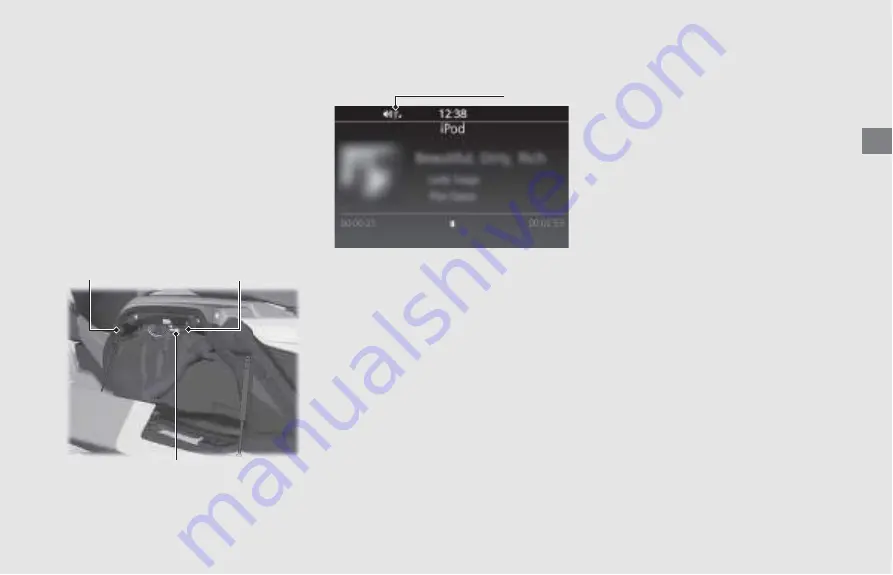
O
p
er
at
io
n Gu
id
e
107
continued
USB 2 connector (1.0A)
• Apple CarPlay/
Android Auto
cannot be
used with USB connection via USB 2
connector.
!
a
Open the left saddlebag.
!
b
Release the USB 2 connector from the
connector cap.
!
c
Connect your iPhone/iPod/
Android
phone/USB device using a certified
cable to the USB 2 connector or connect
a USB flash drive, etc. to the USB 2
connector directly.
After connecting, the USB icon appears
on the screen.
!
d
Store your device in the left saddlebag.
!
e
Close the left saddlebag.
After using the USB connector, return the
USB connector to the connector cap.
❙
To Disconnect Your iPhone/iPod/
Android
Phone/USB Device
You can disconnect your iPhone/iPod/
Android
phone/USB device at any time.
Make sure to follow the device’s
instructions on how to disconnect the
device from the cable.
When you disconnect your device, the USB
icon will disappear from the screen.
• Do not leave your device in the vehicle
(travel trunk, shelter case or saddlebag
etc.). High heat will damage it.
• Read precaution statements on the
provided instructions of your device.
• Some USB flash drives (such as devices
with security lockout features, etc.) may
not be used or restricted to its function.
• We recommend backing up your data
before playing it.
• iPhone, iPod,
Android
phone or some of
USB devices can be charged with the
USB cable when the ignition switch is in
the ON or ACC position. The charging
time may be longer than usual.
• We recommend covering your devices
with an audio pouch, or soft fabric or
cover to protect from damage.
• Be careful to not get the USB connector
wet.
• Do not connect with a hub.
• Do not connect incompatible devices.
• If the audio system does not recognize
the device, try reconnecting it a few
times or reboot the device.
Connector cap
USB 2 connector
Left saddlebag
USB icon






























